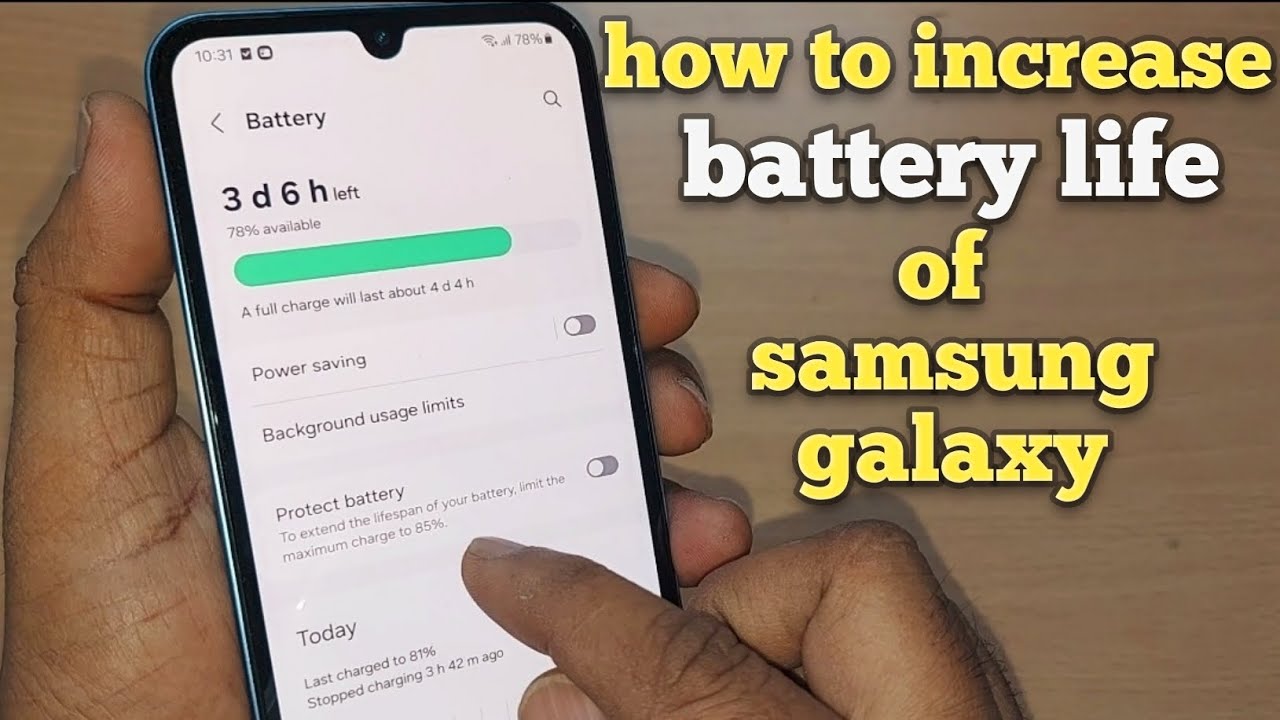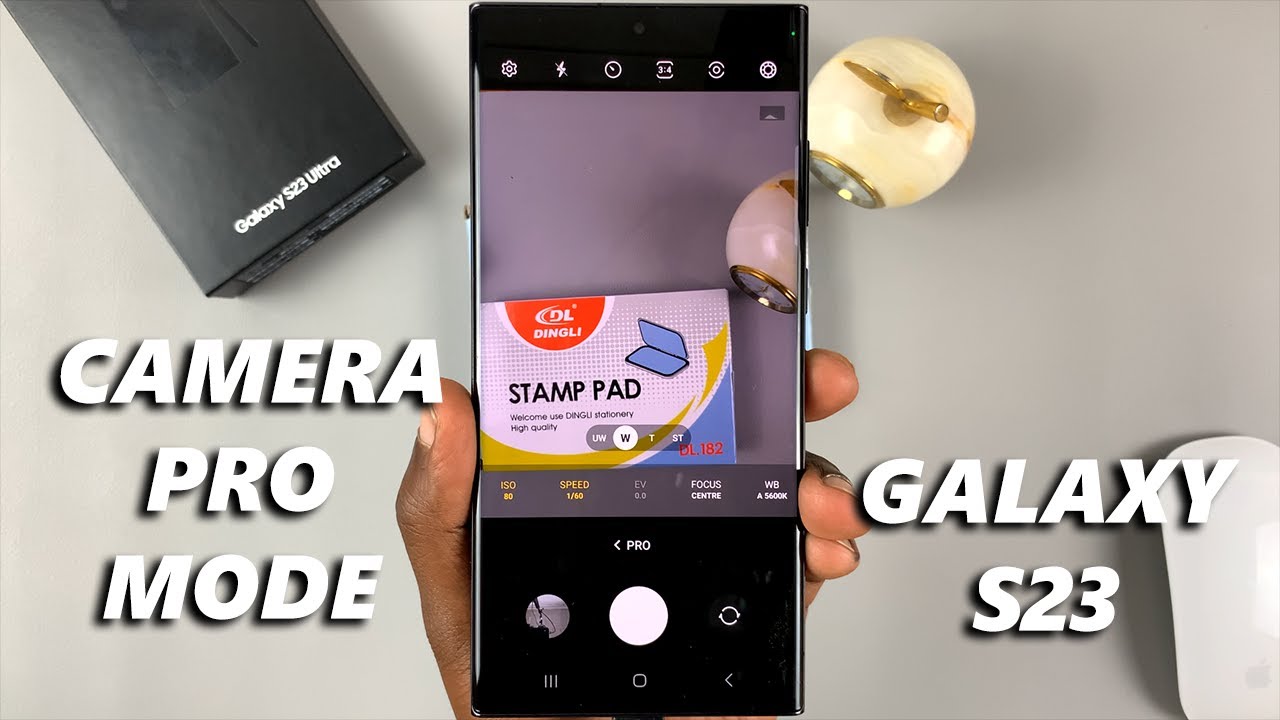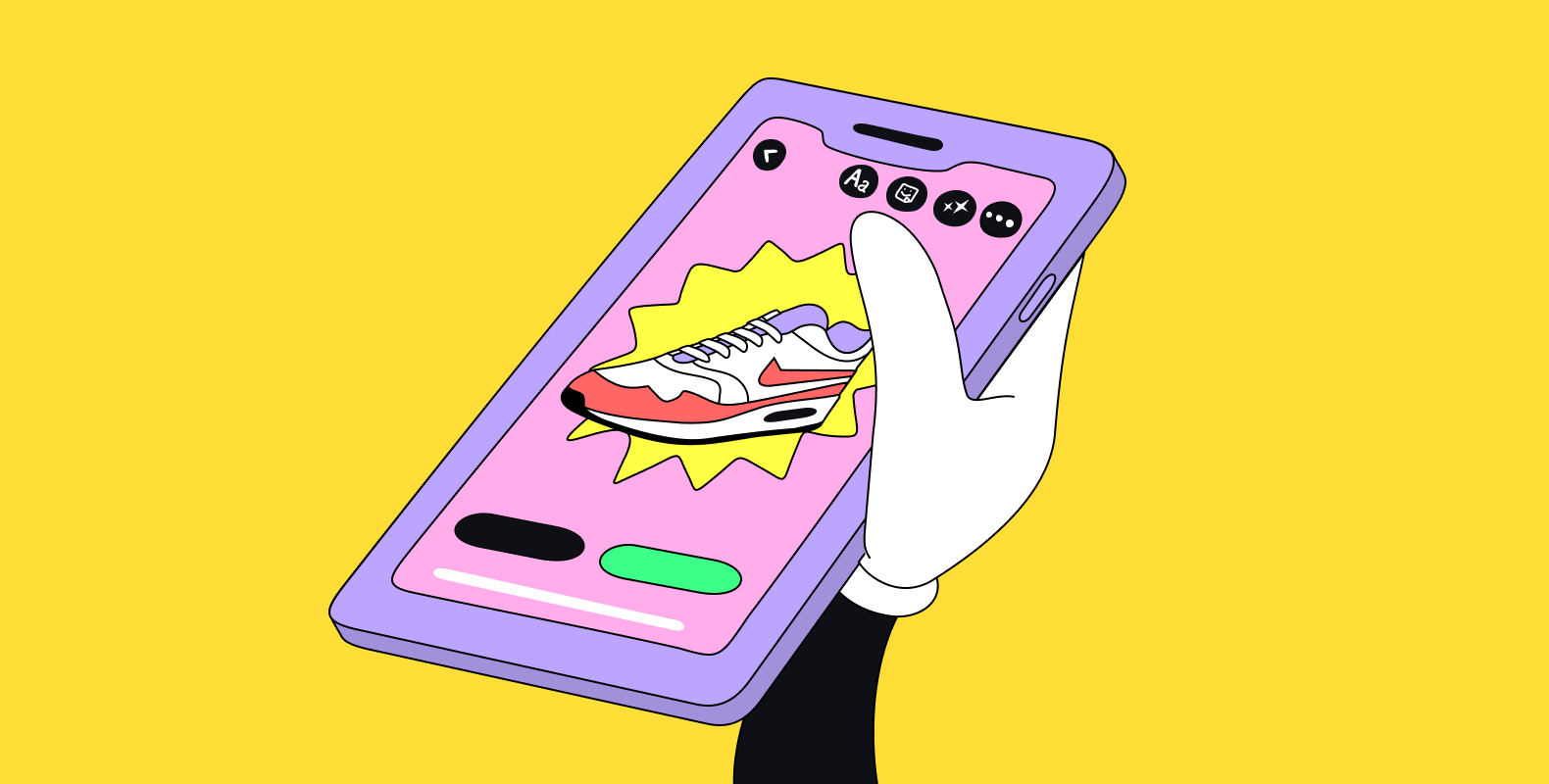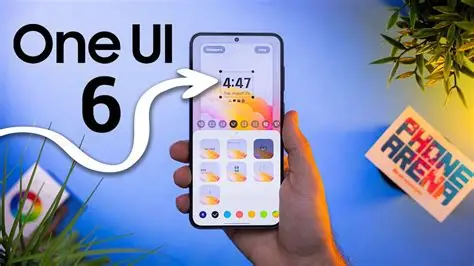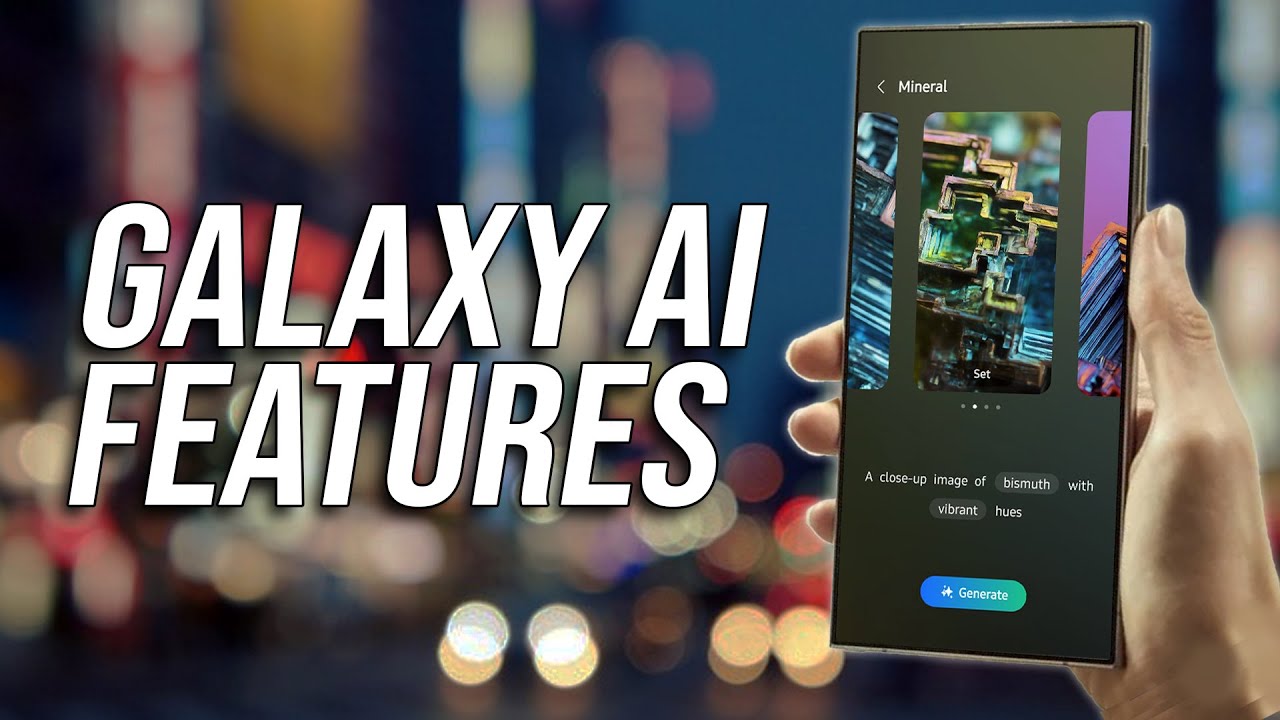Is your Samsung smartphone barely making it through the day on a single charge? You’re definitely not the only one. While Samsung devices are loaded with impressive features, those very features can quietly drain your battery faster than you’d expect. The good news? You have more control over your phone’s power usage than you might realize.
This guide offers a hands-on walkthrough of practical tweaks and deeper settings adjustments you can make to extend your battery life. Think of it as your go-to toolkit for a longer-lasting phone. I’ve personally used many of these tips across several Galaxy models, and, honestly, they’ve saved me more times than I can count.
Master the Basics: Quick and Effective Adjustments
Let’s kick things off with the easy wins. These are the settings you can adjust in just a few taps, and they often have the most immediate impact.
Adjust Your Screen Brightness
Your screen is one of the biggest power hogs on your phone.
How to do it: Swipe down from the top to open the Quick Panel. You’ll see the brightness slider—drag it to a lower, comfortable level.
Pro Tip: Enable Adaptive Brightness. It learns how bright you like your screen in different lighting and adjusts accordingly. Find it under Settings > Display. Yes, it uses a sensor, but it’s usually smarter (and more efficient) than keeping your screen overly bright all the time.
Reduce Screen Refresh Rate
Smooth scrolling feels great, but higher refresh rates (like 120Hz) can drain your battery quicker than you’d think.
How to do it: Go to Settings > Display > Motion smoothness.
What to choose: Select Standard (60Hz). Sure, the motion might not feel quite as fluid, but the trade-off in battery life is often well worth it.
Use Dark Mode
If your Samsung has an AMOLED or OLED screen (most do), Dark Mode isn’t just an aesthetic choice—it actually conserves power.
How to do it: Head to Settings > Display to enable Dark Mode. You can also schedule it to turn on automatically during certain times of the day.
Take Control with Power Saving Mode
Don’t wait until you’re down to 5%. Power Saving Mode can be useful anytime you want to squeeze more out of your battery.
How to activate it: Swipe down the Quick Panel and tap the Power saving icon.
For more options: Long-press the icon or go to Settings > Battery and device care > Battery > Power saving. You can customize what gets limited:
- Turn off Always On Display
- Limit CPU speed to 70%
- Dim screen brightness
- Restrict background apps and Home screen features
Even just toggling off the Always On Display and slowing the CPU a bit can offer a noticeable improvement.
Manage Your Apps and Background Activity
Apps are sneaky—they often keep running in the background, using up battery without you realizing.
Put Unused Apps to Sleep
Samsung’s One UI gives you tight control over this.
How to do it: Go to Settings > Battery and device care > Battery > Background usage limits.
Your options:
- Sleeping apps: Run in the background occasionally.
- Deep sleeping apps: Never run in the background. They only work when opened.
- Never sleeping apps: For essentials like messaging or music apps.
Start by sending infrequently used apps into Deep sleep. It’s a simple but powerful way to cut background battery drain.
Review App Permissions
Some apps use more access than they need—like constant GPS location.
How to do it: Open Settings > Apps. Tap any app, then Permissions.
What to adjust: For Location, change it to Allow only while using the app unless it really needs constant access.
Optimize Your Connectivity Settings
Your phone’s radios (Wi-Fi, Bluetooth, etc.) are quiet battery drainers.
- Turn off Wi-Fi and Bluetooth when not needed: Quick Panel makes this easy.
- Disable Nearby device scanning: Head to Settings > Connections > More connection settings, then toggle this off.
- Use Wi-Fi over mobile data when possible: Especially if your 5G signal is spotty—using 4G/LTE may be more efficient.
Advanced Battery Saving Techniques
If you’ve done the basics and still want more, here are a few advanced tricks.
Use Bixby Routines for Automation
Bixby Routines can automate settings based on your habits.
How to do it: Go to Settings > Advanced features > Bixby Routines.
Example Routine: “When I leave home, turn off Wi-Fi and enable Power Saving Mode.” Or, “At 11 PM, turn off Always On Display, turn on Do Not Disturb, and enable Power Saving Mode.”
Check for Battery-Draining Apps
Sometimes one app causes most of the drain.
How to check: Go to Settings > Battery and device care > Battery, then tap the usage graph.
What to do: If an app you rarely use is near the top, consider clearing its cache, updating it, or even uninstalling it.
Keep Your Software Updated
Battery improvements often come through software updates.
How to do it: Navigate to Settings > Software update > Download and install. Always good to be on the latest version.
By walking through these tips—from the everyday quick fixes to more involved adjustments—you’ll be in a much better spot to control your phone’s battery life. Start with what’s easiest, see how it feels, then gradually try out the more advanced features. There’s a good balance to be found, and it’s different for everyone.