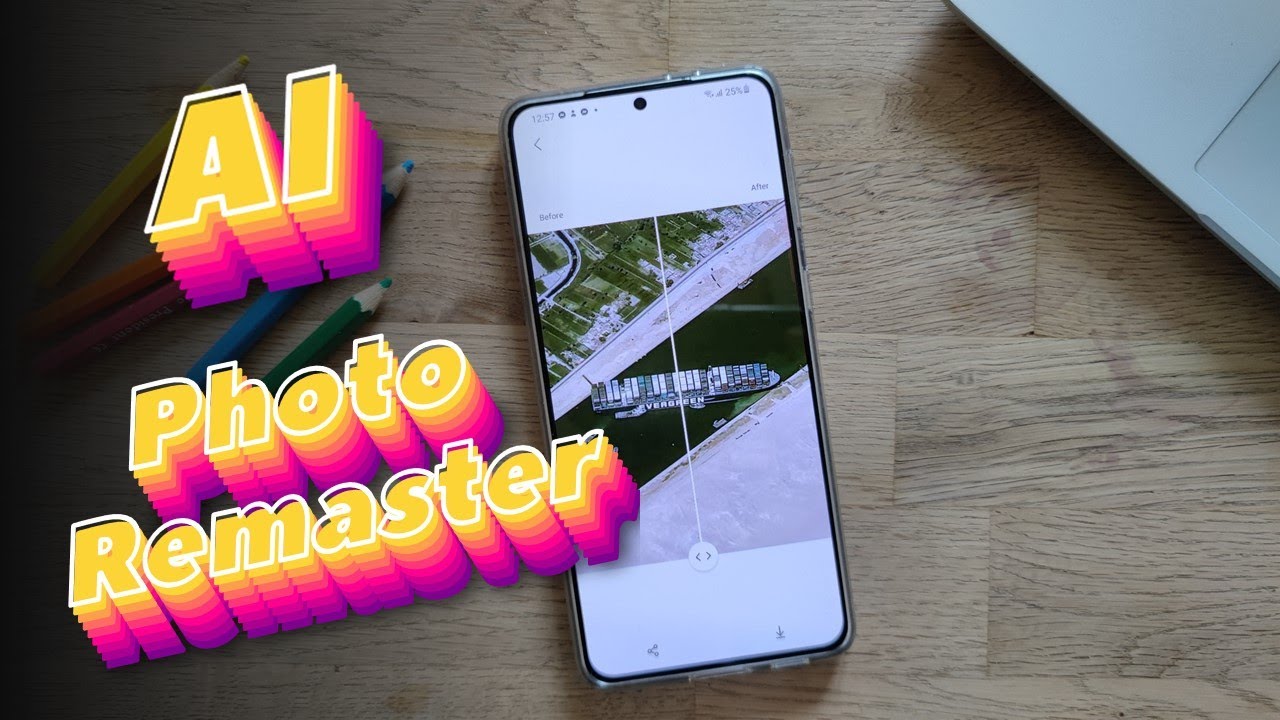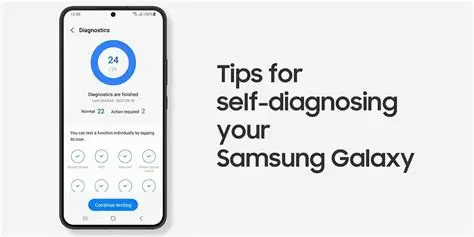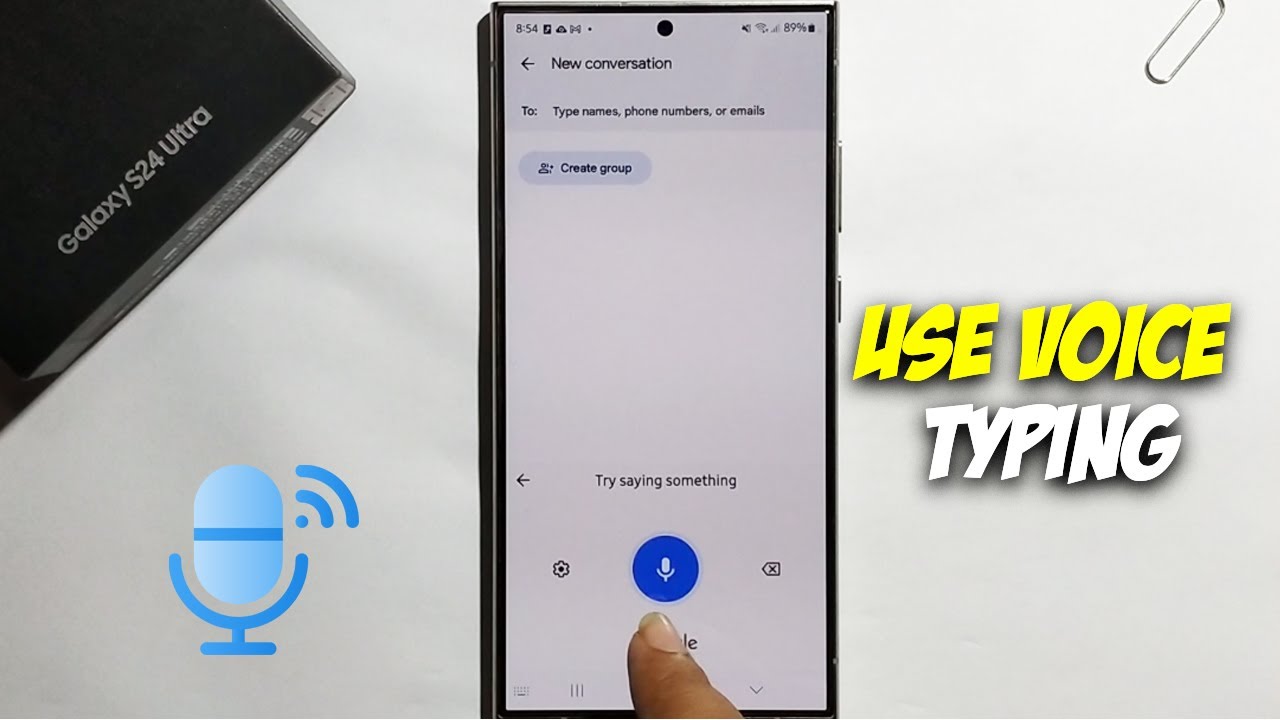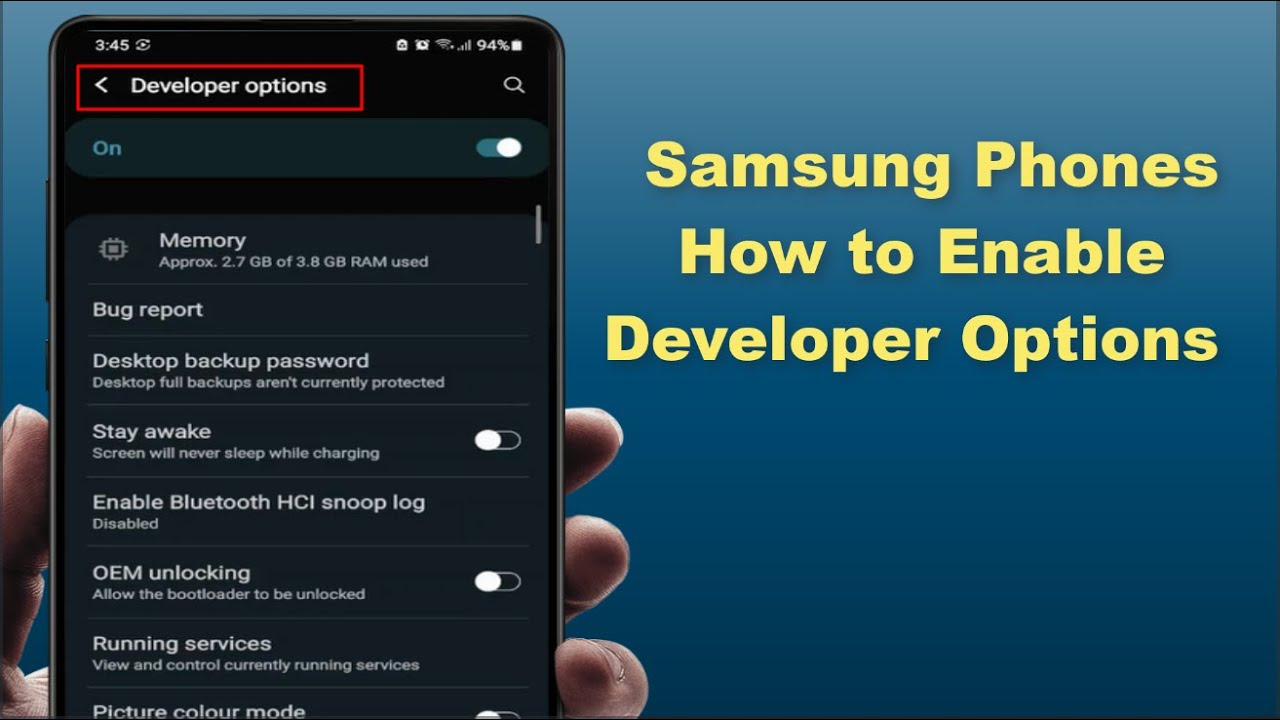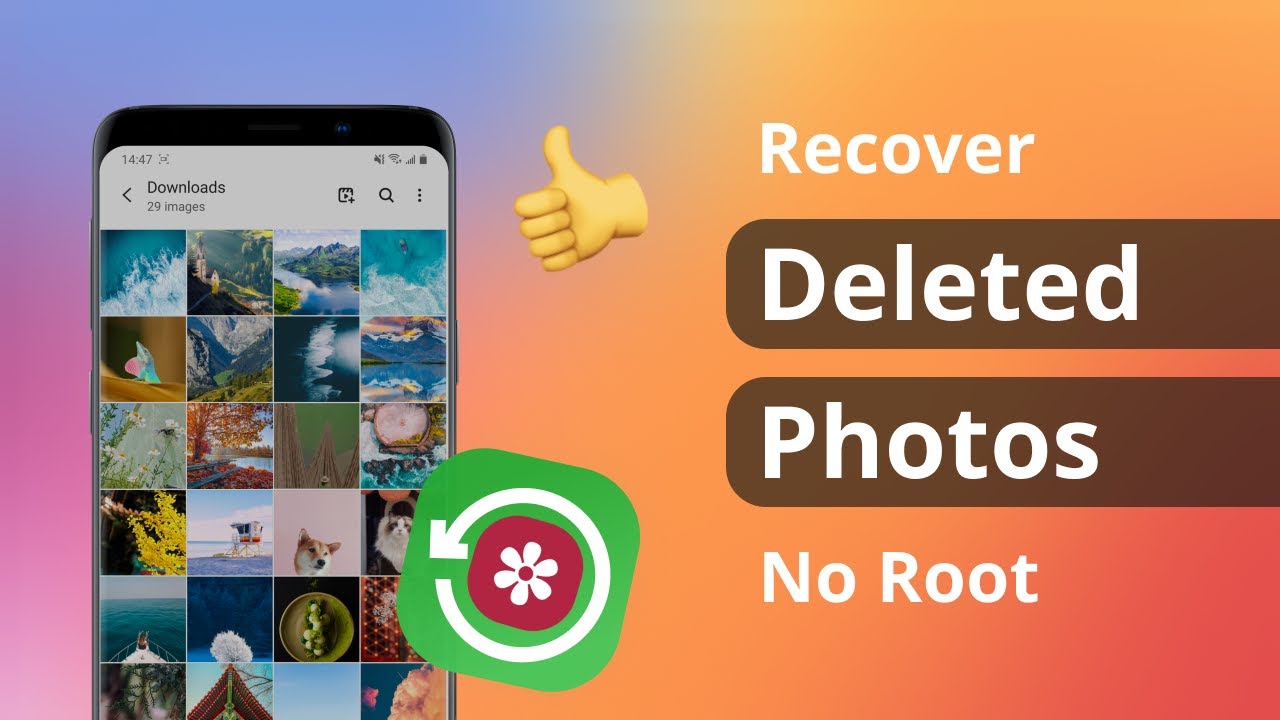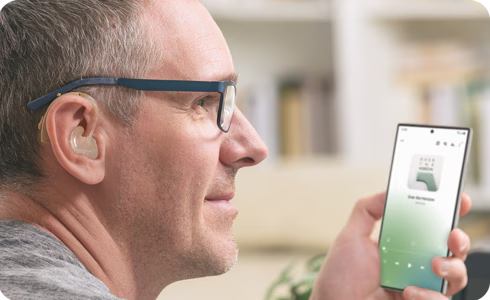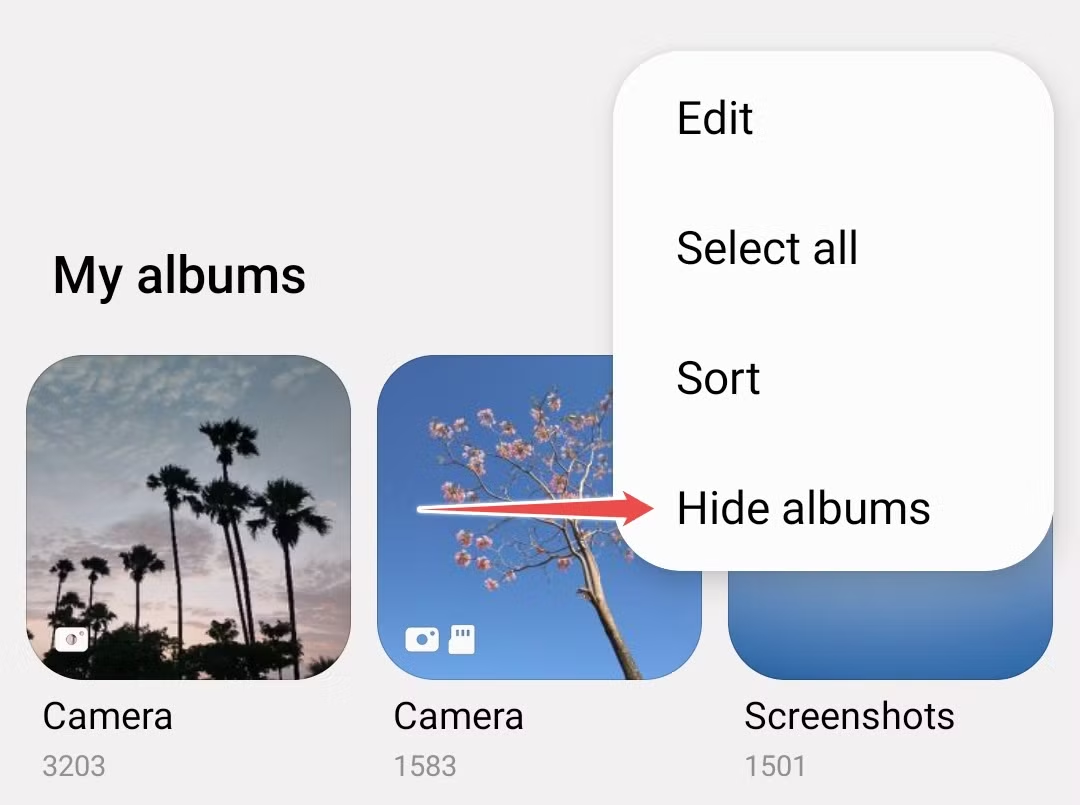In today’s world, our smartphones are more than just communication devices; they’re powerful cameras and intelligent editing suites. Artificial Intelligence (AI) has become a cornerstone of modern mobile photography, transforming how we capture and refine our memories. From automatically optimizing scene settings to advanced post-processing, AI algorithms work silently in the background to deliver stunning results.
Samsung, a pioneer in mobile technology, has integrated robust AI capabilities into its Galaxy devices, significantly enhancing the user’s photo editing experience. One of the most remarkable of these is the AI Photo Remaster feature, often found within the Gallery app. This feature leverages sophisticated AI to analyze your photos and intelligently improve their resolution, lighting, color, and overall clarity with just a few taps. It’s designed to breathe new life into older, blurry, or poorly lit images, making professional-level photo enhancements accessible to everyone.
The evolution of AI in mobile photography began with basic computational photography techniques in the early 2010s, focusing on enhancements like HDR and simple color adjustments. Over time, it has progressed to complex algorithms that understand image context, combine multiple exposures, and even generate new image data, as seen in features like Object Eraser and Generative Edit. Samsung’s AI Photo Remaster is a testament to this progress, offering a quick and effective solution for common photo imperfections.
How to Use Samsung AI Photo Remaster Feature Effectively
Using the Samsung AI Photo Remaster feature is surprisingly straightforward, designed for ease of use even for beginners. Here’s a detailed, step-by-step guide to help you master it:
Step 1: Open Your Gallery App
First, locate and tap on the Gallery app icon on your Samsung Galaxy smartphone. This is where all your photos and videos are stored.
Step 2: Select the Photo to Remaster
Browse through your photos and select the image you wish to enhance. The AI Remaster feature works best on photos that might be:
- Slightly blurry or out of focus.
- Underexposed or too dark.
- Lacking vibrancy or true-to-life colors.
- Old photos with lower resolution.
Step 3: Access the Remaster Option
Once you have the photo open, there are typically two main ways to access the Remaster feature, depending on your One UI version:
- Option 1 (Newer One UI versions): Swipe up on the photo. This action often reveals “Edit suggestions” or “Details” at the bottom of the screen. Look for the “Remaster” option among these suggestions. It might appear as a specific icon or text.
- Option 2 (Older One UI versions): Tap the three-dot menu icon (usually located in the bottom right or top right corner of the screen). From the pop-up menu, select “Remaster picture” or “Remaster photo.”
Step 4: Let AI Do Its Magic
After selecting “Remaster,” your Samsung device will begin processing the image using its AI algorithms. This usually takes a few seconds, depending on the complexity and resolution of the photo.
Step 5: Review and Compare (Before & After)
Once the processing is complete, your phone will display a side-by-side comparison of the original photo and the remastered version. You’ll often see a slider that you can drag left and right to easily toggle between the “before” and “after” states.
Pay close attention to the following improvements:
- Sharpness: Details should appear clearer and less blurry.
- Brightness and Exposure: Dark areas might be brightened, and overall exposure balanced.
- Color Correction: Colors may look more vibrant and accurate.
- Noise Reduction: Graininess, especially in low-light photos, should be reduced.
Some versions of the Remaster feature might also highlight specific areas that were improved, such as sharpened edges or reduced noise, by showing small thumbnails or indicators at the bottom.
Step 6: Save Your Remastered Photo
If you are satisfied with the AI’s enhancements:
- Tap “Save” (usually at the bottom right) to overwrite the original photo with the remastered version.
- Alternatively, to keep both the original and the remastered version, tap the three-dot menu again (or a similar options icon) and select “Save copy”. This is a good practice if you want to compare or further edit the original later.
Tips for Effective Remastering
While the AI Remaster feature is largely automated, a few tips can help you get the best results:
- Start with Decent Source Material: While AI Remaster can do wonders, it’s not magic. Photos that are severely out of focus, extremely dark, or heavily pixelated may see some improvement, but won’t become perfect. The better the original photo, the better the remastered outcome.
- Consider the Context: Sometimes, a photo’s “imperfections” are part of its artistic intent or represent a specific mood. For instance, a slightly darker photo might convey a melancholic feel. Use the Remaster feature judiciously, ensuring it aligns with your desired outcome.
- Combine with Other Editing Tools: The AI Remaster feature is a great first step. After remastering, you can further refine your photo using other built-in editing tools in the Samsung Gallery, such as cropping, rotating, applying filters, or adjusting specific parameters like saturation, contrast, or highlights manually.
- Use Enhance-X for More Control: For users with compatible devices (running Android 14 and One UI 6.0 or above), the Galaxy Enhance-X app offers even more advanced AI-powered editing options beyond the basic Remaster. This includes specific tools for brightening, sharpening, restoring pictures, and increasing resolution, giving you greater control over the enhancement process.
- Be Mindful of Watermarks: For some generative AI features on newer Samsung devices, such as Generative Edit, the edited image might include a watermark or metadata changes to indicate AI modification. While Photo Remaster typically doesn’t add a visible watermark, it’s worth being aware of AI attribution practices.
Common Issues and Troubleshooting
While generally reliable, you might occasionally encounter issues with the AI Photo Remaster feature:
- “To edit image, close all open editors” error: This typically occurs if you have multiple photo editing applications or functions open simultaneously. Solution: Close all recently opened apps and try again.
- “Couldn’t connect” or “Couldn’t complete” errors: These usually indicate a network connection issue or a server being busy. Solution: Ensure your device is connected to a stable Wi-Fi or mobile data network. Restarting your device or trying again later can often resolve this.
- Feature not appearing or not working as expected:
- Software Version: The availability and exact location of the Remaster feature can vary slightly based on your Samsung device model and the One UI software version. Ensure your device is up to date.
- Age Restriction: Some AI features, particularly newer generative AI tools, might have age restrictions that prevent their use.
- Resolution Limitations: Very low-resolution images might not always trigger the Remaster option or show significant improvement.
- Remastered photo looks “cartoonish” or over-processed: User feedback on platforms like Reddit sometimes mentions that recent updates can make remastered photos look less natural. Solution: If you experience this, try using the “Save copy” option to compare and decide if the effect is desirable. For more control, explore the Galaxy Enhance-X app or manual editing tools.
The Future of AI in Samsung Photography
Samsung continues to invest heavily in AI for its mobile cameras and photo editing capabilities. Features like Generative Edit (allowing users to move or remove objects and fill backgrounds with AI precision), Edit Suggestions (automatic enhancement recommendations), and Instant Slow-mo for videos demonstrate a commitment to making advanced editing accessible. The goal is to empower users to effortlessly transform their snapshots into masterpieces, leveraging the power of on-device AI for faster processing and enhanced privacy.
Frequently Asked Questions (FAQ)
Q1: What is Samsung AI Photo Remaster?
A1: Samsung AI Photo Remaster is a built-in feature in the Samsung Gallery app that uses artificial intelligence to automatically improve the quality of your photos. It enhances elements like resolution, lighting, color, and sharpness to make images look better.
Q2: Which Samsung phones have the AI Photo Remaster feature?
A2: The AI Photo Remaster feature is available on a wide range of Samsung Galaxy smartphones, particularly those running newer versions of One UI. Its availability and exact functionality can vary by device model and software version. Flagship devices like the Galaxy S series (e.g., S23, S24) and Z series (e.g., Z Fold5, Z Flip5) are generally well-equipped with these AI features, and it’s also present in many mid-range A series phones.
Q3: Does AI Photo Remaster consume mobile data?
A3: Generally, the core AI Photo Remaster feature processes images directly on your device, meaning it typically does not require a mobile data or Wi-Fi connection. However, some advanced AI features or external AI editing apps might require an internet connection for cloud-based processing.
Q4: Can I undo the changes made by AI Photo Remaster?
A4: Yes. If you save the remastered photo as a “copy,” your original photo remains untouched. If you choose to “save” (overwrite), you might still be able to revert to the original within the Gallery app’s editing history, but this depends on the specific One UI version and whether the editing history is maintained for that image. It’s always safer to “Save copy.”
Q5: Is Samsung AI Photo Remaster the same as Generative Edit or Object Eraser?
A5: No, they are related but distinct AI features. AI Photo Remaster focuses on overall image quality improvements (sharpness, color, brightness). Object Eraser allows you to remove unwanted elements from a photo, and Generative Edit enables more complex manipulations like moving or resizing objects and intelligently filling in backgrounds. These are all part of Samsung’s broader suite of Galaxy AI photo editing tools.
Q6: Why does my remastered photo look worse sometimes?
A6: While AI Remaster is designed to improve photos, results can vary. Sometimes, AI might over-process an image, leading to an unnatural, “cartoonish,” or overly smoothed look. This can happen particularly with heavily compressed or extremely low-quality source images. If you’re not happy with the result, try experimenting with other editing tools or consider using the Galaxy Enhance-X app for more granular control.