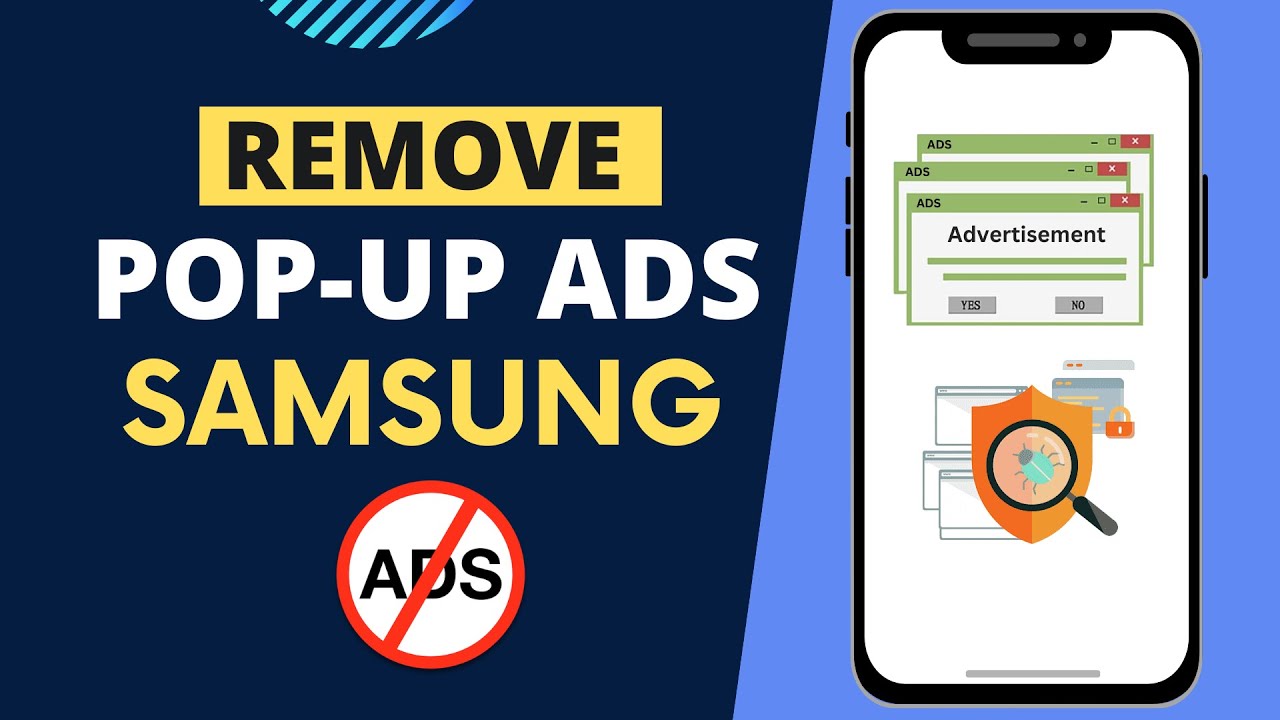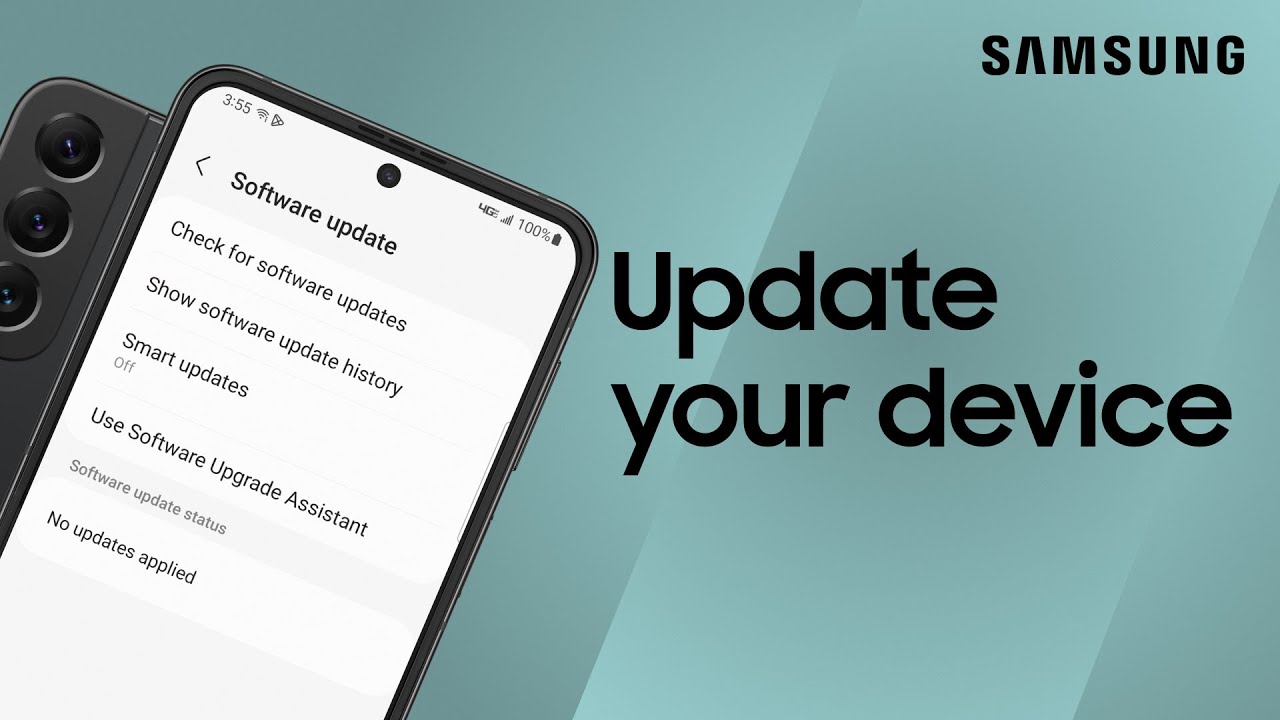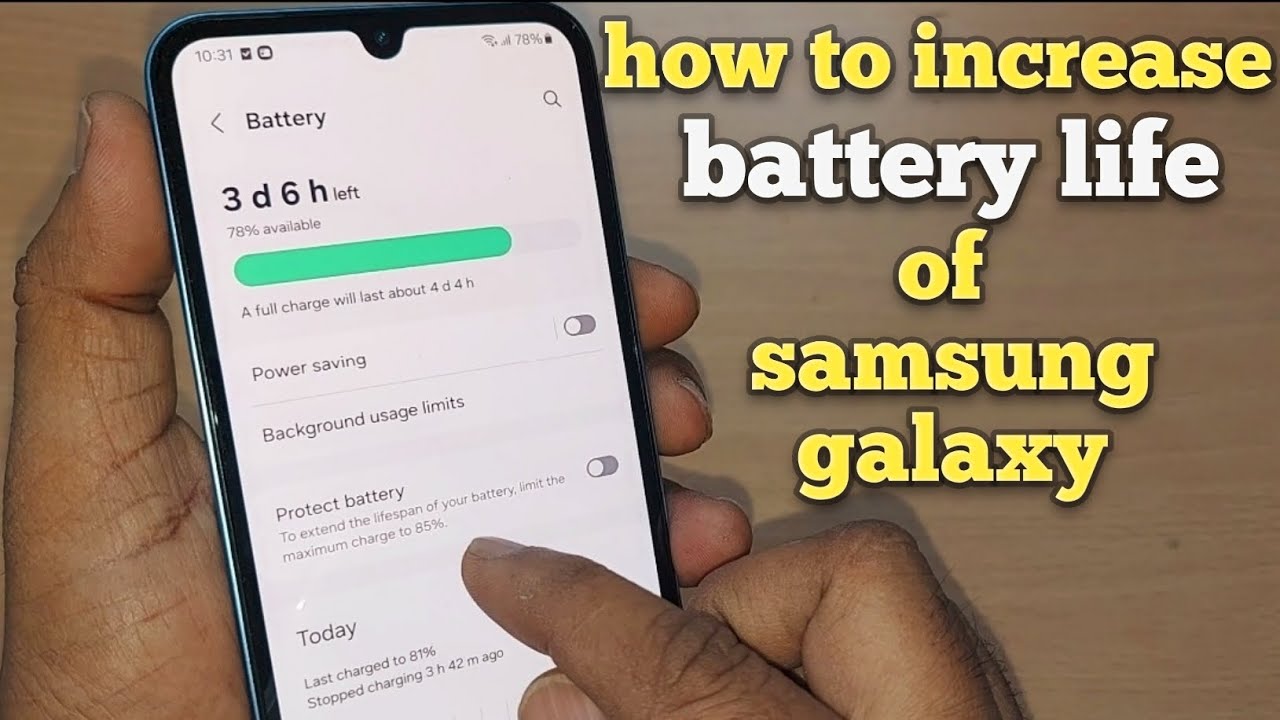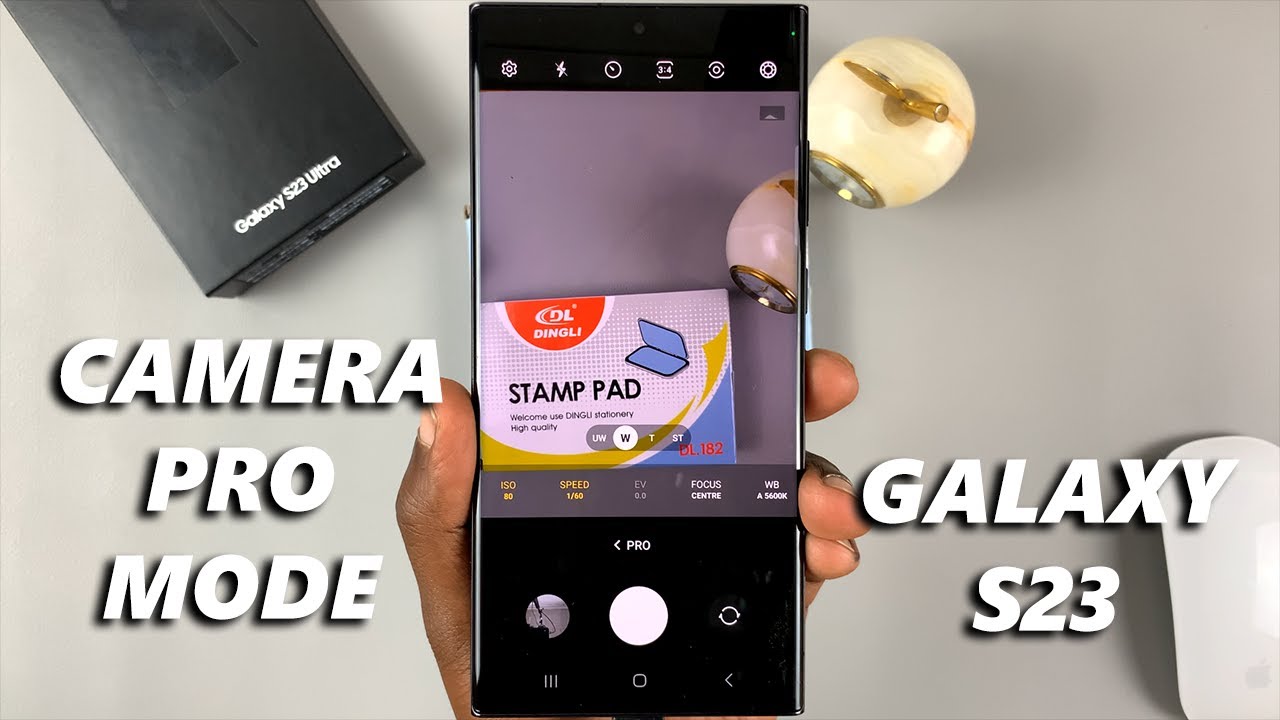Samsung Galaxy phones come packed with features, sure, but that also means you might run into some frustrating extras—like ads. These can crop up in apps, notifications, or even within the phone’s own software. And while it’s not always possible to completely eliminate every single ad (thanks to how some developers monetize their apps), there are plenty of ways to cut them down significantly. This guide walks you through practical steps to reclaim a cleaner, more ad-free experience on your Samsung Galaxy device.
Why Ads Appear on Your Samsung Phone Understanding the source of the ads helps when it comes to stopping them. They usually come from:
- Pre-installed Samsung apps: Apps like Samsung Free, the Galaxy Store, or even the Weather app might display promotional content. • Third-party apps: Free apps often rely on ads for revenue. These could be banner ads, full-screen pop-ups, or video ads. • Browser notifications: Some websites request permission to send notifications, which later become ad delivery channels. • Personalization services: Samsung might use your data to show you targeted content or ads.
With that in mind, let’s look at how to tackle them.
Method 1: Adjust Samsung Account Personalization Services Samsung uses a personalization engine to customize what you see, including ads. Disabling this can tone down the targeting.
- Open Settings via the gear icon.
- Tap your Samsung account.
- Go into “Privacy.”
- Select “Customization Service.”
- Toggle it off.
- Also tap “Stop customization based on collected data” to remove previously collected data.
Method 2: Turn Off Marketing Information Another toggle to limit promotional content from Samsung:
- Open Settings > Samsung account.
- Tap “Security and privacy.”
- Select “Privacy.”
- Look for “Marketing information.”
- Uncheck or toggle off anything marketing-related.
Method 3: Disable Ads in Samsung Apps Some Samsung apps themselves show ads. Here’s how to deal with them:
3.1 Samsung Free (formerly Samsung Daily/Bixby Home)
- Swipe right to open Samsung Free.
- Tap the three-dot menu.
- Go to Settings and toggle off Samsung Free.
3.2 Galaxy Store
- Open the Galaxy Store.
- Tap the menu (three horizontal lines).
- Open Settings.
- Disable any marketing toggles or promotional notifications.
3.3 Samsung Weather
- Open the Weather app.
- Tap the three-line menu.
- Open Settings.
- Disable personalized ads, if available.
Method 4: Block Ads Using Private DNS This is one of the most effective tools at your disposal.
- Open Settings > Connections.
- Scroll to “More connection settings.”
- Tap on “Private DNS.”
- Choose “Private DNS provider hostname.”
- Enter: dns.adguard.com (or dns.cloudflare-dns.com).
- Tap Save.
Method 5: Revoke App Permissions Some apps go overboard with data collection.
- Go to Settings > Apps.
- Find and tap on the app.
- Select “Permissions.”
- Revoke any that seem unnecessary for the app to function.
Method 6: Check Notification Access This step helps catch sneaky apps pushing ads via notifications.
- Open Settings > Apps.
- Tap the three-dot icon or gear.
- Select “Special access.”
- Tap “Notification access.”
- Disable access for suspicious apps.
Method 7: Remove Website Notification Permissions Sites might have snuck in permission to send push notifications. For Google Chrome:
- Open Chrome.
- Tap the three-dot menu > Settings.
- Go to “Site settings” > “Notifications.”
- Block or reset sites you don’t want notifications from.
Method 8: Use a Browser with Ad Blocking Private DNS helps, but a good browser seals the deal. • Brave: Built-in ad/tracker blocking. • Firefox Focus: Automatically blocks ads. • Kiwi: Supports Chrome extensions like uBlock Origin.
Method 9: Uninstall Problematic Apps If ads popped up after a recent install, that app might be the cause.
- Think about recent downloads.
- Check reviews on the Play Store.
- If needed, go to Settings > Apps and uninstall it.
A Quick Note on Advanced Methods There are more aggressive ad blockers, including apps or rooting your phone. But proceed with caution: • Third-party blockers: Often use a local VPN; can affect battery or other VPN apps. • Rooting: Voids warranty, can reduce security, and isn’t beginner-friendly.
For most users, the methods above—especially Private DNS—will drastically cut down on ads without messing with your device’s integrity.
It takes a few minutes to configure, sure. But once you do, your phone will feel less cluttered, more yours. Worth it? Absolutely.