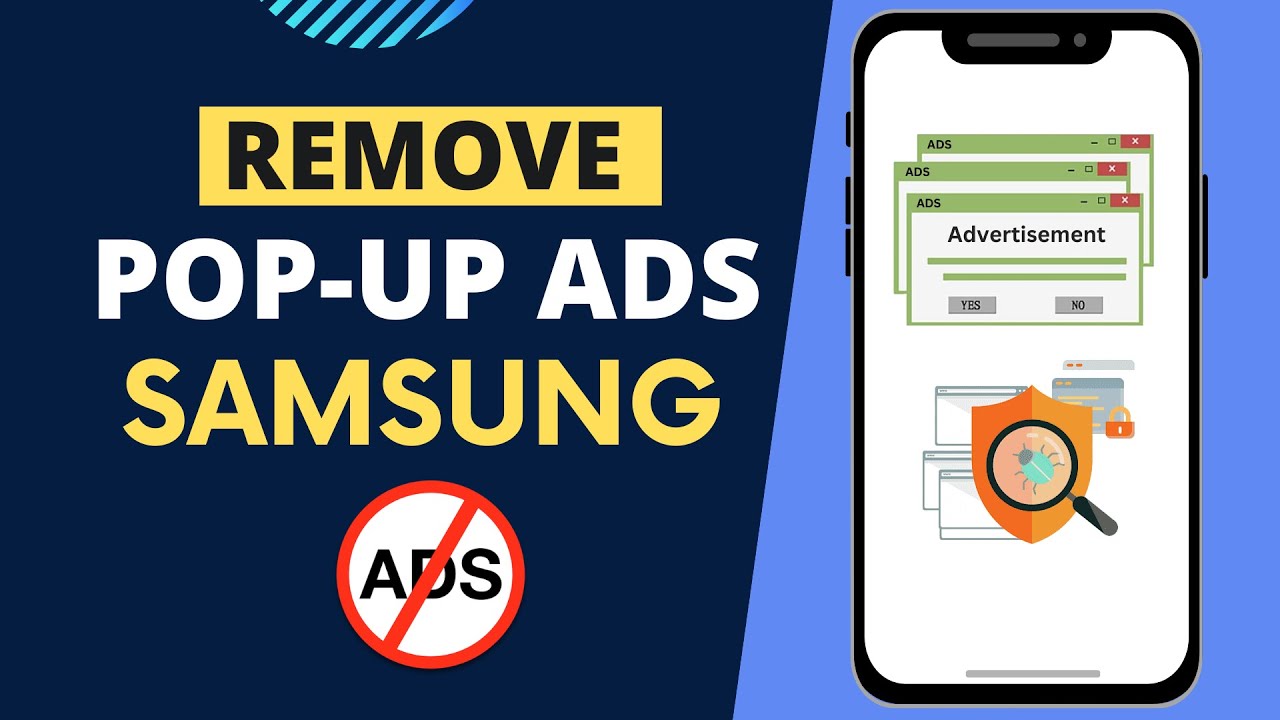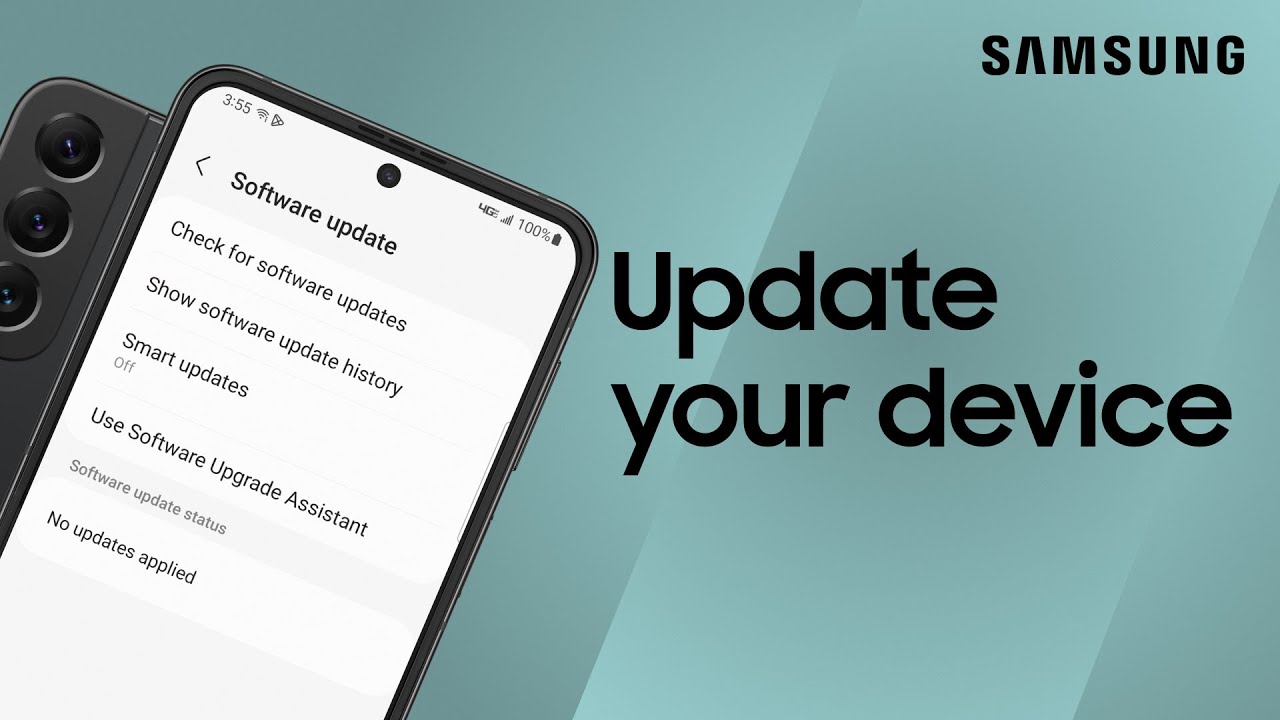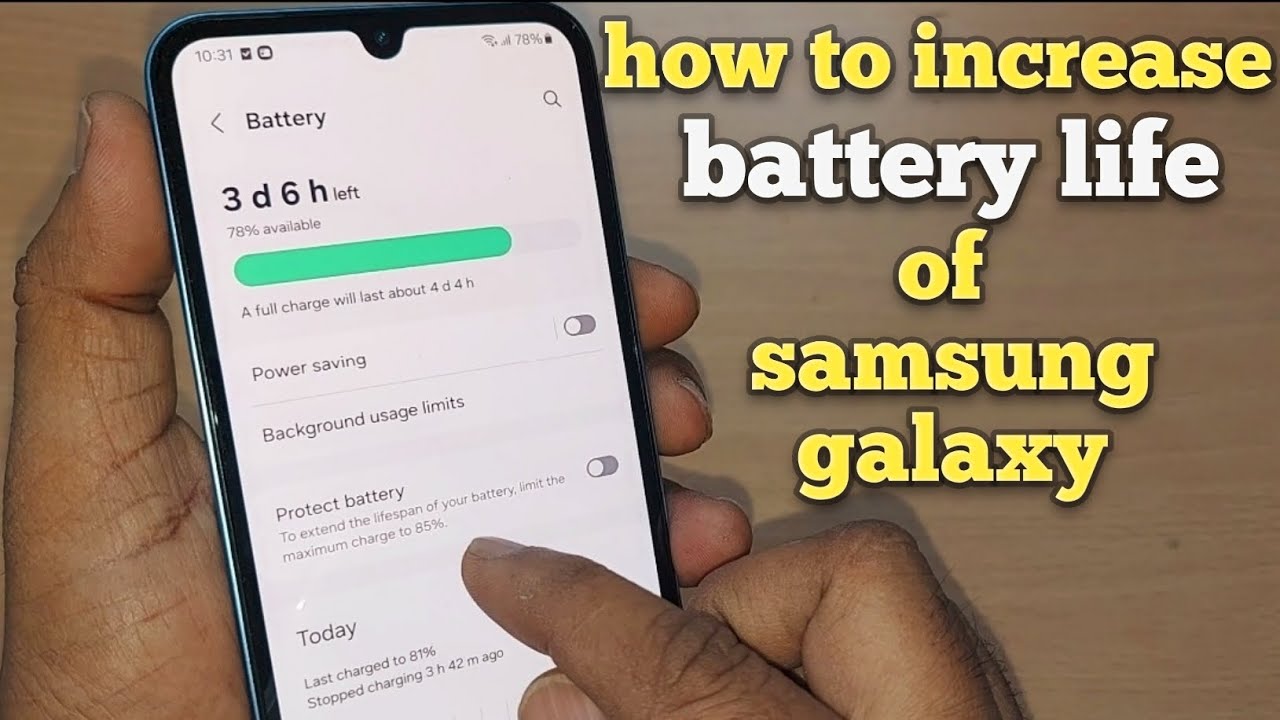For serious gamers, squeezing the best possible performance out of your setup isn’t just a luxury—it’s essential. And if you own a 2025 Samsung TV, you’re in luck. These TVs are packed with features built specifically for gamers, with Game Mode leading the charge. In this guide, I’ll walk you through how to enable and fine-tune Game Mode so your gaming experience feels just right.
What is Game Mode and Why Should You Care?
Game Mode is a feature on Samsung TVs that tweaks a bunch of picture and sound settings to slash input lag and sharpen responsiveness. In simpler terms: it makes your games feel faster and more connected. If you’ve ever pressed a button and felt like your character reacted a split-second too late, that’s input lag—and Game Mode is designed to fight it.
The TV does this by turning off or minimizing certain video enhancements like motion smoothing or noise reduction. While these are great for movies, they can slow things down when you’re gaming. With Game Mode on, your console or PC talks to the screen with less interference, so what you do with the controller feels more immediate. And that makes a real difference.
Step-by-Step: How to Enable Game Mode on a 2025 Samsung TV
- Power Everything On
Make sure both your Samsung TV and your gaming device (whether it’s a PlayStation 5, Xbox Series X/S, Switch, or a gaming PC) are turned on and connected. - Open the Home Screen
Hit the Home button on your Samsung Smart Remote. It usually looks like a little house. That brings you to the main Smart Hub. - Head to Settings
Using the remote’s directional pad, move to the left and find the Settings icon—usually a gear or cog. Press Enter. - Select “All Settings”
You might see some quick options first, but for the full setup, scroll down and choose “All Settings.” - Navigate to “Connection”
Inside the All Settings menu, look for “Connection.” This is where external device options live. - Find “Game Mode Settings”
Under Connection, there should be an option labeled something like “Game Mode Settings” or simply “Game Mode.” Go ahead and select it. - Turn on Game Mode
Inside the Game Mode menu, flip the switch to “On.” You might also see settings for “Auto Game Mode” and “Input Signal Plus.”
- Auto Game Mode (ALLM): If your console and TV both support this, enabling it means your TV will automatically switch into Game Mode when it detects a game signal. It’s super handy—no manual steps each time.
- Input Signal Plus: For 4K HDR and higher refresh rates, make sure this is enabled on the HDMI port your console is using. You’ll usually find it under “Connection” or “General,” then “External Device Manager,” and then “Input Signal Plus.”
- Confirm It’s Working
Switch over to your console’s input. If everything’s set up correctly, you might see a brief pop-up saying Game Mode is on. You can double-check by hitting Home and looking at the input info.
Additional Tweaks to Explore
Game Picture Mode: Inside Game Mode, you might find picture presets like “Standard,” “RPG,” “FPS,” or “Sports.” Try them out to see which one suits your taste.
Dynamic Black Equalizer: This lets you brighten up darker parts of the screen, which is great for spotting enemies in shadowy corners.
Game Motion Plus: It smooths out motion, but can slightly increase lag. If you’re playing competitively, it’s best left off. But for single-player games? Give it a whirl.
Gaming Sound Mode: Look for audio settings like “Game” or “Adaptive Sound.” These can boost directional cues and make the action feel more immersive.
Common Issues and Fixes
Game Mode Not Activating?
- Make sure your console is plugged into an HDMI 2.1 port.
- Enable Input Signal Plus for that port.
- Check your console’s display settings to ensure it’s outputting the right resolution and refresh rate.
- Update your TV’s firmware if needed.
Picture Looks Weird?
That’s normal. Game Mode often turns off fancy processing that makes movies look great but adds lag. You can still tweak brightness, contrast, and color manually.
Still Sensing Input Lag?
- Use high-quality HDMI 2.1 cables.
- Bypass extra devices like audio receivers or video processors—connect your console directly to the TV to rule them out.
My Take on Game Mode
I’ll admit, I didn’t always use Game Mode. But one night, mid-match in a fast-paced shooter, I kept losing fights I should’ve won. Something felt off. After digging into my TV settings and flipping Game Mode on, the change was immediate. Controls felt tighter, like my actions were syncing perfectly with the screen. It wasn’t just better—it was game-changing.
Wrapping Up
If you’re serious about gaming, optimizing your Samsung TV with Game Mode isn’t optional—it’s a must. The setup is quick, and the payoff is real: lower lag, better performance, and a more responsive feel overall. Don’t forget to explore the extra settings to fine-tune things for your style. And most importantly, have fun out there.