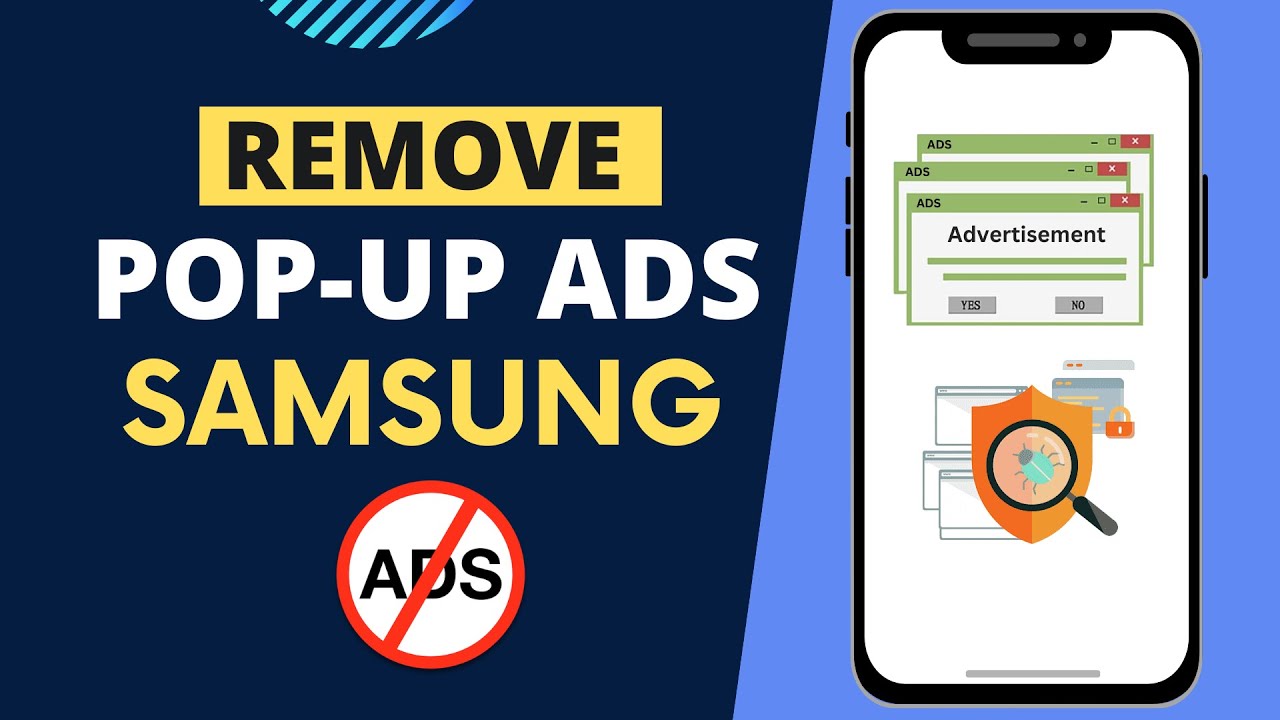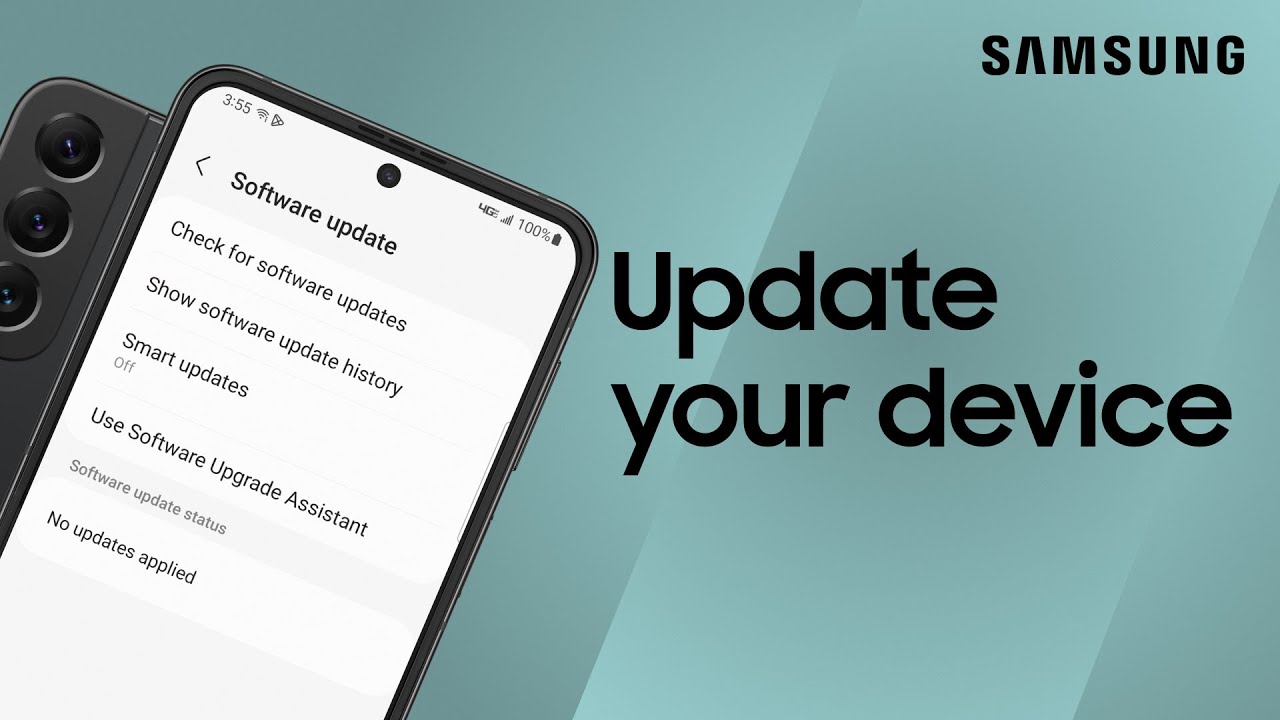Changing the input source on your Samsung TV is one of the most basic yet essential actions to get the most out of your device. Whether you’re switching from your set-top box to a gaming console, moving to a Blu-ray player, or using a laptop via HDMI, knowing how to navigate input options is a must.
This guide will walk you through multiple methods to change the input on any Samsung TV — old or new, with or without a remote. I’ve personally handled various Samsung models across the years, including basic HD Ready models, modern QLED panels, and even the Frame series. Here’s everything I’ve learned from real-world experience and trusted user feedback.
Why You Might Need to Change the Input Source
Before we dive into the steps, let’s understand the situations that require input switching:
- Connecting a laptop or PC for presentations or streaming.
- Plugging in a gaming console like PlayStation or Xbox.
- Watching content from an Amazon Fire Stick, Apple TV, or Chromecast.
- Switching back to cable or satellite TV after using another device.
- Navigating to a USB device, external hard drive, or media player.
All these use cases require you to know how to manually switch inputs on your Samsung TV.
Method 1: Use the Source Button on the Samsung Remote
This is the easiest and most direct method for most users.
Steps:
- Power on your Samsung TV.
- Take your Samsung remote control.
- Locate the “Source” button (often near the top).
- Press the Source button once. A list of input options (HDMI1, HDMI2, AV, TV, etc.) will appear.
- Scroll using the arrow keys on the remote to highlight your desired input.
- Press the Enter/OK button to select.
Tip: If a device is not showing up, double-check the HDMI cable is properly plugged in and the device is powered on.
Method 2: Use the Home Button (on Smart Samsung Remotes)
On newer models with Smart Hub UI, the remote might not have a dedicated Source button.
Steps:
- Turn on the TV using the power button.
- Press the Home button (symbol looks like a house).
- Navigate to the left of the menu bar using the arrow buttons.
- Find and select “Source” or “Connected Devices”.
- Pick the input you want (e.g., HDMI2 for your PS5).
Some models even auto-detect input devices and rename them (e.g., “PlayStation” instead of HDMI2).
Method 3: Change Input Without a Remote (Using TV Buttons)
If your Samsung remote is lost or not working, you can still change the input using physical buttons on the TV.
Steps:
- Find the control buttons on your TV. Depending on the model, these might be:
- Under the middle of the front bezel
- At the bottom-right or back side
- Under the middle of the front bezel
- Press the Menu or Home button once.
- Use the Volume or Channel buttons to navigate to Source/Input.
- Press the Menu or Enter button again to select.
Note: This method is slower and less intuitive, but it works reliably for basic input switching.
Method 4: Use the Samsung SmartThings App
If you’ve connected your Samsung TV to the SmartThings app on your phone, you can easily change inputs through your smartphone.
Steps:
- Open the SmartThings app.
- Tap on your connected Samsung TV.
- Use the Remote feature within the app.
- Press the Source button on the virtual remote.
- Choose your preferred input from the list.
This method comes in handy when the physical remote is missing, or you prefer a mobile interface.
Method 5: Enable Input from Quick Settings (for Select QLED/Neo QLED Models)
On some of the newer Samsung TVs (especially high-end models), Samsung has included Quick Settings for faster navigation.
Steps:
- Press the Home button on your remote.
- Scroll down to find Settings or Quick Settings.
- Select Input or Source.
- Choose the desired input port.
This approach feels more responsive and user-friendly on newer models.
Method 6: Rename and Manage Input Sources (Optional)
To keep your setup organized, you can rename HDMI inputs for better recognition.
Steps:
- Press Home > Go to Source.
- Highlight the input port you want to rename.
- Press the Up Directional Button.
- Select Edit or Rename.
- Type in a name like “PS5”, “Laptop”, or “Fire TV”.
Samsung Smart TVs also allow assigning icons to devices, which helps during quick switching.
What to Do If the Input Is Not Switching
If pressing the Source button doesn’t work, try these troubleshooting tips:
- Restart the TV by unplugging it for 1-2 minutes.
- Ensure cables are properly inserted into HDMI ports.
- Power on the connected device before switching input.
- Try another HDMI port to rule out port-specific issues.
- Update the TV software from Settings > Support > Software Update.
Some TVs automatically disable unused inputs, so the TV might not show them unless a device is detected.
Frequently Asked Questions
Can I set a default input on my Samsung TV?
Some newer Samsung TVs allow users to boot to a specific source. Navigate to Settings > General > Power On Behavior (if available), and set the Startup Input Source.
Why does my Samsung TV say “No Signal”?
This usually means either:
- The input source is correct, but the device is off.
- The HDMI cable is loose or faulty.
- The input was changed manually, but the device wasn’t ready.
Does every Samsung remote have a Source button?
No. Older remotes almost always do. Newer Smart remotes rely on the Home button for input control.
Final Thoughts
Changing the input source on a Samsung TV is straightforward once you know the different methods available. Whether you’re using a standard remote, Smart Hub, SmartThings app, or physical buttons, you have multiple ways to switch inputs quickly and easily. From personal experience across multiple Samsung models, I can say confidently that once you’ve done it a few times, it becomes second nature.
For better organization, rename your inputs and use features like default startup input if available. If anything feels stuck, just unplug and reset both your TV and the connected device.