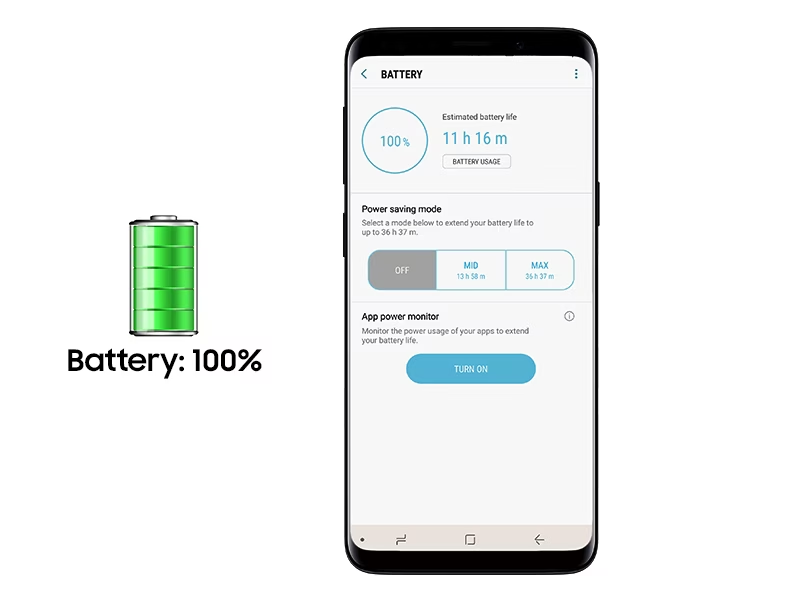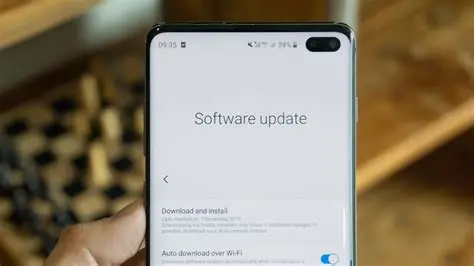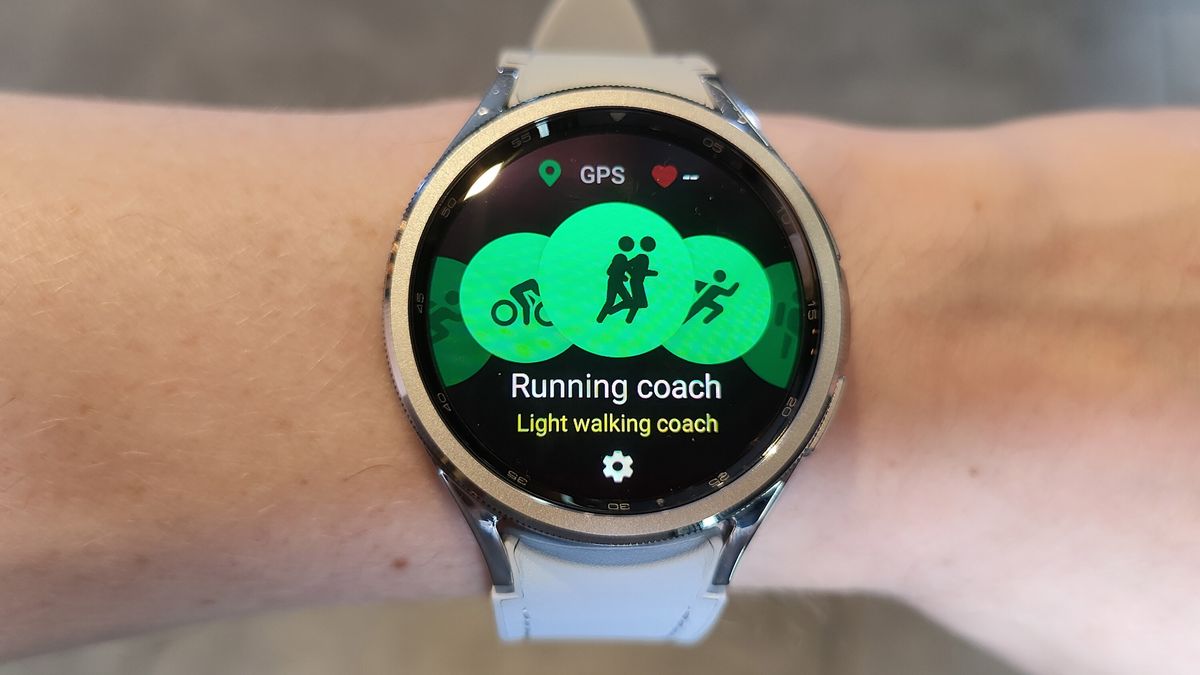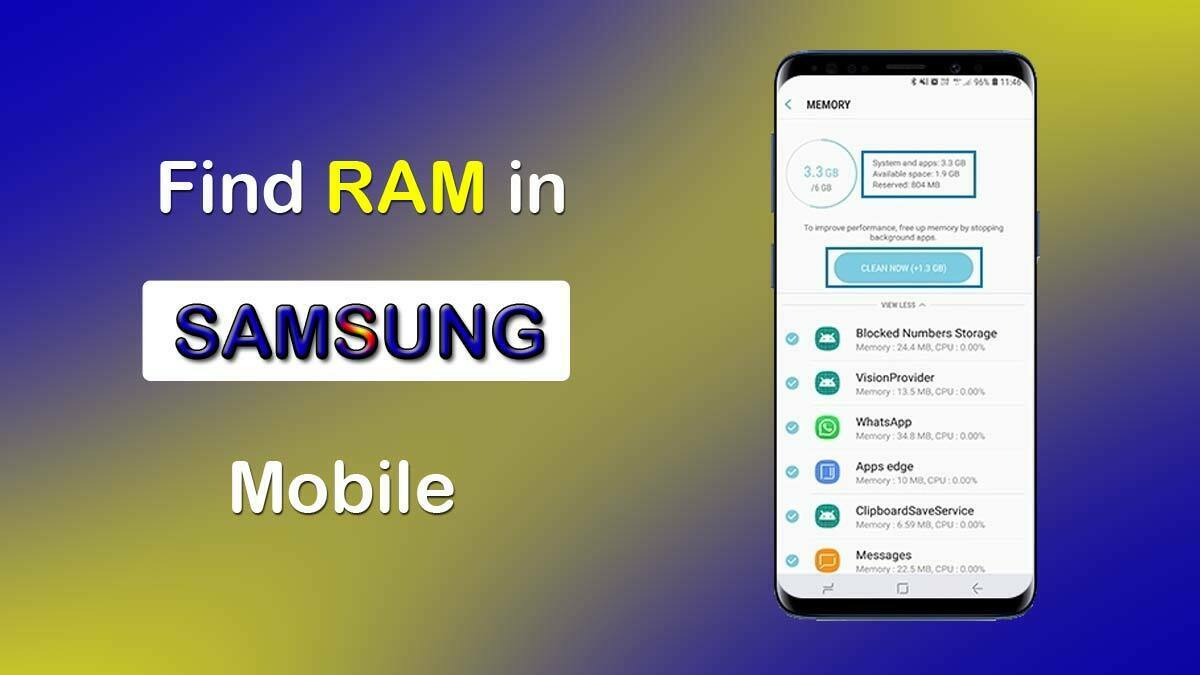The Samsung Galaxy Z Fold series packs a ton of flexibility, and one of the more underrated perks is its support for eSIM. If you’re not already familiar, an eSIM (embedded SIM) is a digital version of a SIM card that lets you activate a mobile plan without popping in any physical card. It can be a game-changer—especially if you travel a lot or juggle more than one phone number.
Activating an eSIM on your Galaxy Z Fold is actually pretty straightforward. This guide will walk you through it, step-by-step, so you can get your plan running without too much hassle.
What You Need Before You Start Before diving into the setup, make sure you’ve got a few things in order:
- Your Samsung Galaxy Z Fold: Fully charged or plugged into power is best, just in case.
- A steady Wi-Fi connection: You’ll need it to download the eSIM profile.
- eSIM activation details from your carrier: Usually a QR code, sometimes a manual code. You should’ve received it when signing up for the eSIM plan. If not, a quick call to your carrier’s support should clear it up.
- An active eSIM-compatible plan: Not every carrier supports eSIM, so double-check that first.
Method 1: Activating eSIM Using a QR Code (Recommended)
This is by far the simplest route, assuming your carrier provides a QR code.
- Open Settings: Swipe down from the top and tap the gear icon.
- Tap on Connections: That’s where your SIM settings live.
- Select SIM Manager: Scroll and find it—it should be near the bottom.
- Tap Add eSIM: It might also say “+ Add mobile plan.”
- Choose Scan QR Code from Carrier: You’ll likely see this alongside an option for manual input.
- Scan the Code: Your camera will pop up. Hold it over the QR code until the phone picks it up.
- Confirm and Activate: Follow the prompts—usually just a tap or two to confirm.
- Wait for Activation: Give it a moment. Once complete, the new network should show up in your SIM manager.
Method 2: Activating eSIM Using an Activation Code (Manual Setup)
If a QR code isn’t available, or it just won’t scan, you can enter the info manually.
- Open Settings and go to Connections.
- Tap SIM Manager, then Add eSIM.
- Choose Enter Activation Code Manually.
- Enter the details: Your carrier should have given you things like the SM-DP+ Address, Activation Code, and maybe a Confirmation Code. Double-check them before entering.
- Confirm and Activate: Once everything’s in, hit Connect or Activate.
- Wait for Activation: Again, give it a minute to sync with your network.
Managing Your eSIM and Physical SIM
One of the neat features on the Galaxy Z Fold is the ability to run both a physical SIM and an eSIM at the same time. That’s two phone numbers—super handy for work and personal lines, or for travel.
Here’s what you can do in SIM Manager:
- Set your preferred SIM for calls, texts, and data. You might want your eSIM for data and your physical SIM for calls, or vice versa.
- Toggle SIMs on or off as needed. You don’t have to keep both active all the time.
- Rename your SIMs to keep track. Names like “Work,” “Travel,” or “Main Line” can help.
Troubleshooting Common eSIM Activation Issues
Things usually go smoothly, but just in case, here are a few snags you might hit—and how to handle them:
- “Couldn’t add mobile plan” error:
- Make sure your Wi-Fi is working.
- Double-check the QR code or activation code.
- Call your carrier. Sometimes the eSIM just isn’t provisioned correctly yet.
- eSIM shows up but isn’t active:
- Try restarting your phone.
- Check mobile network settings. If you’re abroad, enable data roaming.
- Reach out to carrier support if it still doesn’t connect.
- No service after activation:
- You might be in a dead zone—check your signal.
- Rarely, you might need to input APN settings manually. Your carrier can walk you through that.
- Toggle airplane mode on and off to reset the connection.
The Power of eSIM on Your Galaxy Z Fold
Getting your eSIM set up on the Galaxy Z Fold really opens up some flexibility. Whether you’re hopping countries, managing dual roles, or just hate dealing with physical SIM cards, it’s a solid feature. With just a few taps, you’re connected—no tiny tray tool needed.