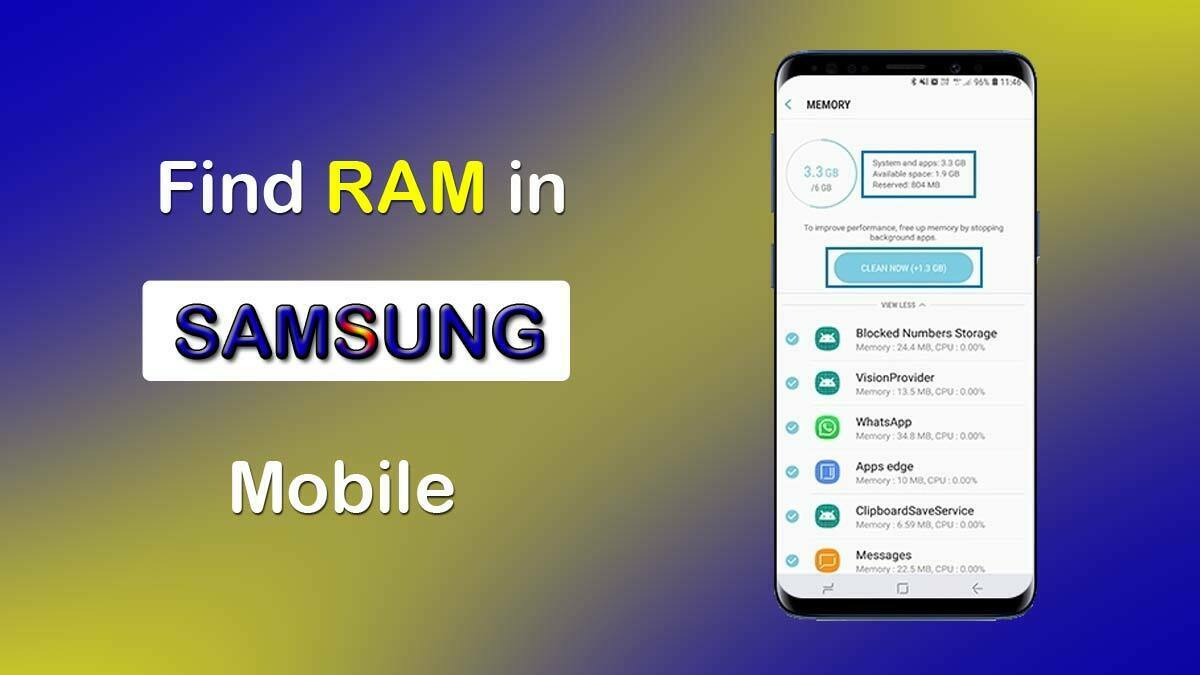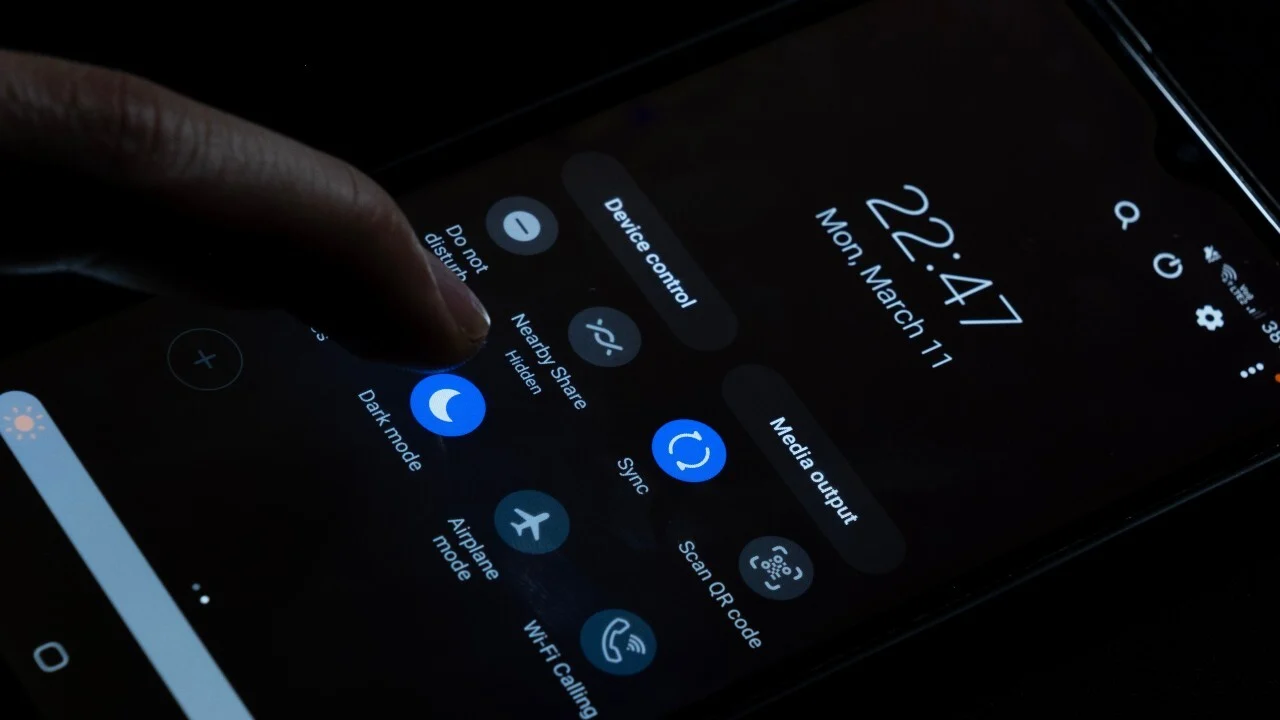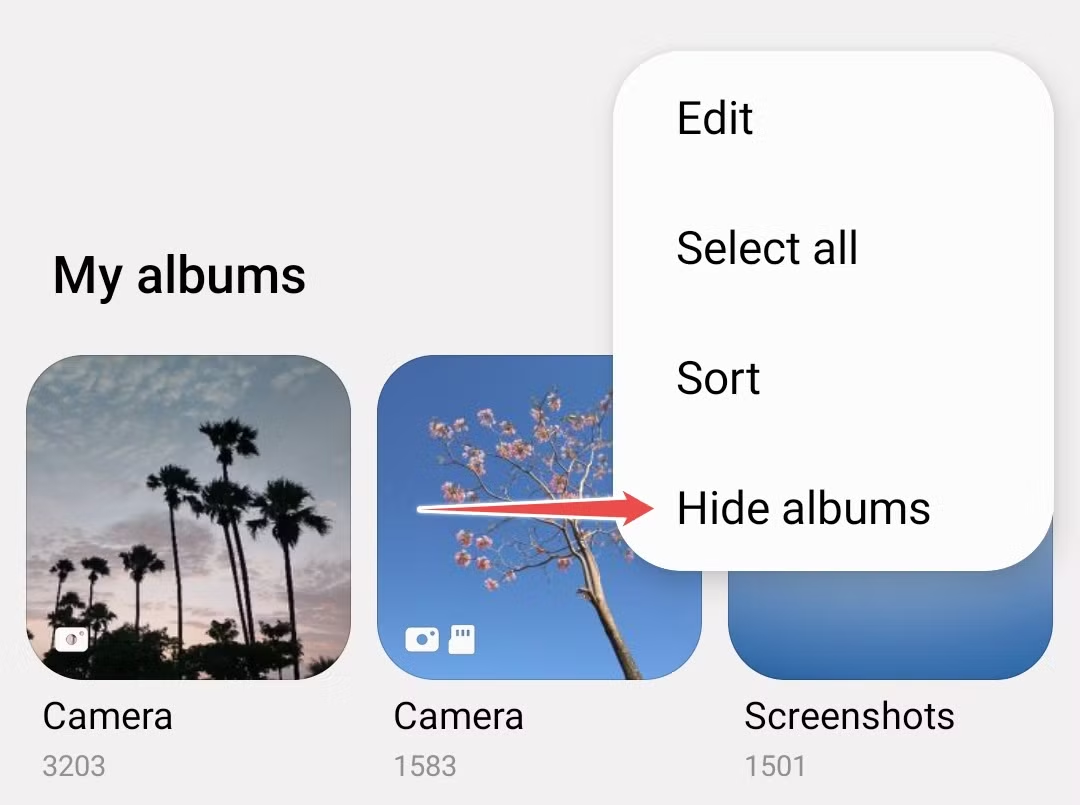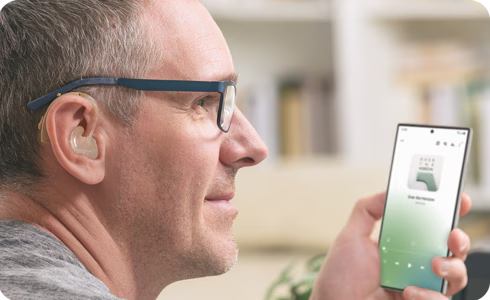Before diving into how to check RAM usage on your Samsung phone, let’s understand what RAM (Random Access Memory) is and why it’s crucial for your device’s performance.
RAM is a type of volatile computer memory that can be accessed randomly. It’s where your phone temporarily stores data that actively running apps and the operating system need to access quickly. Think of it as your phone’s short-term memory. The more RAM your phone has, the more applications it can run simultaneously without slowing down. When RAM gets low, your phone might experience lag, app crashes, or sluggish performance. Understanding your RAM usage helps you identify if certain apps are consuming too much memory and impacting your phone’s speed.
Why Monitor RAM Usage?
Monitoring RAM usage is a fundamental aspect of maintaining your Samsung phone’s performance. Over time, various apps, especially those running in the background, can accumulate and consume significant amounts of RAM. This can lead to:
- Slow performance: Your phone feels sluggish and takes longer to open apps or switch between them.
- App crashes: Apps might unexpectedly close due to insufficient memory.
- Reduced battery life: Background processes consuming RAM can drain your battery faster.
- Overall frustrating user experience: A constantly lagging phone is no fun to use.
By regularly checking RAM usage, you can pinpoint resource-intensive apps and take action to optimize your phone’s performance.
Method 1: Using Device Care (Built-in Feature)
Samsung’s One UI, the custom Android skin found on Samsung phones, includes a comprehensive suite of tools known as Device Care. This feature is designed to help you manage your phone’s performance, storage, security, and memory. It’s the easiest and most user-friendly way to check your RAM usage.
Here’s how to access it:
- Open Settings: Swipe down from the top of your screen to open the notification panel, then tap the gear icon (Settings).
- Navigate to Device Care: Scroll down and tap on “Device Care” (or “Battery and device care” on newer models). This will open a dashboard showing your phone’s overall status.
- Tap on Memory: Within the Device Care menu, you’ll see options for Battery, Storage, Memory, and Security. Tap on “Memory”.
- View RAM Usage: The Memory section will display your current RAM usage, showing how much RAM is available and how much is being used by the system and apps. You’ll often see a “Clean now” or “Optimize now” button, which will close background apps to free up RAM.
Method 2: Through Developer Options (More Detailed View)
For users who want a more granular look at RAM usage and specific running services, Developer options provide a deeper insight. This option is typically hidden by default to prevent accidental changes by inexperienced users.
Enabling Developer Options:
- Open Settings: Go to your phone’s Settings.
- Scroll to About Phone: Tap on “About phone”.
- Tap Software Information: Select “Software information”.
- Tap Build Number Repeatedly: Repeatedly tap on “Build number” seven times. You’ll see a toast message indicating that “Developer options have been enabled.”
- Go Back to Settings: Return to the main Settings menu. You will now see “Developer options” at the bottom.
Checking RAM Usage in Developer Options:
- Open Developer Options: Tap on “Developer options”.
- Access Running Services: Within Developer options, look for and tap on “Running services” (sometimes called “Process statistics” or “Memory”).
- Analyze RAM Usage: This section provides a detailed breakdown of RAM usage by individual apps and system processes. You can see how much RAM each app is currently consuming, as well as the average usage over time. This can be incredibly useful for identifying specific apps that are acting as “memory hogs.”
Method 3: Using Third-Party Apps (With Caution)
While Samsung’s built-in tools are usually sufficient, several third-party apps available on the Google Play Store claim to help monitor and optimize RAM usage. These apps often provide fancy interfaces and additional features like task killers.
Examples of such apps include:
- Files by Google: While primarily a file manager, it also offers a “Clean” tab that can identify junk files and sometimes highlight large app caches that indirectly affect performance.
- Various “RAM Cleaner” or “Phone Booster” apps: Use extreme caution with these apps. Many of them are ineffective, contain aggressive advertising, or even pose privacy risks. In many cases, Android’s built-in memory management is more efficient than what these apps provide. If you choose to use one, ensure it’s from a reputable developer with high ratings and positive reviews.
My Personal Take on Third-Party Apps:
Based on my experience, for Samsung phones, the built-in Device Care and Developer Options are more than adequate for checking RAM usage and managing your phone’s performance. Relying on third-party “cleaner” apps often leads to more problems than solutions. Android is designed to manage RAM efficiently, and force-closing apps manually can sometimes make things worse by forcing the system to reload them later, consuming more resources.
Optimizing Your Samsung Phone’s RAM
Once you’ve identified which apps are consuming the most RAM, you can take steps to optimize your phone’s performance:
- Close Background Apps: Regularly clear recent apps by swiping them away from the Recents screen. While Android is designed to manage this, actively closing apps you’re done with can free up immediate RAM.
- Disable Unnecessary Apps: Go to Settings > Apps, select apps you rarely use, and choose “Disable” or “Force Stop” them. For system apps, “Disable” is often the only option.
- Uninstall Unused Apps: If you don’t use an app, simply uninstall it. This frees up both storage and RAM.
- Limit Background Data/Refresh: Some apps constantly refresh in the background. In Settings > Apps, select an app, then go to “Mobile data” or “Battery” and restrict background data or background activity.
- Clear App Cache: Over time, app caches can grow large. Go to Settings > Apps, select an app, then “Storage”, and tap “Clear cache“.
- Restart Your Phone: A simple restart can often resolve minor performance issues and clear out temporary files and processes that are hogging RAM. It’s like a fresh start for your phone.
- Update Software: Keep your Samsung phone’s operating system and apps updated. Updates often include performance improvements and bug fixes that can optimize RAM usage.
- Consider a Factory Reset (Last Resort): If your phone remains persistently slow despite all efforts, a factory reset can sometimes be a last resort. Remember to back up all your data before doing this, as it will erase everything on your device.
Key Entities:
- RAM (Random Access Memory): Volatile computer memory used for short-term data storage by active applications and the operating system. It’s crucial for multitasking and overall device speed.
- Samsung Phone: A mobile device manufactured by Samsung, running the Android operating system with Samsung’s One UI overlay.
- Device Care: A built-in suite of tools on Samsung phones (part of One UI) that helps users manage battery, storage, memory, and security.
- Developer Options: A hidden menu in Android settings providing advanced configurations and debugging tools, including detailed insights into running processes and memory usage.
- One UI: Samsung’s custom user interface built on top of Android, offering a distinct visual style and unique features for Samsung Galaxy devices.
FAQ Section
Q1: Why is my Samsung phone so slow even with plenty of RAM?
While sufficient RAM is important, other factors can slow down your Samsung phone, such as low storage space, an outdated operating system, too many apps running in the background, a weak processor, or even a build-up of app caches and junk files. Check your storage, clear caches, and ensure your software is updated.
Q2: Does clearing RAM regularly improve battery life?
Directly clearing RAM by force-closing apps can sometimes have a minimal impact on battery life, but Android is designed to manage RAM efficiently. Constantly force-closing apps can sometimes be counterproductive, as the system then has to reload them, potentially using more battery. Focus on identifying and managing truly resource-intensive apps.
Q3: Is it bad to have high RAM usage on my Samsung phone?
Not necessarily. High RAM usage simply means your phone is actively using its memory to run apps and processes. It’s designed to use available RAM. Problems arise when RAM usage is consistently maxed out, leading to sluggishness and app crashes because there isn’t enough memory for new tasks.
Q4: How much RAM is enough for a Samsung phone?
The “enough” amount of RAM depends on your usage habits. For basic tasks and light Browse, 4GB to 6GB might suffice. For heavy multitasking, gaming, and power users, 8GB, 12GB, or even 16GB of RAM in newer Samsung phones provides a much smoother experience.
Q5: Can I upgrade the RAM on my Samsung phone?
No, RAM in Samsung phones (and most smartphones) is soldered directly onto the motherboard. It is not user-upgradeable. You need to consider the RAM amount when purchasing the device.