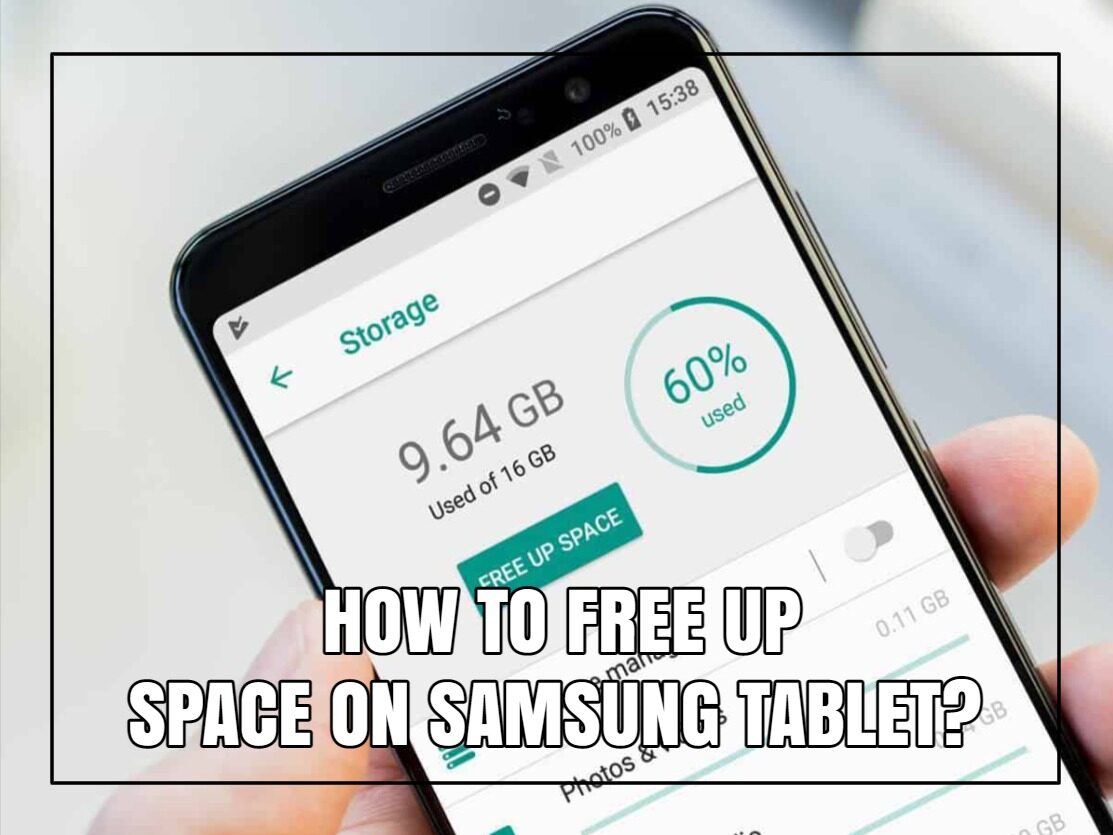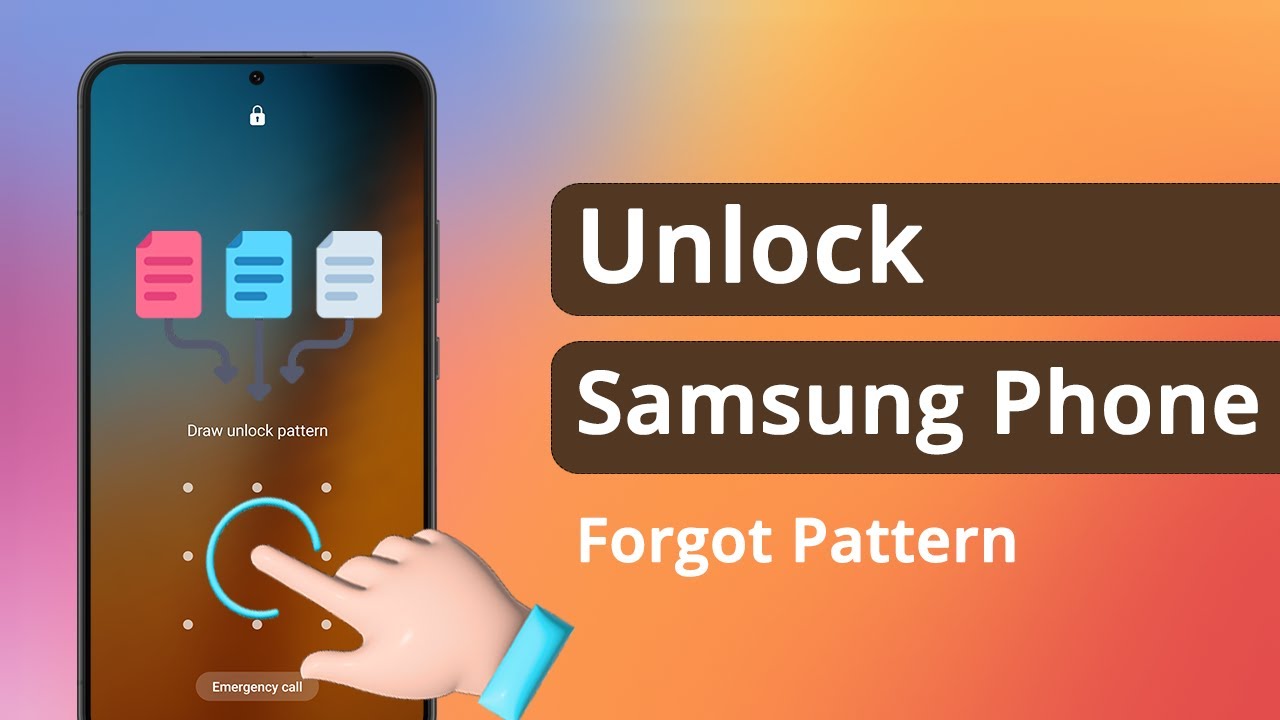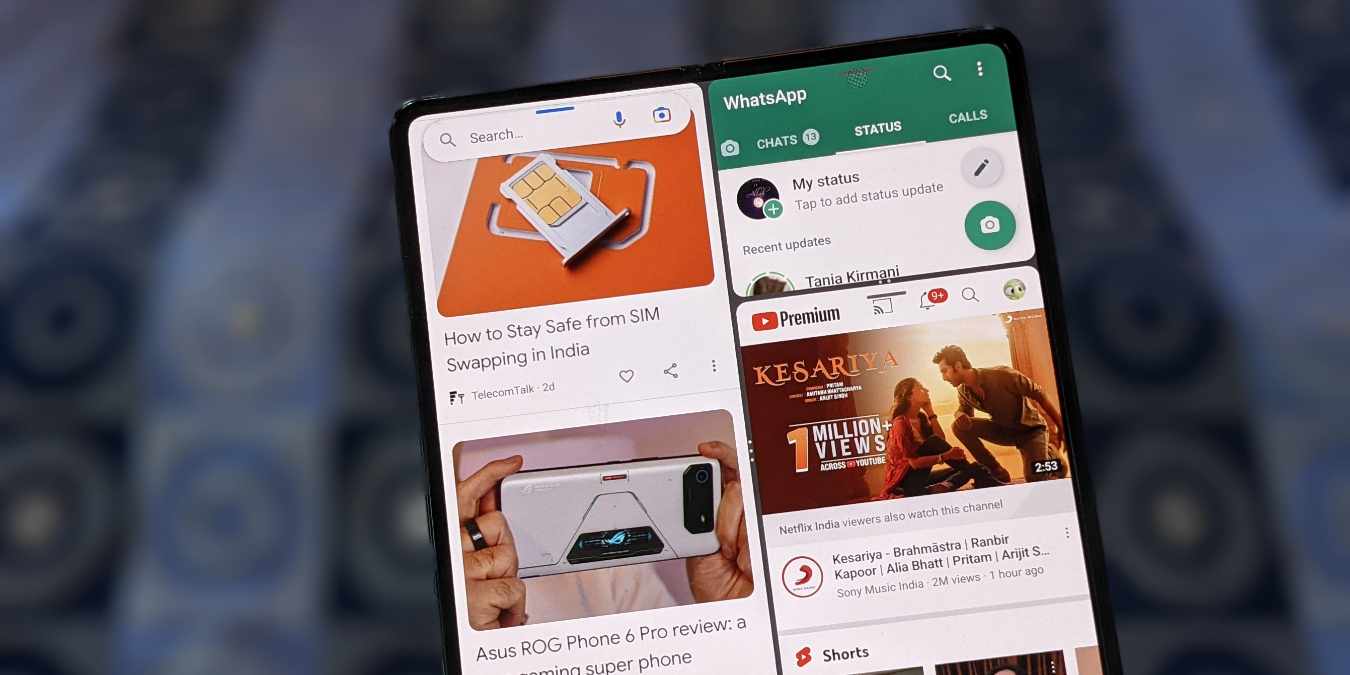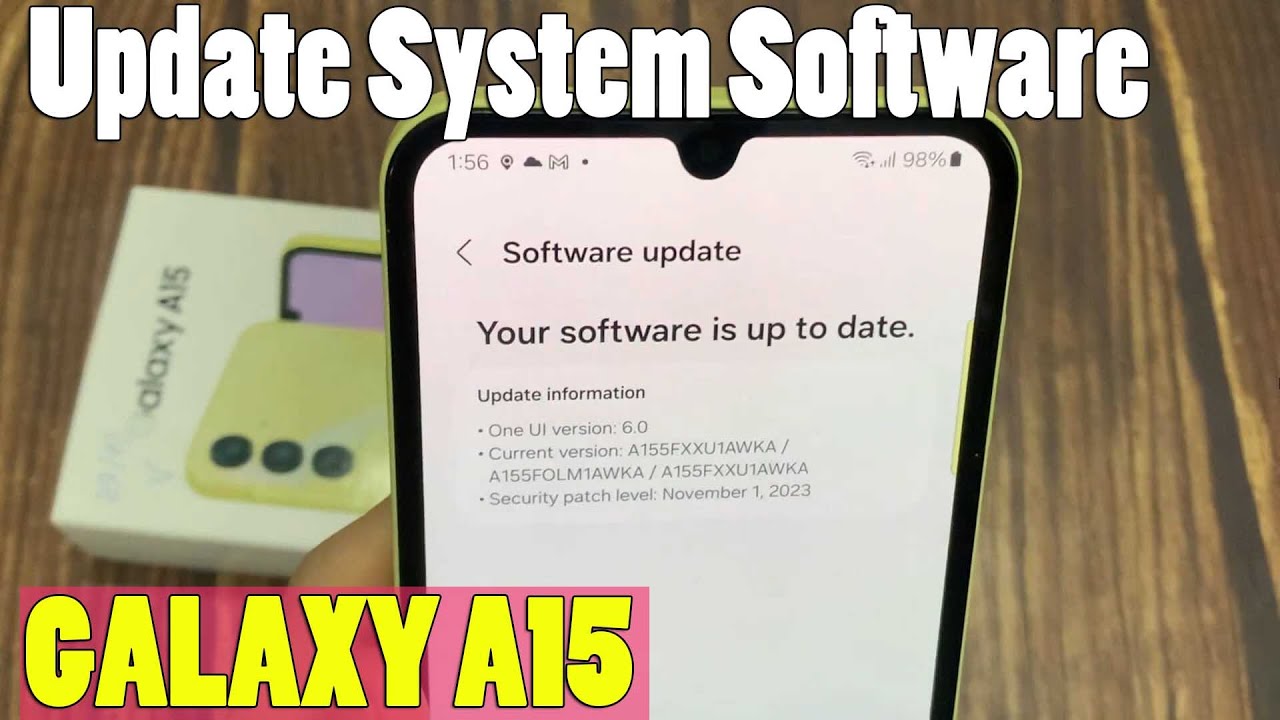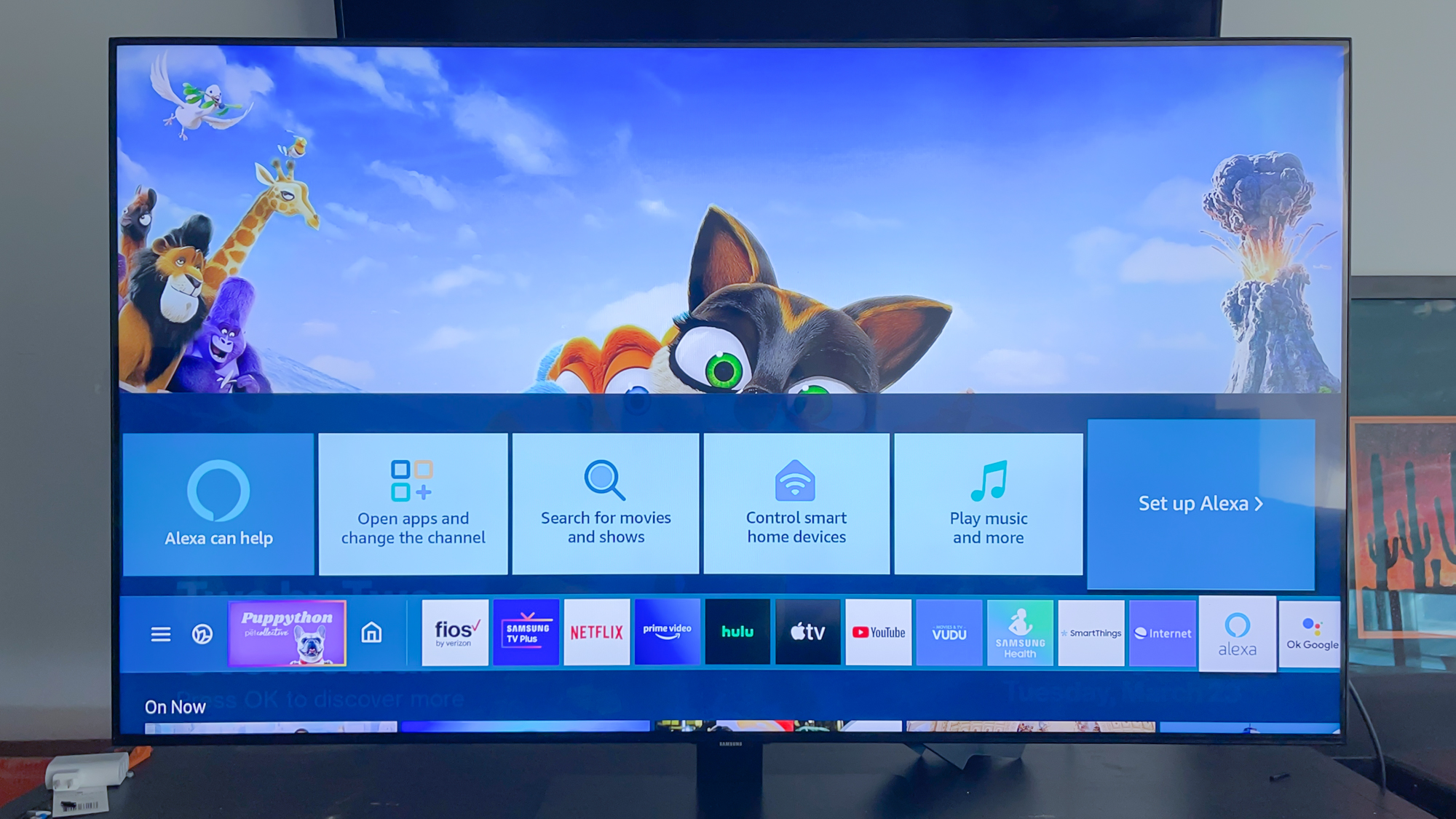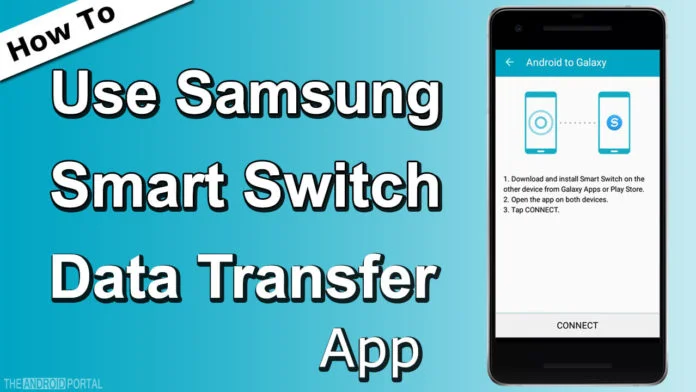Running out of storage on your Samsung phone or tablet can be a real headache. Suddenly, you’re unable to install app updates, take new photos, or even receive messages. But before you panic or start deleting things randomly, take a deep breath. There are smarter ways to reclaim that valuable storage.
This guide walks you through practical, straightforward steps to help you clear space and get your device running more smoothly again.
- Clear Your Cache Data
Let’s start with something simple: cached data. Apps often store temporary files to speed up loading, but over time, these files pile up.
- Clear individual app cache:
- Open Settings.
- Tap Apps.
- Select an app (think Chrome, Instagram—your usual suspects).
- Tap Storage.
- Tap Clear cache.
Pro Tip: Focus on the apps you use most. They tend to accumulate the most data.
- Clear all app cache (if available): On some older Samsung models or certain One UI versions, you might find an option to clear all cached data:
-
- Head to Settings > Device care > Storage > Advanced or Storage > Clean Now. If you don’t see it, no worries—just stick to clearing individual app caches.
- Uninstall Unused Apps
Chances are you’ve downloaded apps you haven’t touched in months. They’re just sitting there, quietly eating up storage.
- Remove them like this:
- Go to Settings.
- Tap Apps.
- Scroll through and spot apps you no longer use.
- Tap the app.
- Tap Uninstall, then confirm.
Expert Insight: Don’t just judge by app size—ask yourself when you last opened it. If you can’t remember, it’s probably safe to let go.
- Manage Your Photos and Videos
Photos and videos are often the biggest storage hogs. But do you really need all of them?
- Delete what you don’t need:
- Open the Gallery app.
- Browse your albums.
- Select items like blurry shots, old screenshots, or duplicates.
- Tap the trash icon and confirm.
Note: Deleted items often go to the Trash or Recycle Bin and stay there for 30 days. Be sure to empty it.
- Use cloud storage:
-
- Google Photos:
- Download the app.
- Enable Backup & sync.
- Use “Free up device space” after backup.
- Samsung Cloud:
- Go to Settings > Accounts and backup > Samsung Cloud.
- Back up your media, then delete local copies.
- OneDrive:
- If it’s integrated, enable syncing and remove local files afterward.
- Google Photos:
- Move Files to an SD Card (If Available)
If your device has a microSD slot, use it. It’s an easy way to offload large files.
- Transfer files to SD card:
- Open My Files.
- Go to Internal storage > DCIM or Downloads.
- Select what you want to move.
- Tap Move or Copy > select SD card.
- Set camera to save to SD card:
-
- Open the Camera app.
- Tap the Settings gear.
- Look for Storage location and set it to SD card.
- Utilize Smart Storage Features
Samsung offers built-in tools through Device care to manage storage more intelligently.
- To access it:
- Go to Settings.
- Tap Device care (or Battery and device care).
- Tap Storage.
Here’s what you’ll find:
-
- Clean Now: Deletes cache, residual files, and ad junk.
- Large files: Highlights big space consumers.
- Duplicate files: Flags and lets you delete clones.
- Unused apps: Suggests apps you haven’t opened in a while.
- Try Files by Google
This free app from Google is surprisingly sharp at detecting clutter.
- How to use it:
- Install Files by Google from the Play Store.
- Open it and allow permissions.
- Go to the Clean tab.
- Review suggestions like:
- Junk files
- Duplicates
- Memes
- Large files
- Old screenshots
- Unused apps
- Tap Clean or Delete as needed.
From experience: It often finds hidden junk that Samsung’s tools overlook.
- Clear Your Downloads Folder
This one’s easy to forget. Downloads often pile up unnoticed.
- To clean it up:
- Open My Files.
- Tap Downloads.
- Review and delete unnecessary files.
- Factory Reset (Last Resort)
Still struggling after all that? A factory reset might be the nuclear option—but it’s effective.
- Before resetting:
- Back up everything—photos, contacts, messages, app data—using Samsung Cloud, Google Drive, or a PC.
- To reset:
-
- Go to Settings.
- Tap General management.
- Tap Reset > Factory data reset.
- Review, then tap Reset device > Delete all.
Final Thoughts
Freeing up space doesn’t have to be stressful. By following these steps regularly, you’ll keep your Samsung device running smoothly and avoid storage headaches down the road. A bit of digital spring cleaning now and then really does go a long way.