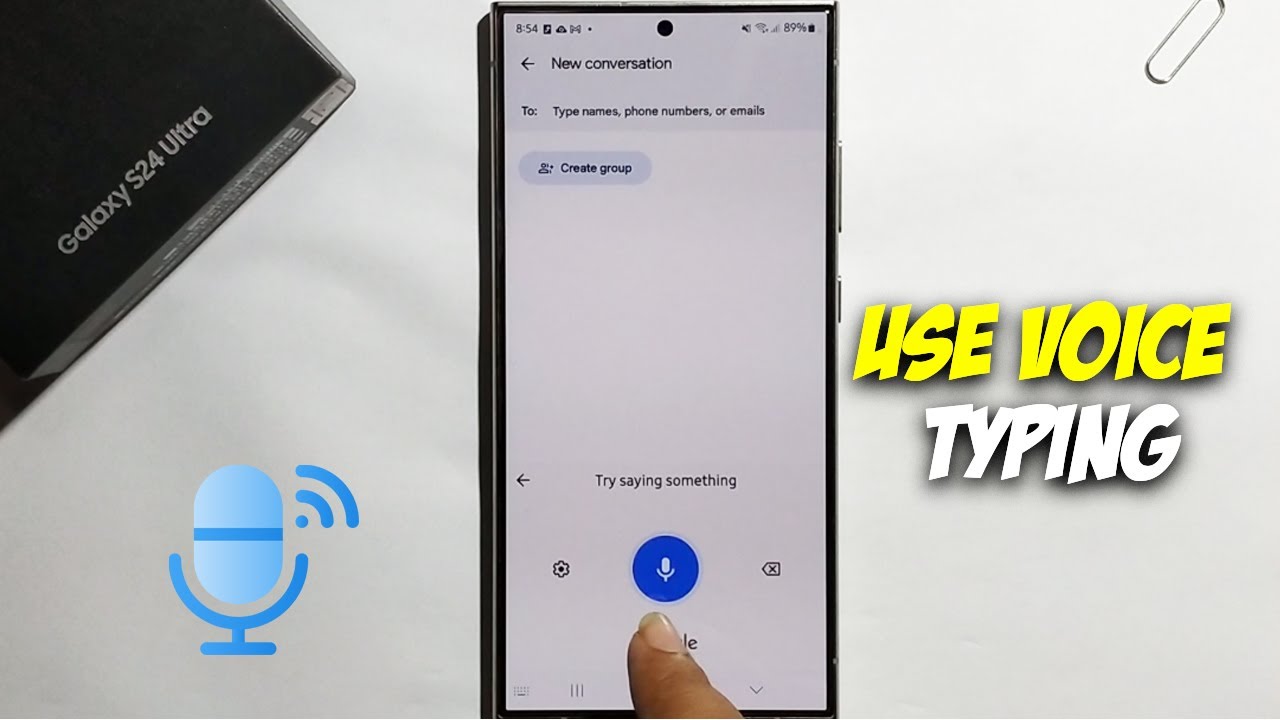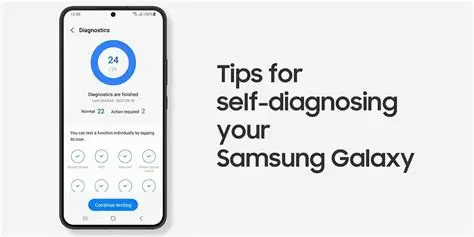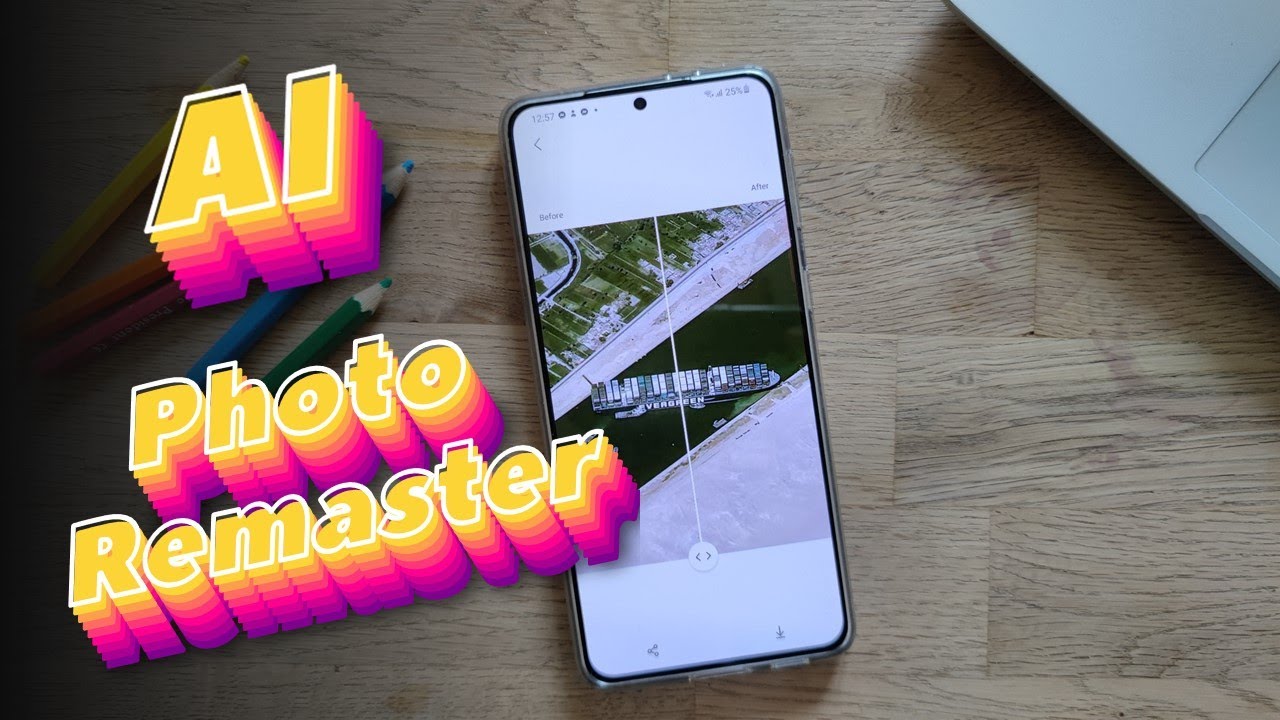Samsung Galaxy smartphones are renowned for their robust features and extensive customization options. While many advanced functionalities are tucked away in the Developer Options, a mode primarily intended for developers, there are numerous other “hidden” gems you can unlock and utilize without ever touching that setting. These features can significantly enhance your device’s performance, security, and overall user experience.
This guide will walk you through various methods to discover and activate these powerful capabilities, allowing you to get more out of your Samsung phone. We’ll cover everything from dedicated Samsung apps to clever system settings and even secret dialer codes.
Method 1: Harnessing the Power of Samsung Good Lock
Samsung Good Lock is an official suite of powerful customization apps designed specifically for Samsung Galaxy devices. It acts as a gateway to an array of modules that allow you to personalize nearly every aspect of your phone’s interface and functionality, going far beyond standard settings.
What is Good Lock? Good Lock is not a single app, but rather a hub that houses various modules. Each module focuses on a specific area of customization, from your lock screen and quick panel to multitasking and sound settings. It’s a testament to Samsung’s commitment to user customization, offering a level of control typically found only in custom ROMs, but in a safe and officially supported manner.
How to Install and Use Good Lock:
- Download Good Lock: Open the Galaxy Store (not the Google Play Store) on your Samsung device. Search for “Good Lock” and download the main application.
- Install Modules: Once Good Lock is installed, open it. You’ll see a list of available modules. Tap on each module you’re interested in and download it individually from the Galaxy Store. Some popular modules include:
- LockStar: Customize your lock screen with different clock styles, notification layouts, and app shortcuts.
- QuickStar: Take control of your Quick Panel, changing colors, visibility of icons in the status bar, and more.
- Theme Park: Create your own custom themes by selecting colors based on your wallpaper, applying them to the keyboard, quick panel, and other UI elements.
- Sound Assistant: Gain granular control over volume levels, customize volume panel layouts, and even set individual app volumes.
- One Hand Operation+: Add customizable gesture handles to the sides of your screen, allowing for quick access to various functions with single-thumb swipes. This is incredibly useful for larger phones.
- Home Up: Redesign your Home screen, Apps screen, and folders with various layouts and customization options.
- Nice Shot: Enhance your screenshot and screen recording capabilities with extra options like deleting screenshots from the toolbar or preventing copying to the clipboard.
- Activate and Customize: After installing a module, open it through the Good Lock app. Each module offers its own set of settings and customization options. Explore them to tailor your Samsung experience precisely to your liking.
Method 2: Exploring Built-in One UI Hidden Features
Samsung’s One UI, their custom Android skin, is packed with many features that aren’t immediately obvious but can significantly improve your daily usage. These are typically found within the standard Settings app, often nested under less-frequented menus.
- Enhanced Multitasking with Pop-up View and Split-Screen: While split-screen is well-known, Pop-up View offers another flexible way to multitask.
- How to use Pop-up View:
- Open an app you want to use in pop-up view.
- Swipe inwards from the top-right corner of the screen (or from the top-middle if you have navigation gestures enabled) and hold, then release. The app will shrink into a resizable, movable pop-up window.
- You can open multiple pop-up windows, minimize them to floating bubbles, or convert them to split-screen.
- Secure Folder for Private Data: Secure Folder is a Knox-protected environment that creates a completely separate, encrypted space on your phone for apps, photos, documents, and other files. This is perfect for keeping sensitive information truly private. Knox is Samsung’s multi-layered security platform built into their devices.
- How to set up Secure Folder:
- Go to Settings > Security and privacy > Secure Folder.
- Follow the on-screen prompts to set up your Secure Folder, including choosing a lock type (PIN, pattern, password, or fingerprint).
- Once set up, you’ll find a “Secure Folder” app icon. Open it to access its contents and add apps or files.
- Bixby Routines for Automation: Even if you don’t use Bixby as a voice assistant, Bixby Routines (now often called Modes and Routines) is an incredibly powerful automation tool. It allows you to set up actions that trigger based on specific conditions (e.g., when you arrive home, when you open a certain app, or at a specific time).
- How to create a Bixby Routine:
- Go to Settings > Modes and Routines.
- Tap on the Routines tab.
- Tap the “+” icon to create a new routine.
- Set your “If” conditions (e.g., “When Wi-Fi network is connected” to your home Wi-Fi).
- Set your “Then” actions (e.g., “Change sound mode to Sound,” “Open Spotify”).
- Give your routine a name and save it.
- Adaptive Battery and Power Saving Modes: These aren’t exactly “hidden,” but their full potential is often overlooked. Adaptive Battery learns your usage patterns to optimize battery life by limiting background activity for apps you don’t use frequently. Power saving modes offer various levels of restriction to extend battery life when needed.
- How to optimize battery settings:
- Go to Settings > Battery and device care > Battery.
- Tap on More battery settings.
- Ensure Adaptive battery is toggled on.
- Explore Power saving mode options to customize what gets restricted when it’s enabled.
- Game Launcher for Enhanced Gaming: For mobile gamers, Game Launcher is a must-use feature. It consolidates all your games in one place and offers tools to enhance your gaming experience, such as performance optimization, “Do Not Disturb” during gameplay, and even screen recording.
- How to use Game Launcher:
- Game Launcher is usually pre-installed. If not, enable it in Settings > Advanced features > Game Launcher.
- Open the Game Launcher app to access your games and the various tools it provides.
Method 3: Utilizing Secret Dialer Codes (Use with Caution)
Samsung phones, like many Android devices, have secret codes you can dial in the phone app to access hidden menus for diagnostics, information, and sometimes configuration. While many of these are for internal testing and should be used with extreme caution (as incorrect changes can impact your device), some offer useful information or minor tweaks.
Important Warning: Proceed with extreme caution when using secret dialer codes. Some codes can factory reset your phone, erase data, or make changes that could negatively affect your device’s functionality. Only use codes for informational purposes unless you are absolutely sure of their effect.
Here are a few relatively safe and informative codes:
- *#06#: Displays your device’s IMEI (International Mobile Equipment Identity) number. This is a unique identifier for your phone, useful for warranty claims or reporting a lost device.
- *#0*#: Enters the General Test Mode (Service Menu). This menu allows you to test various hardware components like the screen, sensors, camera, touch functionality, and more. This is excellent for diagnosing hardware issues.
- *#1234#: Displays your phone’s current firmware version (AP, CP, CSC). This information can be useful for troubleshooting or checking if your device is up-to-date.
- *#9900#: Accesses System Dump Mode. This menu contains various system logs and diagnostic tools. While some options here might seem tempting (like deleting dumpstate/logcat), it’s generally best to leave these settings alone unless you know exactly what you’re doing.
How to use Secret Dialer Codes:
- Open the Phone app (where you make calls).
- Dial the code exactly as written, including asterisks (*) and hash symbols (#).
- The hidden menu or information will typically appear automatically once the last character is entered.
Method 4: Optimizing Device Care and Digital Wellbeing
Beyond the flashy features, Samsung‘s Device Care and Digital Wellbeing offer subtle yet powerful ways to optimize your phone’s performance and your usage habits.
- Device Care for Performance Optimization: This built-in tool helps you keep your phone running smoothly by managing storage, memory, battery, and security.
- How to use Device Care:
- Go to Settings > Battery and device care.
- Tap Optimize now to perform a quick optimization.
- Explore the “Battery,” “Storage,” “Memory,” and “Device protection” sections for more detailed management. You can identify apps draining battery, clear unnecessary files, or check for malware.
- Digital Wellbeing and Parental Controls: This feature helps you understand and manage your phone usage habits. It’s not about “unlocking” a hidden feature in the traditional sense, but about unlocking a healthier relationship with your device.
- How to use Digital Wellbeing:
- Go to Settings > Digital Wellbeing and parental controls.
- View your usage dashboard to see how much time you spend on apps.
- Set App timers to limit your usage of specific apps.
- Utilize Focus mode to pause distracting apps and notifications.
Conclusion
Samsung Galaxy devices offer a treasure trove of functionalities beyond the standard settings. By leveraging official tools like Good Lock, exploring the depths of One UI’s built-in features, cautiously utilizing secret dialer codes, and regularly optimizing with Device Care, you can unlock a truly personalized and efficient smartphone experience. These methods empower you to take full control of your device without delving into complex developer options, making your Samsung phone even more powerful and tailored to your needs.
FAQ Section
Q1: What are Samsung hidden features?
Samsung hidden features are functionalities and customization options on Samsung Galaxy devices that are not immediately obvious or are nested deep within settings menus, or require specific apps like Good Lock or secret codes to access. They are distinct from “Developer Options,” which are primarily for software development and debugging.
Q2: Is it safe to use secret codes on my Samsung phone?
Some secret codes are safe for informational purposes (like checking your IMEI or testing hardware). However, many codes can alter system settings, factory reset your device, or erase data. It is crucial to use caution and only dial codes you understand fully, or stick to safe, informative ones.
Q3: Can I unlock features that require root access without rooting my Samsung phone?
No. Rooting a phone grants deep system access, allowing for modifications that are not possible otherwise. The methods described in this article (Good Lock, One UI settings, safe secret codes) do not require root access and operate within the device’s standard security framework.
Q4: What is Samsung Good Lock and why is it important for hidden features?
Samsung Good Lock is an official Samsung application suite available in the Galaxy Store. It’s important because it provides a centralized hub for numerous modules that allow for extensive customization of your device’s UI, functions, and user experience, unlocking many “hidden” or advanced personalization options not available in standard settings.
Q5: Will unlocking these hidden features void my Samsung warranty?
No, using the methods described in this article, such as Samsung Good Lock, built-in One UI features, or safe informational secret codes, will not void your Samsung warranty. These are officially supported or non-invasive ways to interact with your device. However, attempting to root your device or using unofficial firmware would typically void your warranty.