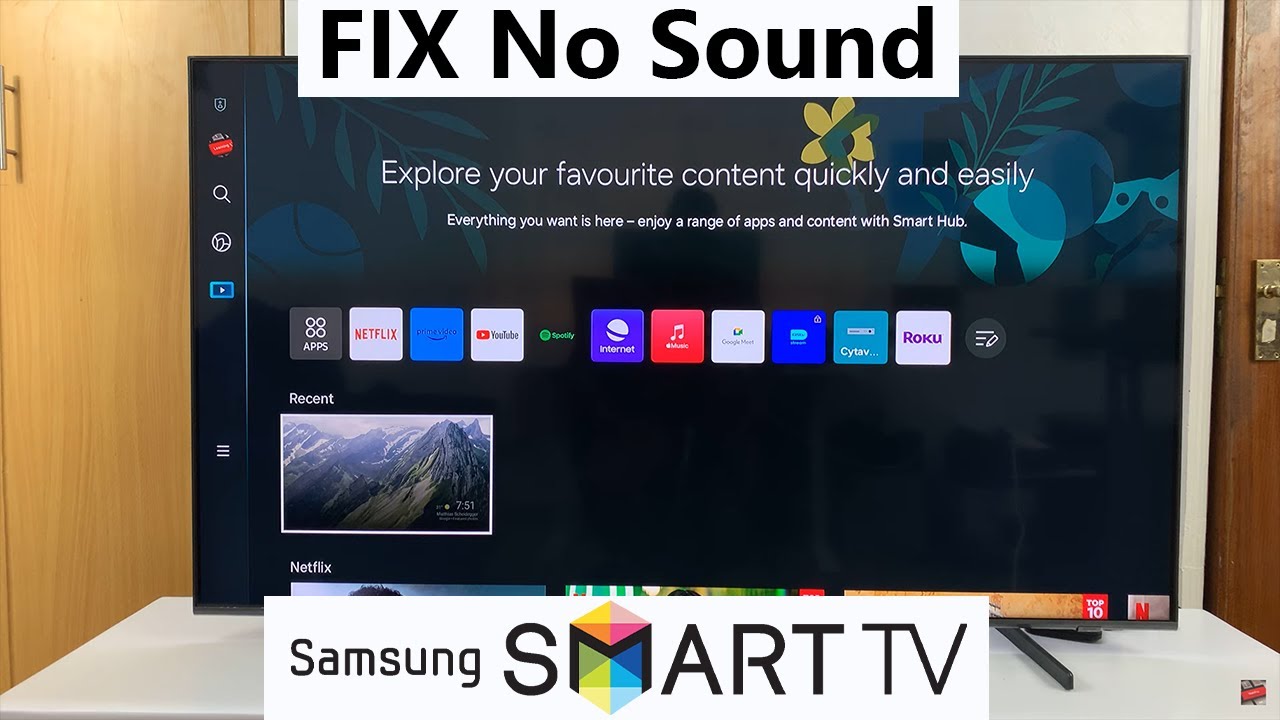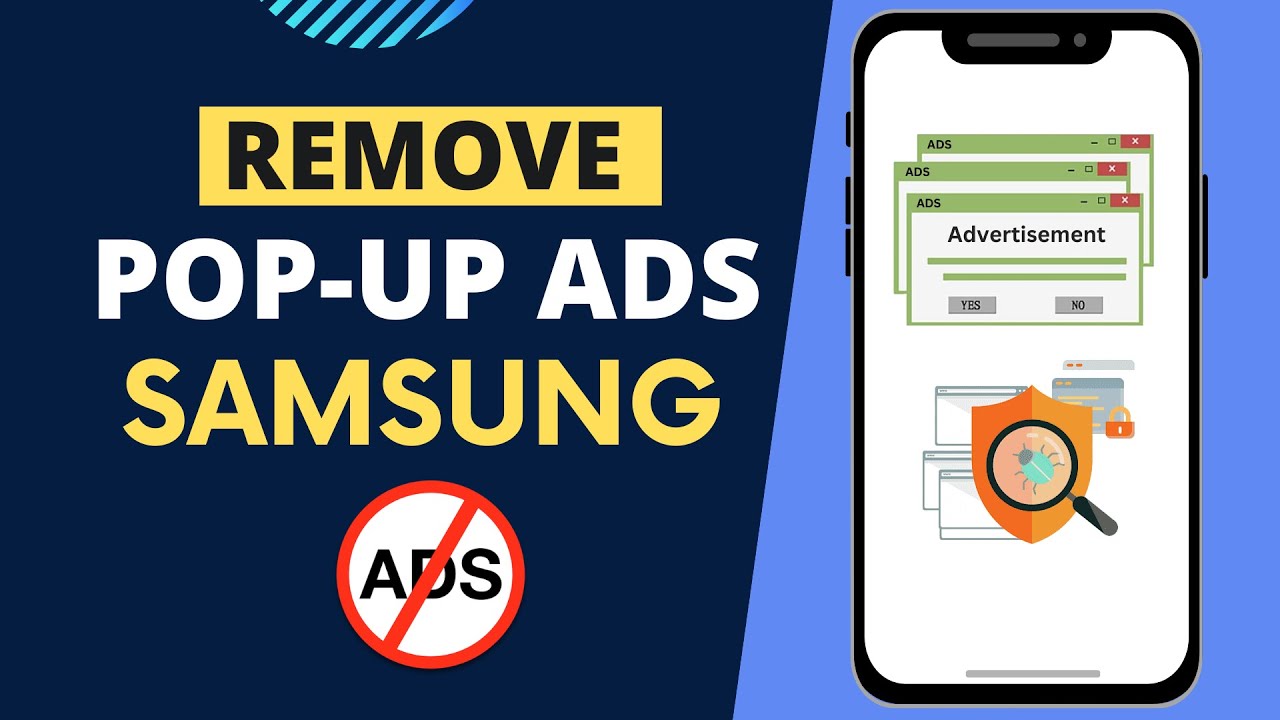If your Samsung Smart TV has no sound, it can be incredibly frustrating, especially when everything else seems to be working fine. This issue can happen due to a variety of reasons—ranging from software glitches and incorrect audio settings to hardware problems. In this guide, I’ll walk you through step-by-step solutions that I’ve personally used to fix this problem on my Samsung TV.
- Check If the TV Is Muted
The first and most basic step is to ensure the TV isn’t muted.
- Press the Volume Up button on your remote.
- Look at the screen for the volume level bar.
- If it says “Mute” or the bar doesn’t show up, try pressing the Mute button once.
Sometimes the mute button gets accidentally pressed, especially on remotes with touch-sensitive areas or quick keys.
- Check Volume Level and Source Device
If your Samsung TV is connected to an external device (like a set-top box or gaming console), ensure the audio is not muted or turned down on that device.
- Increase volume on the source device.
- Try changing to a different input or source (e.g., from HDMI 1 to HDMI 2) to check if the issue is limited to a particular device.
- Perform a Soft Reset (Power Cycle)
This simple trick often solves sound issues.
- Turn off your Samsung TV using the remote.
- Unplug the power cord from the wall outlet.
- Wait 60 seconds.
- Plug it back in and turn the TV on.
This process clears temporary settings or glitches that may cause audio failure.
- Check Audio Output Settings
Incorrect audio output settings can lead to no sound.
Steps to check:
- Press the Home button on your remote.
- Navigate to Settings > Sound > Sound Output.
- Choose TV Speaker (not external audio or HDMI, unless you’re using soundbars or receivers).
Make sure the output isn’t set to a disconnected device like Bluetooth speaker or HDMI receiver that’s currently off.
- Run a Sound Test
Samsung TVs include a built-in diagnostic tool.
To run a sound test:
- Go to Settings > Support > Device Care.
- Select Self Diagnosis > Start Sound Test.
You’ll hear a sample sound. If you hear it, then your TV’s hardware is fine and the problem may lie with connected devices or content.
- Inspect HDMI and Cable Connections
If you’re using HDMI, optical, or RCA cables to connect your TV to a sound system or external device, a loose or damaged cable could be the reason for no sound.
What to do:
- Unplug and replug all cables.
- Check for signs of wear or fraying.
- Try using different ports or new cables if available.
If you’re using HDMI ARC, ensure it’s plugged into the ARC-enabled port on both the TV and the receiver.
- Disable Bluetooth or Audio Out Devices
Sometimes the TV routes sound to a device that’s not active.
Steps to disable Bluetooth audio:
- Go to Settings > Sound > Expert Settings.
- Set HDMI Input Audio Format to PCM.
- Also check Digital Output Audio Format and try switching to PCM.
If your TV is connected to Bluetooth speakers or headphones, disconnect or unpair them under the Connection > Bluetooth Audio Devices menu.
- Check for Software Updates
Outdated firmware can cause system bugs, including audio malfunctions.
To update your Samsung TV:
- Press the Home button and go to Settings.
- Navigate to Support > Software Update.
- Choose Update Now.
Make sure your TV is connected to the internet before doing this.
- Reset Sound Settings
Resetting sound settings can fix misconfigured audio parameters.
How to reset:
- Go to Settings > Sound > Expert Settings.
- Scroll down and select Reset Sound.
Your TV’s sound settings will return to default.
- Factory Reset the TV
If none of the above steps work, a full factory reset might help—but only use this as a last resort.
To factory reset:
- Go to Settings > General > Reset.
- Enter your TV PIN (default is 0000).
- Confirm the reset.
Note: This will erase all apps, settings, and preferences.
- Check for External Audio Device Issues
If you’re using a soundbar, home theater, or external speakers:
- Ensure they’re turned on.
- Check the volume level.
- Verify the input source is set correctly.
- Disconnect and try the TV’s internal speakers instead to isolate the issue.
- Inspect the TV’s Internal Hardware (Advanced)
If there’s still no sound after trying everything above, the problem might be hardware-related.
Issues could include:
- Faulty internal speakers
- Damaged sound board
- Malfunctioning audio IC
In such cases, contact Samsung customer service or a local authorized repair center. Avoid opening the TV yourself unless you’re experienced with electronics.
- Contact Samsung Support
If nothing works, reach out to Samsung’s support team.
You can:
- Use Samsung Members app on your phone
- Visit Samsung’s official support website
- Call the customer care helpline
Have your model number and serial number ready for quicker assistance.
Conclusion
There are many reasons why your Samsung Smart TV may not be producing sound, but most of them can be fixed with simple troubleshooting steps. Start with the basics like checking volume and mute settings, then move on to more advanced solutions like resetting the sound settings or updating the firmware. From personal experience, doing a soft reset and changing audio output back to TV Speaker usually resolves the issue for most users. However, if the problem is hardware-related, don’t hesitate to contact professional support. By following this guide carefully, you’ll likely be able to restore sound to your Samsung TV and enjoy your favorite shows again without hassle.