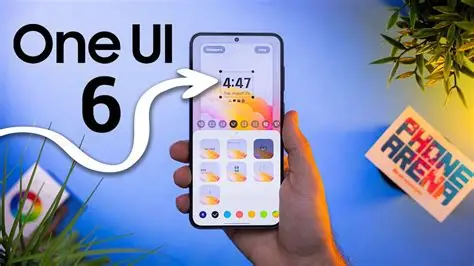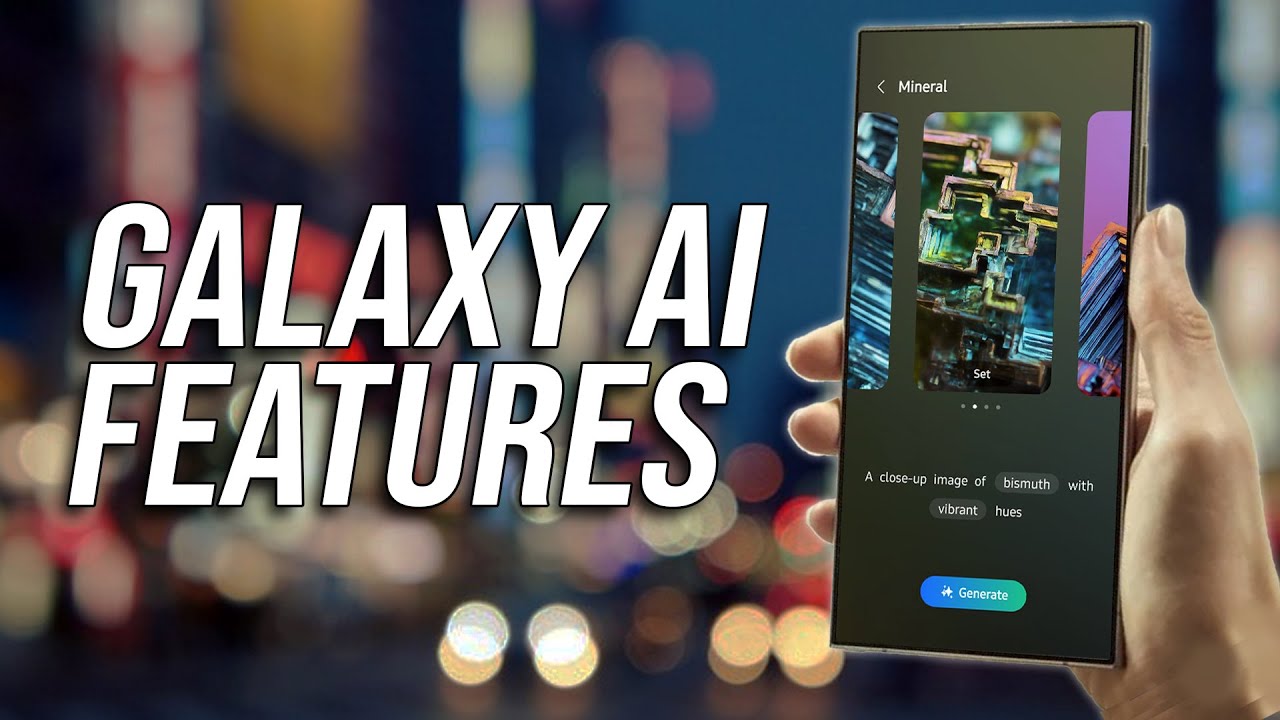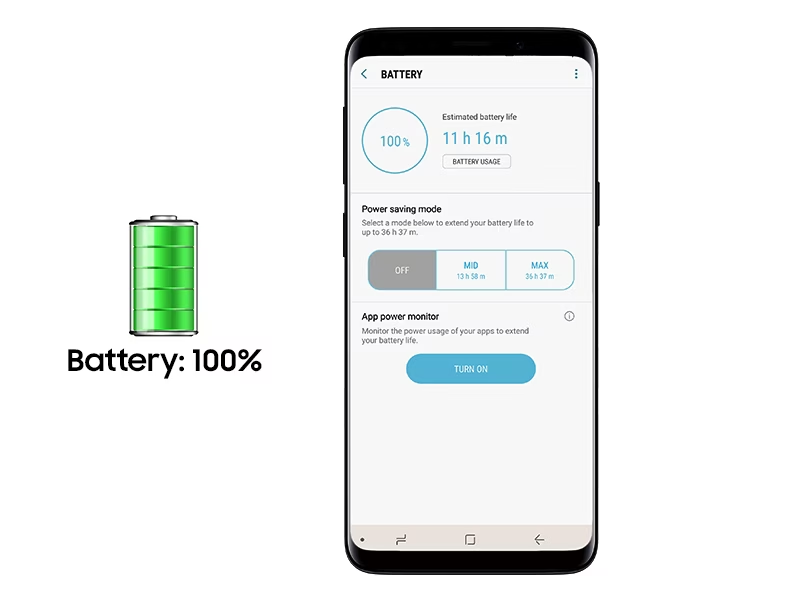Samsung One UI 6 is an iteration of Samsung’s custom Android overlay, designed to offer a more refined, intuitive, and personalized user experience on Galaxy devices. Building upon the foundation of previous One UI versions, One UI 6 introduces visual enhancements, improved functionality, and new features aimed at boosting productivity, enhancing photography, and bolstering security. This guide will walk you through how to leverage these new additions to make your Samsung device truly work for you.
Historically, Samsung introduced its custom UI, TouchWiz, to differentiate its Android phones. Over time, feedback led to a significant overhaul, resulting in the launch of One UI in late 2018. One UI was a departure from the often-criticized cluttered interface of TouchWiz, focusing on a cleaner design, one-handed usability, and a more cohesive aesthetic. Each subsequent One UI version, including One UI 6, refines this philosophy, bringing new features and optimizations to the forefront.
Step-by-Step Guide to Effectively Using One UI 6 Features
Let’s dive into the specifics of how to utilize the key features introduced or enhanced in One UI 6.
- Master the Revamped Quick Panel
One of the most noticeable changes in One UI 6 is the redesigned Quick Panel. It’s now more organized and provides quicker access to frequently used settings.
- Instant Full Quick Panel Access: By default, swiping down once from the top of your screen brings down a compact Quick Panel with notifications. In One UI 6, you can enable instant access to the full Quick Panel.
- How to: Swipe down twice from the top of the screen, or for instant access, go to Settings > Notifications > Advanced settings > Quick settings instant access and toggle it on. Once enabled, a single swipe down from the right side of the top of the screen will open the full Quick Panel directly, while a swipe from the left side will show notifications. This allows for a much more efficient workflow, especially when you need to quickly toggle Wi-Fi or Bluetooth.
- Customizing Quick Panel Buttons: You can rearrange the icons in your Quick Panel to prioritize the features you use most often.
- How to: Pull down the Quick Panel completely (two swipes down) and tap the Edit button at the top. From here, you can drag and drop icons to reorder them or remove ones you rarely use. You can also customize the layout to show full-colored icons, making them easier to distinguish at a glance.
- Enhance Your Photography with Camera Improvements
One UI 6 brings several camera enhancements, making it easier to capture and edit stunning photos and videos.
- Custom Camera Widgets: Set up custom camera widgets on your Home screen to jump directly into specific shooting modes. This is a game-changer for quick captures.
- How to: Press and hold an empty space on your Home screen. Tap on Widgets, then select Camera. You can then choose a specific shooting mode (e.g., Portrait, Pro) and save it as a widget. Now, a single tap will launch the camera in your preferred mode.
- Enhanced Document & Text Scanning: The document scanning feature is now more intelligent and separated from Scene Optimizer.
- How to: Open the Camera app. Go to Camera settings and ensure “Scan documents and text” is toggled on. The phone’s AI will automatically detect documents and prompt you to scan. You can also activate “Auto scan” and “Remove unwanted objects” within the “Scan documents and text” settings for a cleaner scan.
- Faster Photo-Taking with Quality Optimization: One UI 6 allows you to control the quality optimization of your photos, impacting capture speed.
- How to: In the Camera app, tap the Settings gear icon. Go to Advanced intelligence options. You can choose between “Maximum” (highest quality, slower capture), “Medium” (balanced), and “Minimum” (fastest capture, lower quality). For capturing fleeting moments, “Minimum” or “Medium” can be incredibly useful.
- Studio for Advanced Video Editing: The built-in video editor, now called Studio, offers more comprehensive tools and project-based editing.
- How to: Open the Gallery app. Tap the three horizontal lines at the bottom and select Go to Studio. Here, you can start new projects, import multiple video clips and photos, and edit them with a more professional suite of tools. This is excellent for creating reels or longer video content directly on your phone.
- Quick Edits in Gallery: Copying and pasting edits between photos is now a breeze.
- How to: In Gallery, edit a photo to your liking and save it. Then, tap the three dots (More) and select Copy edits. You can then select other photos, tap More, and choose Paste edits to apply the same adjustments instantly.
- Personalize Your Device with Enhanced Customization
One UI 6 offers more granular control over your device’s look and feel, particularly for the Lock screen and Home screen.
- New Lock Screen Customizations: Beyond changing clock styles, you can now reposition the clock on your Lock screen.
- How to: Tap and hold your Lock screen. You’ll enter the customization mode. Here, you can drag the clock to almost any position you prefer. Experiment to find a layout that suits your aesthetic.
- Simplified Icon Labels: App names on the Home screen are now limited to a single line, making for a cleaner look.
- How to: This is a default change in One UI 6. While you can’t revert it, you can simplify long app names on your own by renaming app shortcuts if they get cut off.
- Drag and Drop with Two Hands: This productivity hack allows for faster organization of your apps and widgets.
- How to: Start dragging an app icon or widget on your Home screen with one hand. While still holding it, use your other hand to navigate to a different Home screen page or even into a folder to drop the item precisely where you want it. This feels incredibly fluid once you get the hang of it.
- Boost Productivity with Smart Features
One UI 6 introduces several intelligent features that streamline everyday tasks.
- Browse Assist in Samsung Internet: Summarize and translate webpages quickly.
- How to: When Browse in Samsung Internet, look for the AI icon or the option to summarize/translate in the toolbar or menu. This can turn long articles into concise bullet points or instantly translate foreign language pages.
- Note Assist in Samsung Notes: More powerful note-taking capabilities, including automatic formatting and summarization.
- How to: Open Samsung Notes. When working on a note, look for AI-powered options to format text, summarize lengthy content, or even correct grammar. This is particularly useful for students or professionals.
- Transcript Assist for Voice Recordings: Automatically transcribe voice recordings into text.
- How to: Use the Voice Recorder app. After recording a meeting or lecture, look for the “Transcript assist” option to convert the audio into text. You can then edit and export the text.
- Improved Smart Select and Text Extraction: More precise selection and extraction of text from images.
- How to: Use the Smart Select edge panel. Choose “Rectangle” or “Lasso” to select an area of the screen. Once selected, you’ll see options to extract text, pin the image to your screen, or even save it as a sticker. The magnified view helps with precise selection.
- Prioritize Your Privacy and Security
One UI 6 strengthens your device’s security with new features designed to protect your data.
- Auto Blocker: This new security tool prevents the installation of apps from unauthorized sources (sideloading) and offers additional protection against malware.
- How to: Go to Settings > Security and privacy > Auto Blocker and toggle it on. While sideloading can be useful for advanced users, for most, enabling Auto Blocker provides an extra layer of protection against malicious applications. It also checks for malware and blocks harmful commands sent via USB.
- Enhanced Message Guard: This feature mitigates “Zero-Click” attacks, which can infect your device without any user interaction.
- How to: Message Guard is typically enabled by default and works in the background with supported messaging apps (Google Messages, Samsung Messages, and now popular third-party apps like WhatsApp, Telegram, KakaoTalk). It scans incoming image messages for malicious code before they can harm your device.
- Optimize Battery Life
While not exclusive to One UI 6, effective battery management is crucial. One UI 6 might have subtle changes in power consumption due to new features, so these tips remain vital.
- Utilize Dark Mode: For AMOLED displays, Dark Mode significantly reduces battery consumption by turning off pixels for black areas.
- How to: Go to Settings > Display and select the Dark option. You can also schedule Dark Mode to turn on automatically.
- Adaptive Brightness: Let your phone automatically adjust screen brightness based on ambient light.
- How to: Go to Settings > Display and toggle on Adaptive Brightness. Samsung’s ambient light sensors are quite accurate, leading to optimized power usage.
- Put Unused Apps to Sleep/Deep Sleep: Prevent apps from running in the background and draining battery.
- How to: Go to Settings > Battery and device care > Battery > Background usage limits. Here, you can add apps to “Sleeping apps” (run occasionally in the background) or “Deep sleeping apps” (never run in the background). Only add apps you rarely need immediate notifications from to deep sleep.
- Enable Power Saving Mode: For critical battery situations, Power Saving mode restricts background activity and limits performance.
- How to: You can quickly toggle Power Saving mode from the Quick Panel or go to Settings > Battery and device care > Battery and toggle Power saving mode on.
Conclusion
Samsung One UI 6 is more than just a visual refresh; it’s a suite of thoughtful enhancements designed to make your Samsung Galaxy device more powerful, intuitive, and secure. By understanding and effectively utilizing features like the revamped Quick Panel, advanced camera tools, comprehensive customization options, smart productivity aids, and robust privacy settings, you can truly unlock the full potential of your smartphone. Experiment with these features, integrate them into your daily workflow, and experience a more seamless and personalized mobile experience.
FAQ
Q1: What are the main new features in Samsung One UI 6?
Key new features in One UI 6 include a redesigned Quick Panel for easier access to settings, enhanced camera functionalities like custom camera widgets and Studio for video editing, improved document and text scanning, new Lock screen customization options, and advanced privacy features such as Auto Blocker. AI-powered tools like Browse Assist and Note Assist are also significant additions.
Q2: How can I make my Samsung phone faster with One UI 6?
To make your Samsung phone faster, ensure you have sufficient storage, regularly clear app caches (Settings > Apps > Select app > Storage > Clear cache), and utilize the “Put apps to sleep” or “deep sleep” features for rarely used applications (Settings > Battery and device care > Battery > Background usage limits). You can also set camera quality optimization to “Medium” or “Minimum” for faster photo capture.
Q3: Is One UI 6 better for battery life?
One UI 6 introduces optimizations that can contribute to better battery life, but individual usage patterns play a significant role. Features like enhanced Dark Mode, Adaptive Brightness, and improved background app management (sleeping/deep sleeping apps) help conserve power. Enabling Auto Blocker also prevents potentially battery-draining malicious apps.
Q4: Can I customize the Quick Panel in One UI 6?
Yes, extensive customization of the Quick Panel is a key highlight of One UI 6. You can rearrange icons, choose to show full-colored icons, and enable instant access to the full Quick Panel with a single swipe from the right side of the screen.
Q5: What is Auto Blocker in One UI 6 and should I enable it?
Auto Blocker is a new security feature in One UI 6 that prevents the installation of apps from unauthorized sources (sideloading), performs security checks for potential malware, and blocks malicious commands via USB. It is highly recommended to enable Auto Blocker for enhanced security, especially if you are not accustomed to installing apps from outside the Google Play Store or Galaxy Store.