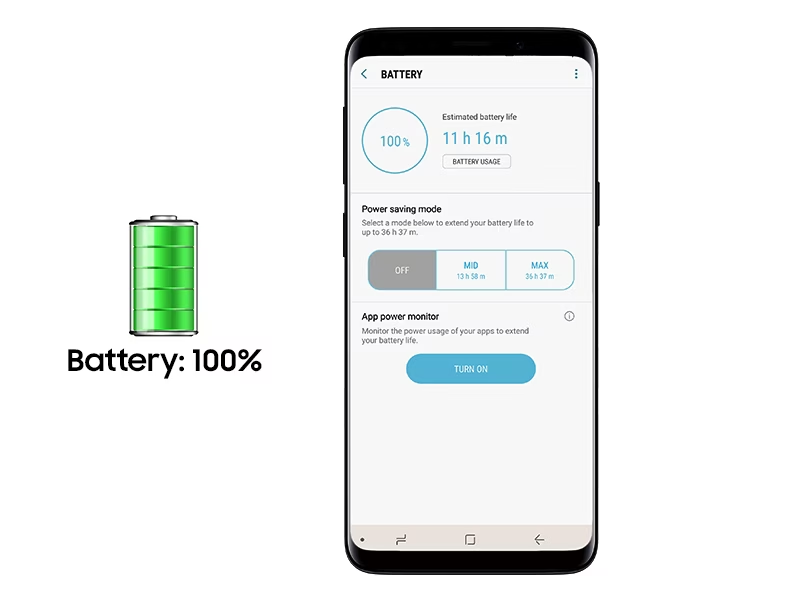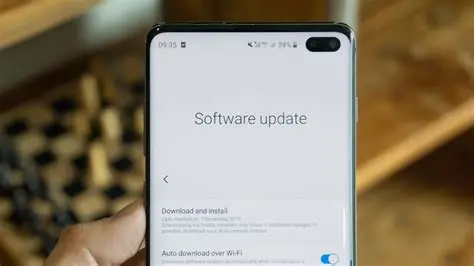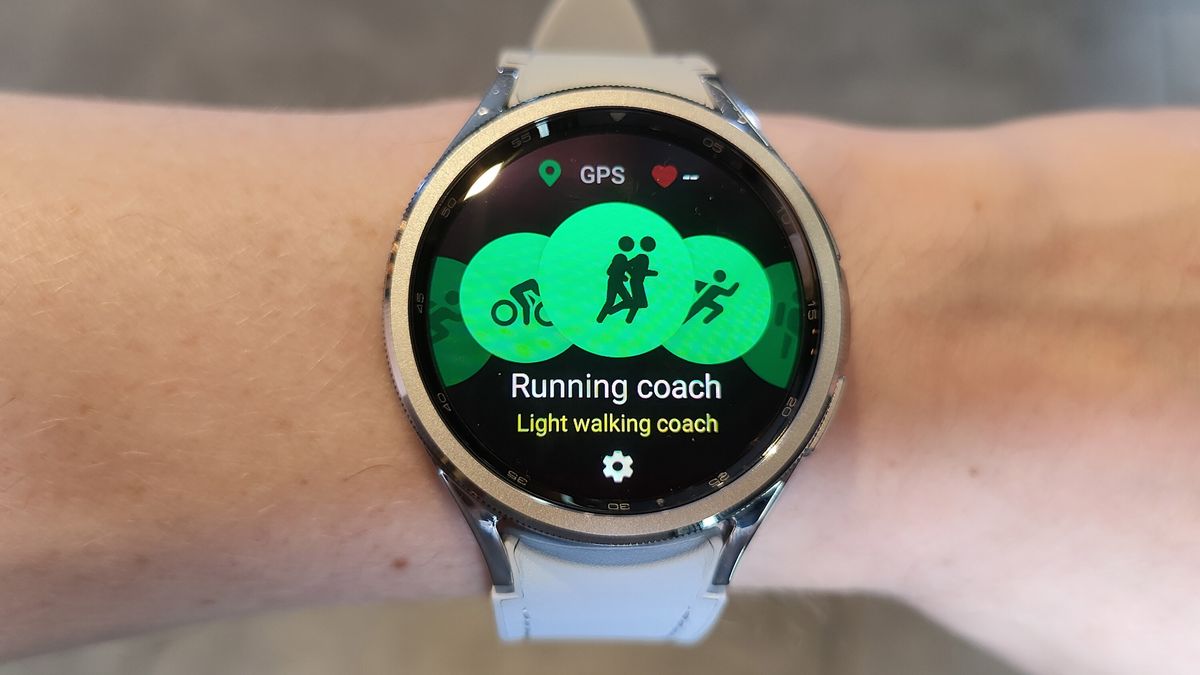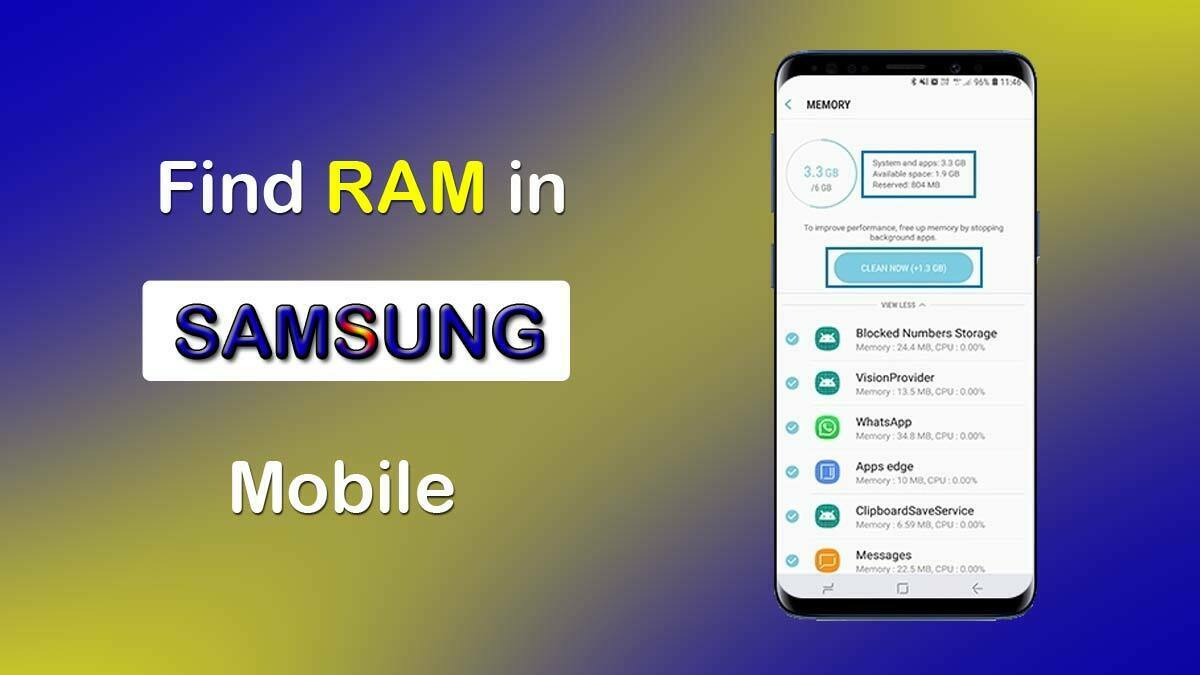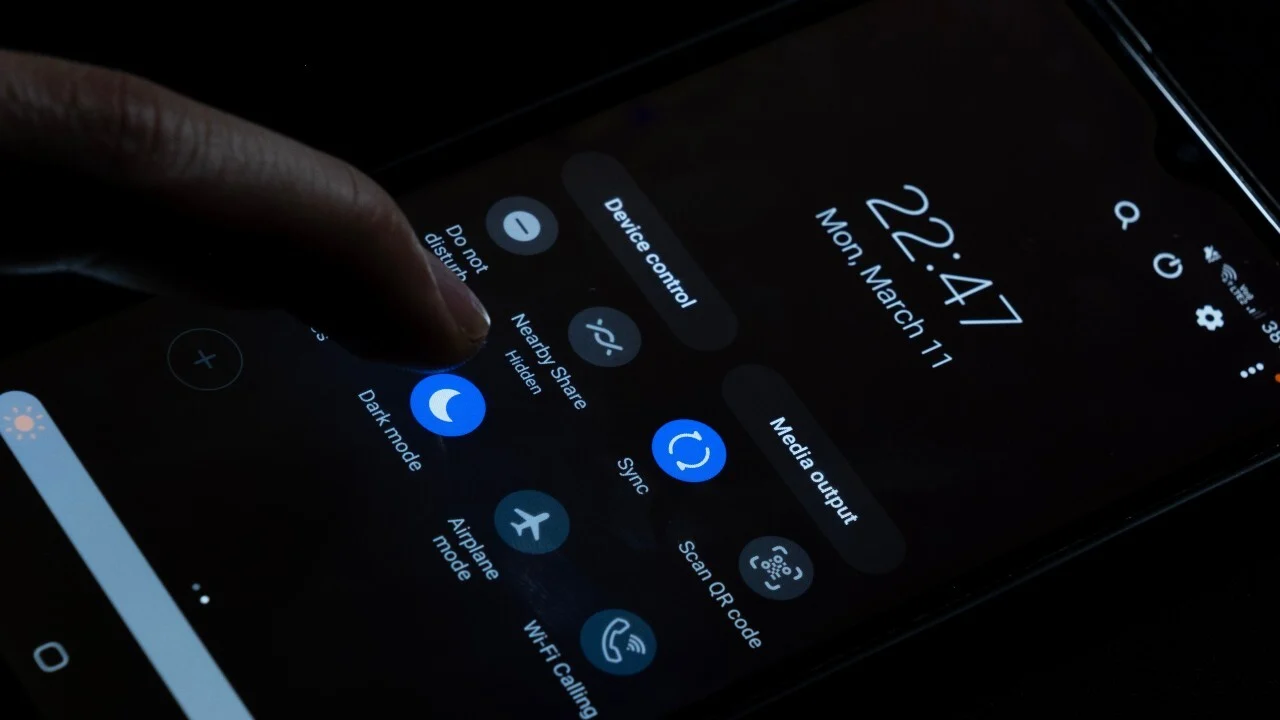Is your Samsung phone constantly running out of juice? You’re definitely not alone there. It’s one of those persistent little annoyances that can really disrupt your day. But the good news? There are plenty of practical ways to stretch your phone’s battery life much further. In this guide, we’ll walk through simple tweaks and smarter habits that can help you make the most of every charge.
Understanding Battery Drain
Before jumping into solutions, it helps to know what’s actually eating away at your battery. The usual suspects include:
- Bright screens: These are typically the biggest power drainers.
- Background apps: Even if you’re not using them, they might still be busy.
- Connectivity settings: Things like Wi-Fi, Bluetooth, GPS, and mobile data can quietly sap power when left on all the time.
- Vibrations and haptics: Small, but they add up over time.
- Outdated software: Old versions can sometimes have bugs that increase battery usage.
- Extreme temperatures: Too hot or too cold? Your battery won’t like it.
Alright, now let’s dive into the actionable stuff.
- Optimize Your Screen Settings
The screen usually takes the biggest bite out of your battery. Adjusting a few settings here can go a long way:
- Lower screen brightness:
- Head to Settings > Display.
- Drag the brightness slider down to a comfortable level.
- You might want to turn off Adaptive Brightness. While it sounds smart, it often keeps the screen brighter than needed.
- Shorten screen timeout:
- Go to Settings > Display > Screen timeout.
- Pick a lower value like 15 or 30 seconds.
- Use Dark Mode (for AMOLED displays):
- Most newer Samsung models benefit from this since AMOLED screens turn off black pixels.
- Activate it via Settings > Display > Dark mode.
- You can even set it to turn on automatically at night.
- Reduce screen resolution (if available):
- High-end models often let you switch from QHD+ to FHD+ or HD+.
- You’ll find it under Settings > Display > Screen resolution.
- Disable Always On Display (AOD):
- Go to Settings > Lock screen > Always On Display.
- Turn it off completely or change it to “Tap to show.”
- Manage Background App Usage
Background apps can be sneaky. Here’s how to keep them in check:
- Put unused apps to sleep:
- Go to Settings > Battery and device care > Battery > Background usage limits.
- Enable “Put unused apps to sleep.”
- For a stricter approach, add rarely-used apps to “Deep sleeping apps.” Just be cautious—these won’t send you notifications unless opened.
- Check app battery usage:
- Still under Battery settings, scroll to see which apps have used the most power since your last full charge.
- If anything stands out as unusually high, consider restricting it or uninstalling.
- Disable auto-sync for non-essential accounts:
- Navigate to Settings > Accounts and backup > Manage accounts.
- Tap into each account and turn off sync for stuff you don’t need constantly updated.
- Optimize Connectivity Settings
Wireless connections are handy, but they quietly pull power if left on all the time.
- Turn off Wi-Fi, Bluetooth, and GPS when not in use:
- Swipe down to open Quick Panel and toggle them off when they’re not needed.
- Prefer Wi-Fi over mobile data:
- Wi-Fi generally uses less power, especially if you’re in a weak signal area.
- Disable constant scanning features:
- Go to Settings > Connections > More connection settings and turn off “Nearby device scanning.”
- Also go to Settings > Location > Improve accuracy and disable both Wi-Fi and Bluetooth scanning.
- Adjust System Settings and Features
Small system tweaks can add up to big savings:
- Enable Power Saving Mode:
- Find it under Settings > Battery and device care > Battery > Power saving mode.
- Use it as needed, or tweak its settings to limit CPU speed, brightness, and AOD.
- Disable haptic feedback and system vibrations:
- Go to Settings > Sounds and vibration > System sound/vibration control.
- Turn off what you can live without—keyboard vibration, touch sounds, etc.
- Limit push notifications:
- Head to Settings > Notifications and review app permissions.
- Disable notifications for apps that aren’t urgent.
- Update your software:
- Go to Settings > Software update.
- Updates often bring efficiency improvements.
- Reduce motion and animations:
- Go to Settings > Accessibility > Visibility enhancements > Remove animations.
- Or, enable Developer Options and scale down animation settings to 0.5x or off.
- Manage home screen widgets:
- Remove widgets that update frequently—like live weather or news feeds.
- Smart Charging Habits and Battery Health
Battery care matters just as much as settings.
- Avoid extreme temperatures:
- Heat is especially harmful long-term. Cold can make your phone act sluggish.
- Don’t drain to 0% all the time:
- Aim to charge between 20% and 80% for optimal battery health.
- Use original chargers and cables:
- Third-party accessories can sometimes charge less efficiently or even damage your battery over time.
- Enable “Protect Battery” (if available):
- Some newer models let you cap charging at 85%.
- Find this under Settings > Battery and device care > Battery > More battery settings.
By making these small, thoughtful changes, you can seriously extend your Samsung phone’s battery life—and maybe even regain some peace of mind. It’s not about overhauling how you use your phone overnight. It’s more about those manageable adjustments that, over time, add up to noticeably better performance.