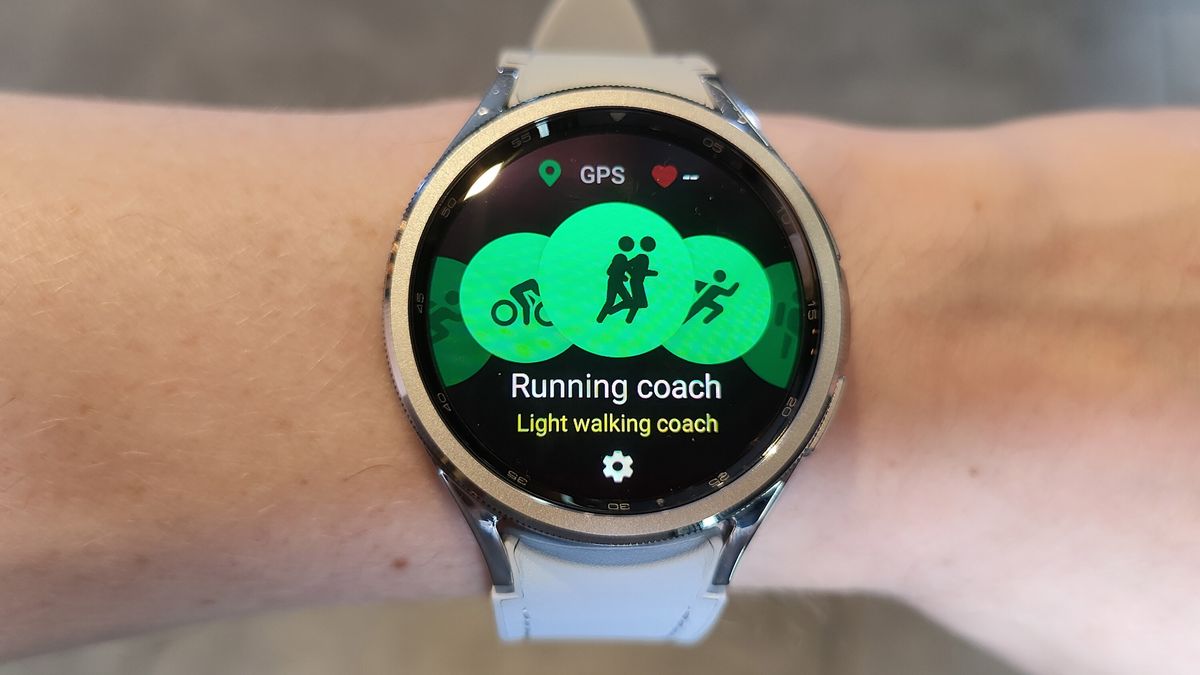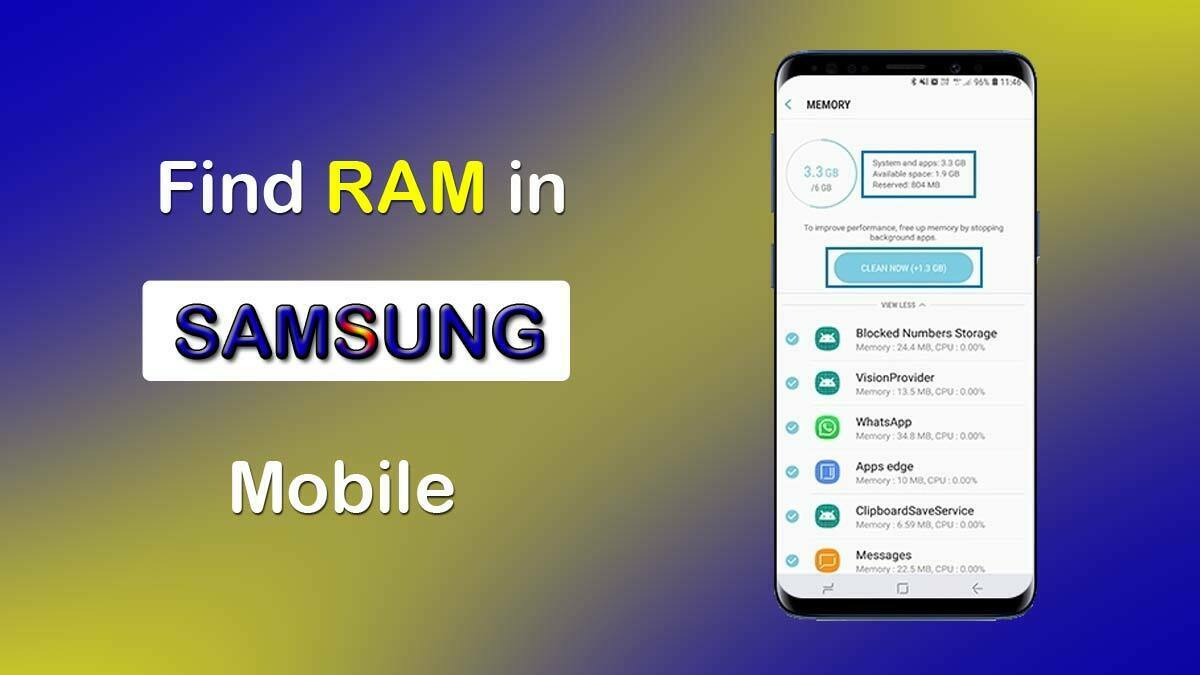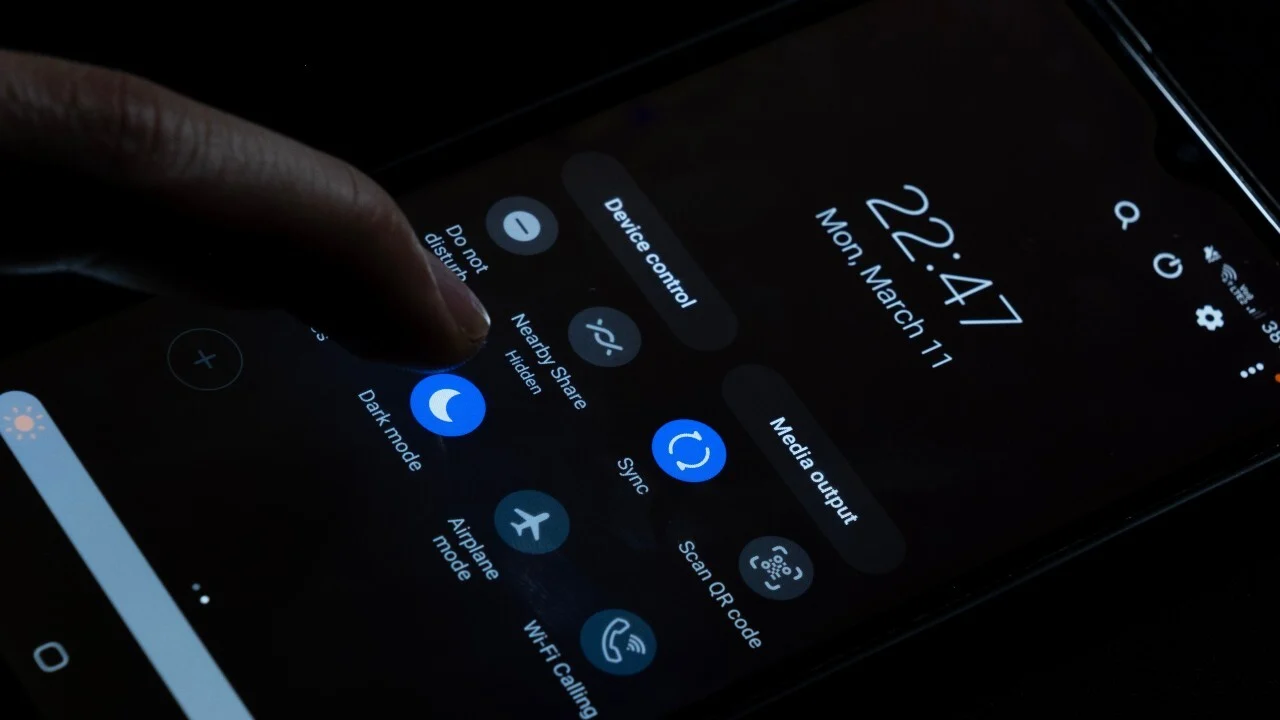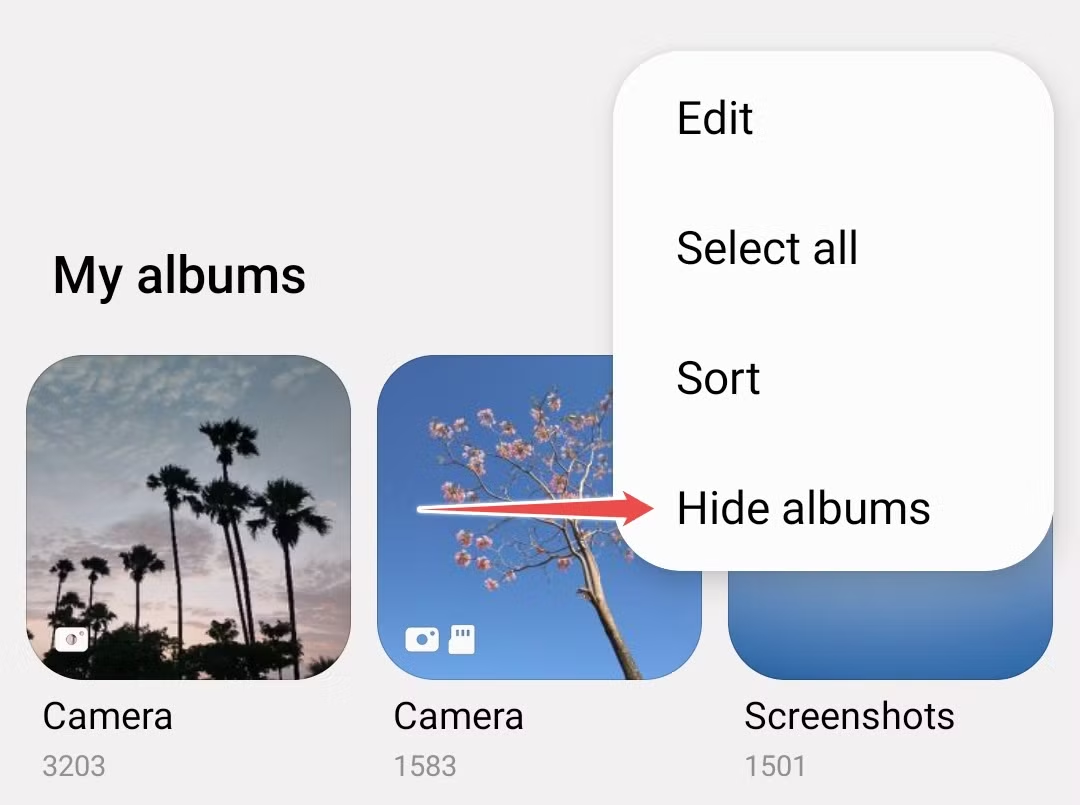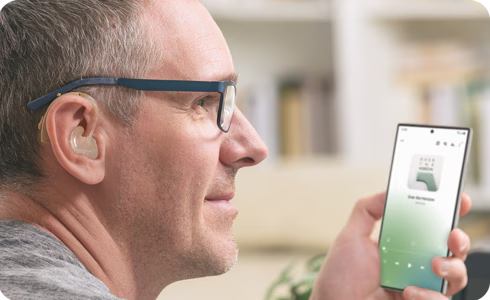Your Samsung Galaxy Watch, paired with the powerful Samsung Health app, is more than just a timepiece; it’s a comprehensive health and fitness companion. To truly leverage its capabilities, understanding how to navigate and utilize its various features is key. This guide will walk you through making the most of Samsung Health on your Galaxy Watch.
Getting Started: Setting Up Your Galaxy Watch and Samsung Health
Before diving into advanced tracking, ensure your watch and the Samsung Health app are properly set up and synchronized.
- Pair Your Galaxy Watch with Your Smartphone:
- Download the Galaxy Wearable app on your Samsung or compatible Android smartphone from the Google Play Store. For iPhones, download it from the Apple App Store (note: some advanced features like ECG and Blood Pressure are not available on iOS due to Google Play Services dependency).
- Open the Galaxy Wearable app and follow the on-screen instructions to connect your Galaxy Watch via Bluetooth.
- Ensure your watch’s software is updated to the latest version for optimal performance and access to all features.
- Set Up Your Samsung Health Profile:
- Open the Samsung Health app on your smartphone.
- Navigate to your profile section (usually accessible by tapping the three lines or your profile icon).
- Enter accurate personal information such as gender, height, weight, and age. This data is crucial for accurate calorie burn calculations, heart rate zone estimations, and other health metrics.
Core Fitness Tracking: Steps, Exercise, and Activity
Samsung Health on your Galaxy Watch excels at tracking your daily movement and workouts.
Tracking Steps and Daily Activity
Your Galaxy Watch automatically counts your steps and estimates distance traveled.
- Accessing Your Steps Data on Watch:
- From the Watch face, tap the Samsung Health icon (if available) or swipe up to the Apps screen and locate the Samsung Health app.
- Rotate the bezel or swipe to find the Steps tracker screen. Here, you’ll see your current step count.
- To view weekly records, swipe up or down. To see daily records, tap “View each date.”
- Setting a Step Goal:
- On the Steps tracker screen, tap the three dots (More options) or Settings icon.
- Select “Step target.”
- Rotate the bezel or use the on-screen controls to set your desired daily step goal, then tap DONE.
- Receiving Step Goal Notifications:
- In the Steps settings, tap the Notifications switch to activate alarms for when you reach your step target. This can be a great motivator!
Tracking Floors Climbed
The Galaxy Watch can also track the number of floors you ascend. One floor is roughly 3 meters.
- Accessing Floors Data on Watch:
- Open the Samsung Health app on your watch.
- Rotate the bezel or swipe to the Floors tracker screen.
- Similar to steps, you can view weekly and daily records.
- Setting a Floor Target:
- On the Floors tracker screen, tap the three dots or Settings icon.
- Select “Floor Target” and set your goal.
Tracking Workouts and Exercise
This is where the Galaxy Watch truly shines for fitness enthusiasts.
- Manually Tracking an Exercise:
- Open the Samsung Health app on your watch.
- Rotate the bezel or swipe to the Exercise tracker screen.
- Tap “Workout” or “My exercises.”
- Select your desired activity from the list (e.g., Running, Cycling, Swimming). If your activity isn’t listed, scroll to the “+” sign to add more exercises (there are over 90 available!).
- Tap the Start icon to begin your workout.
- During the workout, you can view metrics like duration, heart rate, calories burned, and distance. Swipe to access settings or pause the workout.
- To end the workout, swipe right and tap Finish.
- Automatic Workout Detection:
- Your Galaxy Watch can automatically detect certain exercises like walking, running, elliptical training, and rowing after a few minutes of continuous activity. This is usually enabled by default.
- To manage this feature, go to Samsung Health app on your phone > Settings > Workout detection. Ensure it’s toggled On. This is incredibly useful for capturing activities you might forget to start manually.
- Creating Custom Workout Routines (Galaxy Watch4 series and later):
- On your smartphone, open the Samsung Health app.
- Go to the Fitness tab. You might find an option to “Create workout routine.”
- You can put together a series of exercises, add warm-up and cool-down sessions, and even set the number of circuits. This allows for highly personalized training plans.
- Understanding Heart Rate Zones:
- For more effective workouts, your Galaxy Watch (Galaxy Watch4 and later with Samsung Health 6.24 or later) can help you set Personalized HR Zones.
- To measure your heart rate zones, you typically need to run outdoors for at least 10 minutes at a steady pace.
- These zones help you tailor your intensity for different fitness goals (e.g., fat burn, cardio, peak performance).
Comprehensive Health Monitoring
Beyond activity tracking, Samsung Health offers crucial health monitoring features.
Measuring Your Heart Rate
- On-Demand Heart Rate Measurement:
- Open the Samsung Health app on your watch.
- Rotate the bezel or swipe to the Heart rate tracker screen.
- Tap MEASURE. Wear the watch firmly on your lower arm, just above the wrist, for accurate readings.
- Automatic Heart Rate Monitoring:
- To set continuous or frequent heart rate monitoring:
- Open the Samsung Health app on your watch.
- Go to the Heart Rate section.
- Tap the Settings icon (three dots).
- Select Auto HR setting and choose your preferred interval (e.g., continuous, every 10 minutes). Keep in mind continuous monitoring will use more battery.
- To set continuous or frequent heart rate monitoring:
Tracking Sleep Patterns
Your Galaxy Watch automatically tracks your sleep when you wear it to bed.
- Viewing Sleep Data:
- Open the Samsung Health app on your watch.
- Rotate the bezel or swipe to the Sleep tracker screen.
- View your sleep pattern and information, including sleep stages (Awake, REM, Light, Deep), sleep score, and even detect snoring (if enabled and supported by your watch model).
- For detailed analysis and personalized Sleep Coaching, you’ll need to wear your watch for at least 7 days to gather sufficient data. This coaching provides insights and recommendations for improving your sleep habits.
Measuring Stress Levels
The Galaxy Watch can measure your stress levels based on heart rate and other factors.
- Measuring Stress:
- Open the Samsung Health app on your watch.
- Rotate the bezel or swipe to the Stress tracker screen.
- Tap MEASURE.
- Guided Breathing Exercises:
- If your stress level is high, the watch may suggest a BREATHE exercise. Tap on it and follow the on-screen instructions for guided deep and slow breathing to help alleviate stress.
Body Composition Measurement (Galaxy Watch4 series and later)
Newer Galaxy Watch models include a Bioelectrical Impedance Analysis (BIA) sensor to measure body composition.
- Performing a Body Composition Measurement:
- Open the Samsung Health app on your watch.
- Scroll down and tap “Body Composition.”
- Tap “Measure.”
- Follow the on-screen instructions:
- Select your gender and enter your height and weight (if not already done).
- Place your middle and ring fingers on the home and back buttons (depending on model) on the watch, ensuring your fingers don’t touch each other or your watch’s screen.
- Keep your arms extended and still.
- The watch will display your body fat percentage, skeletal muscle mass, and body water.
Note: Body composition measurements are for fitness and wellness purposes only and not for medical diagnosis. Do not measure if you have an implanted pacemaker or other medical device.
Advanced Features and Optimization Tips
Syncing with Samsung Health on Your Phone
Your Galaxy Watch constantly syncs data with the Samsung Health app on your paired smartphone, providing a more detailed and comprehensive overview of your health.
- Ensure Auto Sync is On: In the Galaxy Wearable app, check the settings to ensure data synchronization is enabled.
- Health Connect Integration: Samsung Health now integrates with Google’s Health Connect service, allowing data to be shared with other compatible third-party health apps. You can manage this in the Samsung Health app settings under “Health Connect.”
Connecting to Third-Party Services
Samsung Health can often connect with popular fitness apps like Strava and TechnoGym, allowing you to seamlessly share your workout data across platforms.
- In the Samsung Health app on your phone, go to Settings > Services to see available integrations and log in to your accounts.
Managing Widgets on Your Watch
Customize your Galaxy Watch face with Samsung Health widgets for quick access to your most important metrics.
- Adding/Removing Widgets:
- On your watch face, long-press the screen.
- Swipe left or right and tap the “+” icon to add new widgets.
- Select desired Samsung Health widgets (e.g., Activity, Steps, Heart Rate).
- You can also reorder existing widgets by long-pressing and dragging them.
Optimizing Battery Life for Continuous Tracking
Some health features, especially continuous monitoring, can consume more battery. Here are some tips:
- Adjust Heart Rate Monitoring Interval: If not constantly needed, change the “Auto HR setting” to “every 10 minutes” instead of “continuous.”
- Manual Stress Measurement: Set stress tracking to “manual only” if you don’t need continuous monitoring.
- Disable Snore Detection: If sleep tracking with snore detection is draining battery, consider turning it off.
- Turn off “Raise Wrist to Wake”: While convenient, this feature can sometimes activate unnecessarily, consuming power. Use “Touch to Wake” or button presses instead.
- Consider “Watch Only” Mode: For extreme battery saving, the “Watch only” mode disables most smart features but still displays the time, offering days of battery life.
Troubleshooting Common Issues
If you encounter issues with Samsung Health on your Galaxy Watch:
- Inaccurate Heart Rate: Ensure the watch is worn snugly, not too loose or too tight, and on your lower arm just above the wrist. Clean the sensor regularly. Cold temperatures can affect accuracy.
- Activity Tracking Issues: Verify that “Workout detection” is enabled in the Samsung Health app settings on your phone.
- Syncing Problems: Check Bluetooth connection between watch and phone. Try restarting both devices. In the Galaxy Wearable app, go to “Account and backup” > “Back up and restore” > “Back up data” to ensure your data is safe before trying more drastic measures.
- App Glitches: Update the Samsung Health app on both your phone and watch. If issues persist, try clearing the app cache or reinstalling.
- Battery Drain: Review the tips above for optimizing battery life. Check for any third-party apps that might be excessively using power.
By understanding and utilizing these features, you can transform your Samsung Galaxy Watch into a truly effective tool for managing and improving your overall health and fitness. Embrace the data, set achievable goals, and let your watch guide you on your wellness journey.