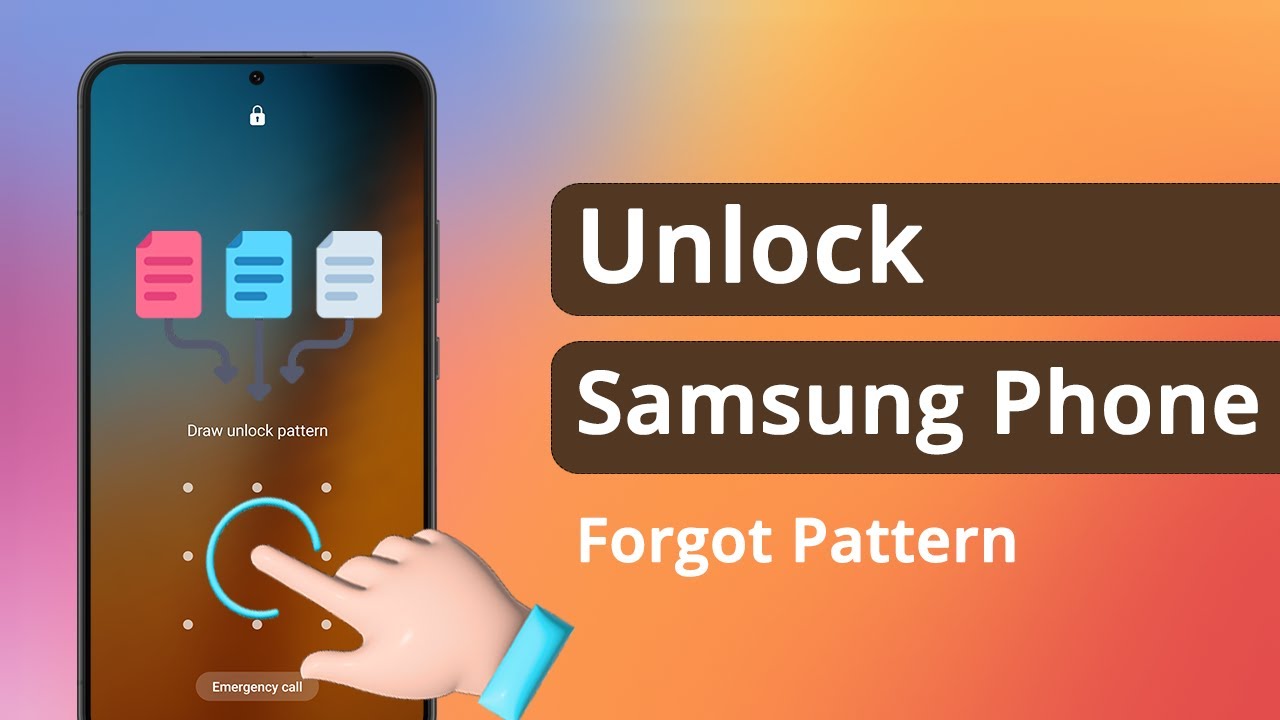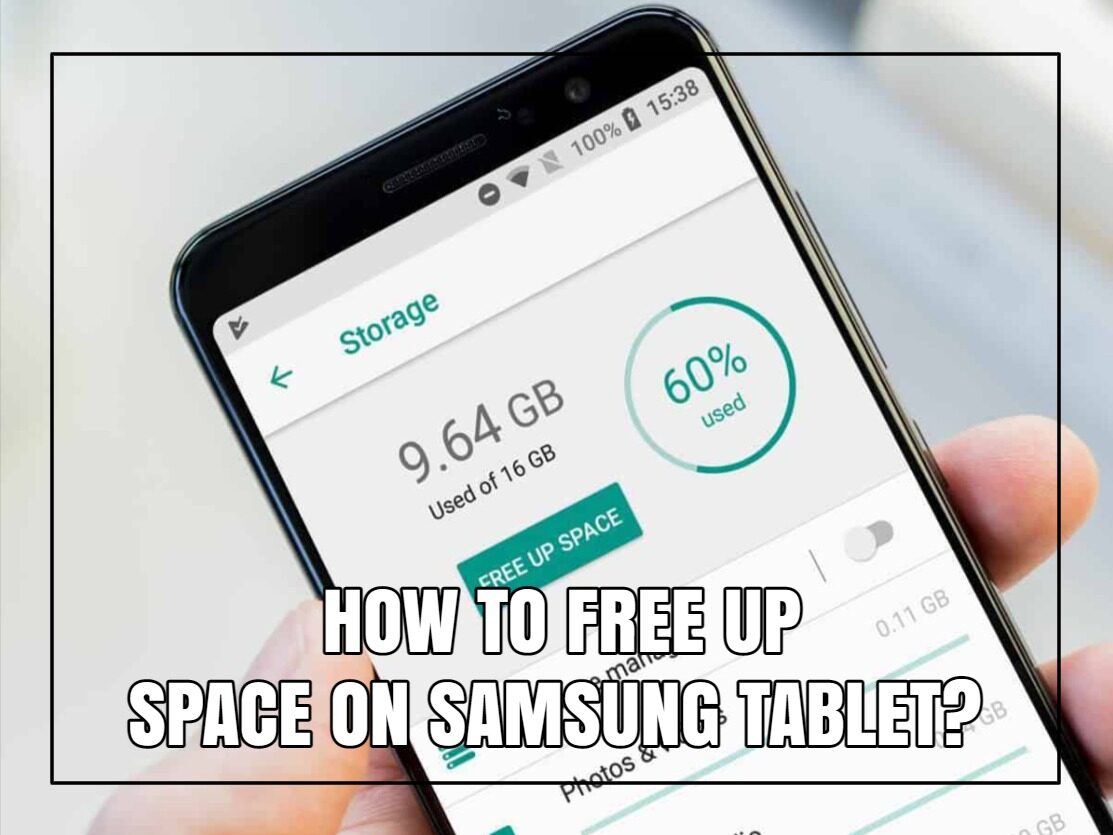Forgetting the unlock pattern on your Samsung phone can be frustrating and stressful. Fortunately, there are several methods to regain access without losing your data. This detailed how-to guide covers all possible solutions to unlock your Samsung device safely and efficiently.
Step 1: Try Samsung’s “Find My Mobile” Service
If you have a Samsung account linked to your phone and Find My Mobile enabled, this is the easiest way to unlock your device remotely.
How to Use Find My Mobile:
- Visit Samsung Find My Mobile on any browser.
- Log in with your Samsung account credentials.
- Select your locked device from the list.
- Click on Unlock.
- Follow the on-screen instructions to unlock your phone remotely.
Note: This method requires your phone to be powered on and connected to the internet.
Step 2: Use Google’s “Find My Device” to Reset Lock
If your Samsung phone is linked to your Google account, you can reset the lock remotely through Google’s Find My Device service. However, this method erases all data on your device.
How to Use Find My Device:
- Visit Google Find My Device.
- Sign in with your Google account linked to the phone.
- Select your locked Samsung device.
- Choose Erase Device to factory reset your phone.
Warning: This will delete all personal data on the device. Use this only if data loss is acceptable.
Step 3: Use Samsung’s Smart Lock (If Enabled)
If you have previously enabled Smart Lock, your device may unlock automatically in trusted situations, such as being connected to a trusted Wi-Fi network or device.
How to Use Smart Lock:
- Try to connect your phone to a trusted Bluetooth device.
- Bring your phone to a trusted location like your home.
- If Smart Lock is active, the phone may unlock without entering the pattern.
Step 4: Use Recovery Mode to Factory Reset (Last Resort)
If the above options don’t work and you cannot unlock your phone, a factory reset via Recovery Mode is the final option. This will erase all data on your device.
How to Perform a Factory Reset:
- Power off your Samsung phone completely.
- Press and hold the Volume Up button and the Power (Side) button simultaneously.
- Release the buttons when the Samsung logo or recovery menu appears.
- Use volume buttons to navigate to Wipe data/factory reset.
- Press the Power button to select.
- Confirm the reset by selecting Yes.
- After the reset completes, select Reboot system now.
Note: After factory reset, you will need to log in with the Google or Samsung account previously linked to the device due to Factory Reset Protection (FRP).
Step 5: Contact Samsung Support or Visit a Service Center
If none of the above methods work or you want professional help, contact Samsung customer support or visit an authorized service center.
What to Expect:
- They may help unlock the device using official tools.
- Proof of purchase or ownership might be required.
- Data recovery is usually not guaranteed.
Additional Tips to Avoid Future Lockouts
- Always keep your Samsung and Google account credentials handy.
- Enable Samsung Find My Mobile and Google Find My Device services.
- Consider using biometric unlocking methods like fingerprint or face recognition.
- Regularly back up your phone data.
Conclusion
Forgetting your Samsung phone’s pattern lock is inconvenient, but various options exist to regain access. Using Samsung’s Find My Mobile is the safest method without data loss. If necessary, factory reset through Recovery Mode remains a reliable last resort. Always safeguard your accounts and data to avoid such issues.