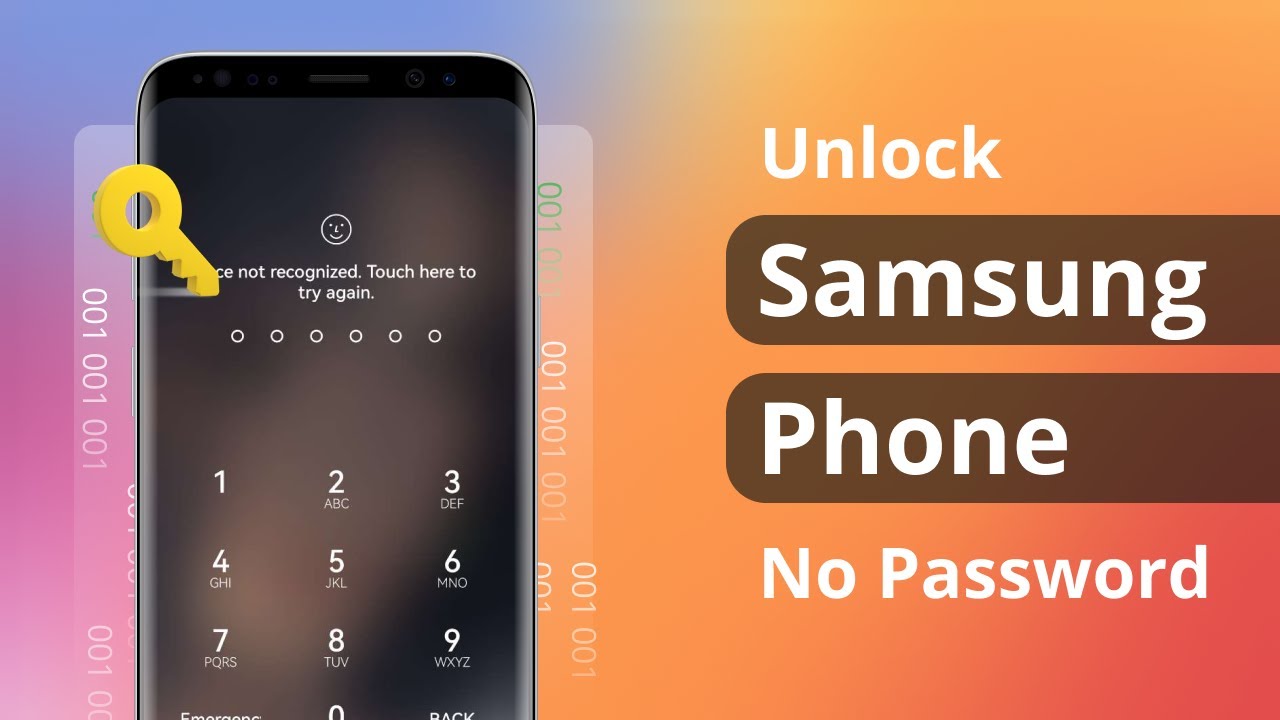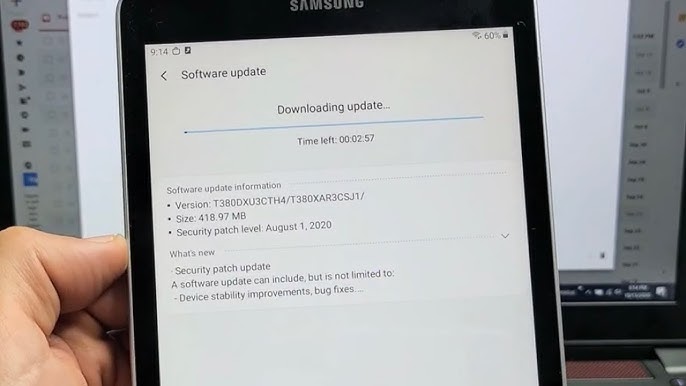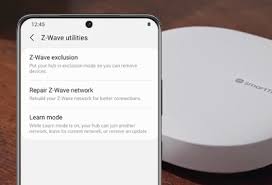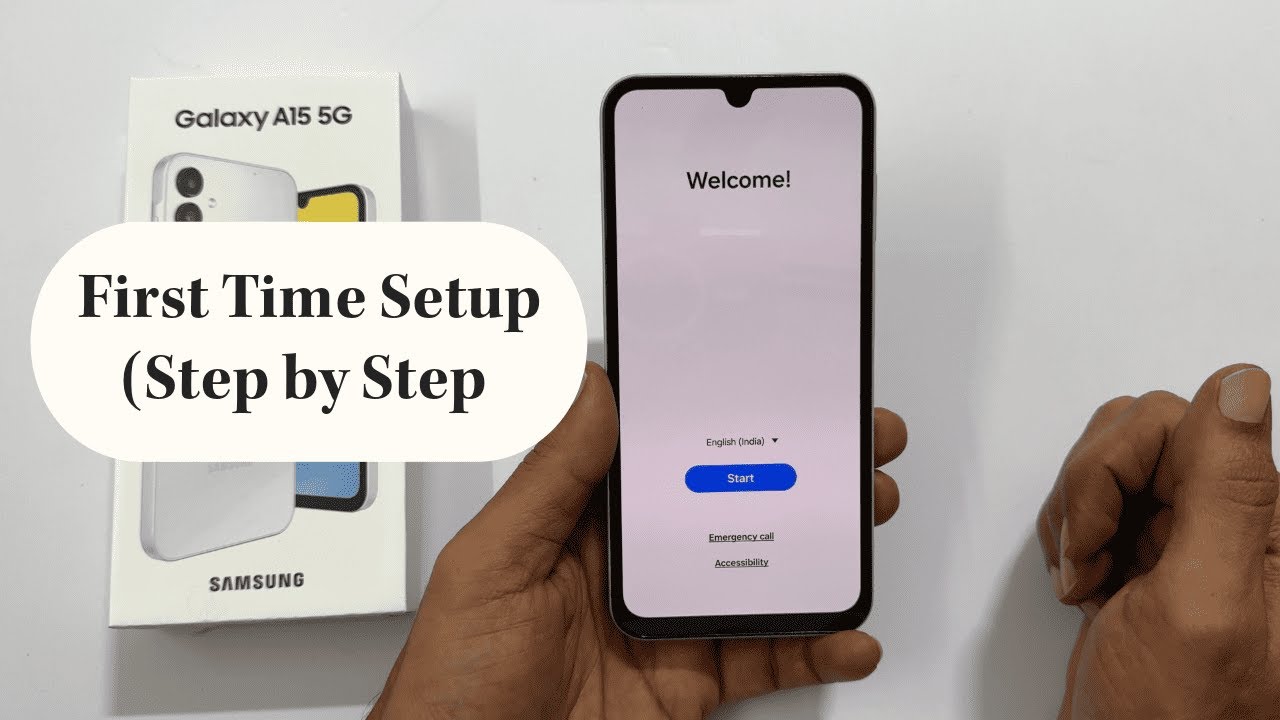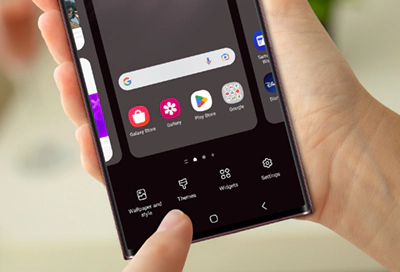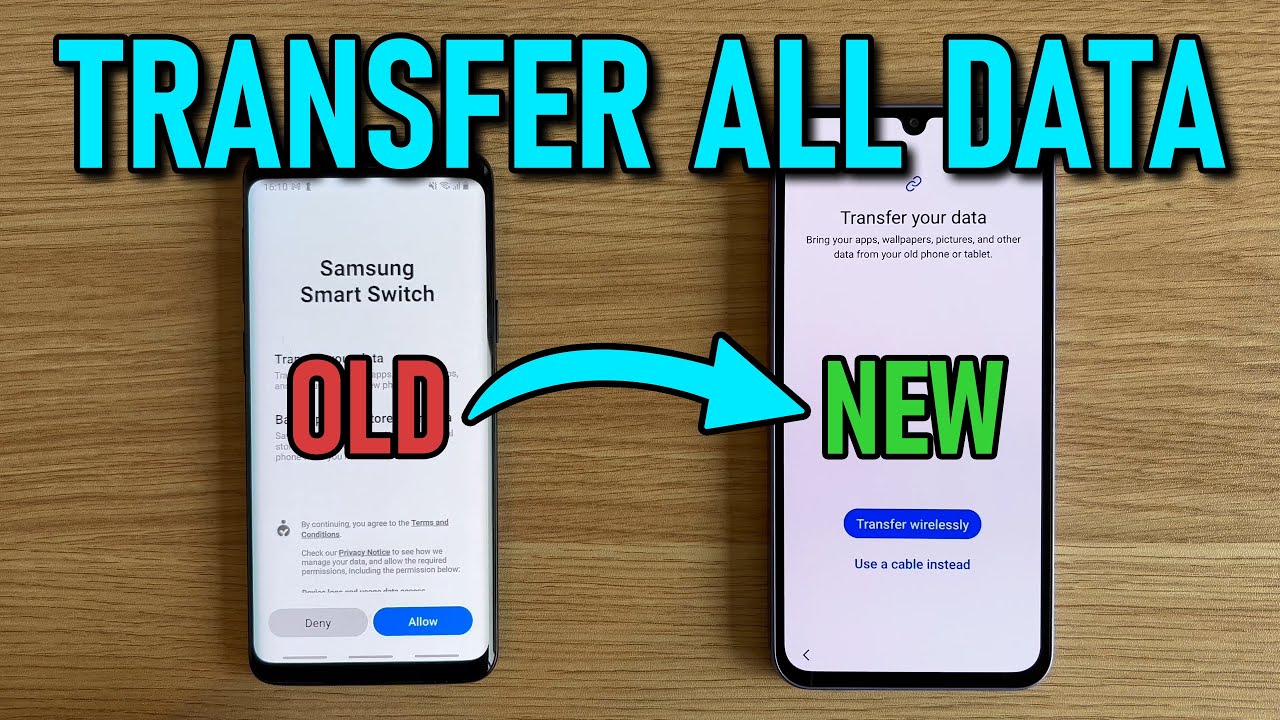How to unlock Samsung phone without password
Unlocking your Samsung Galaxy phone without a password in April 2025 is possible through various methods, depending on the security features you had previously enabled. Prioritize the methods that don't involve data loss first. If all else fails, a factory reset will allow you to use your phone again, but your data will be erased.