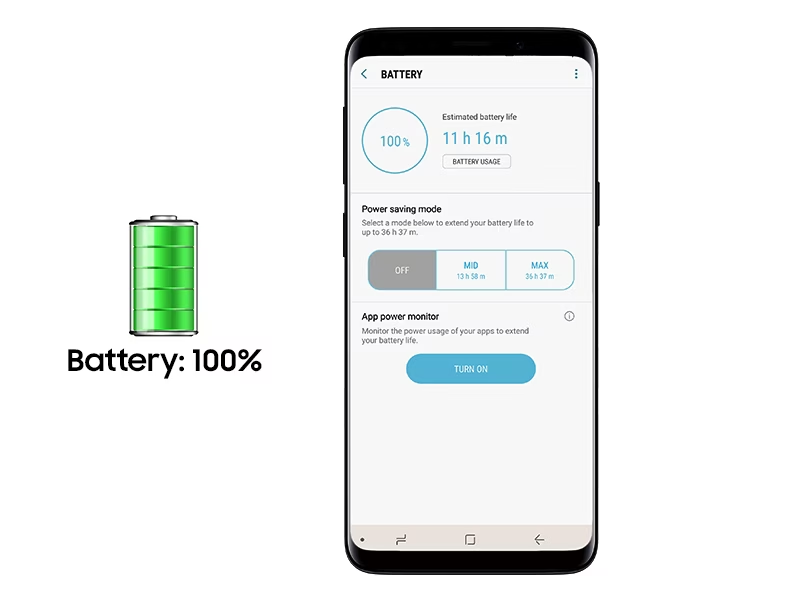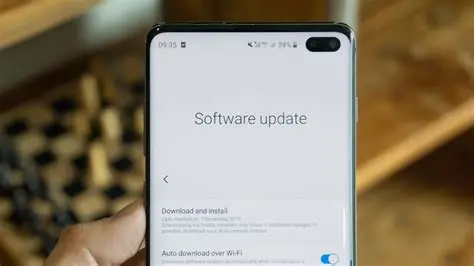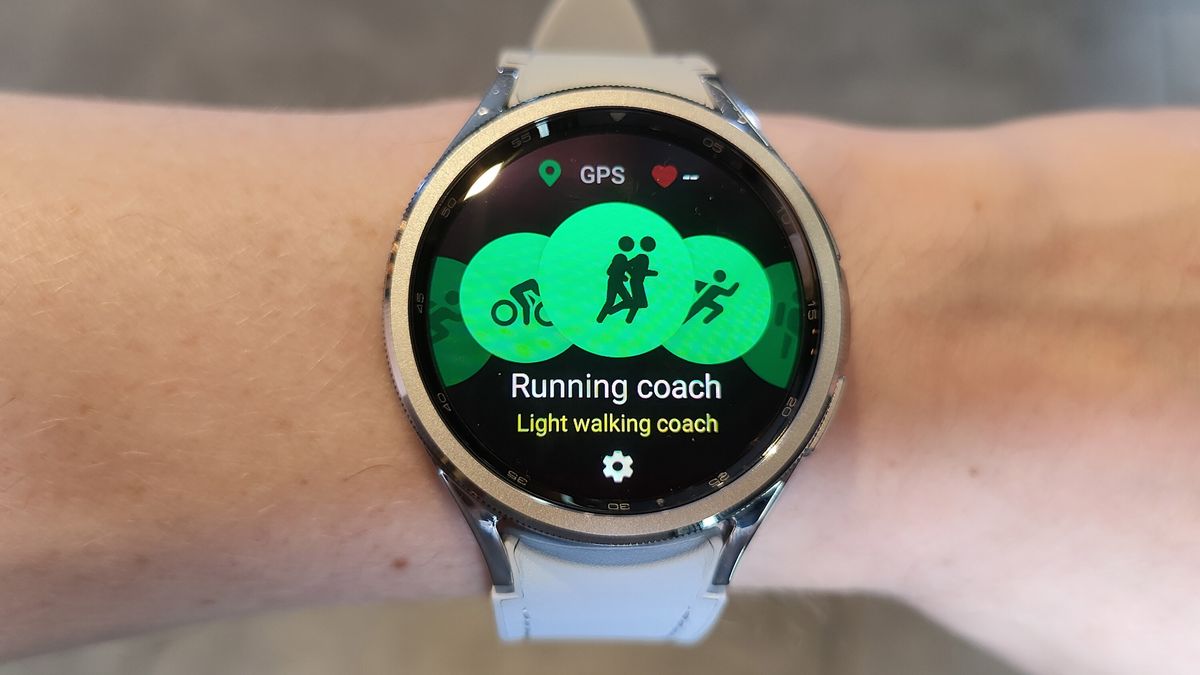Your Samsung Galaxy phone’s lock screen is more than just a security barrier; it’s a personalized gateway to your most used apps and information. By default, Samsung devices often feature quick access shortcuts to the Phone and Camera apps at the bottom corners of the lock screen. These are incredibly convenient for snapping a quick photo or making an urgent call without fully unlocking your device.
However, modern smartphones offer a plethora of apps, and your most-used tools might not be the default ones. Samsung’s One UI (User Interface) customization allows you to personalize almost every aspect of your phone, and the lock screen shortcuts are no exception. This feature has been a staple in Samsung One UI for several generations, evolving to offer users greater control over their immediate access points. While the exact steps might vary slightly between One UI versions (e.g., One UI 5, One UI 6, One UI 6.1), the core method remains consistent and intuitive.
This guide will walk you through the simple steps to change these lock screen shortcuts on your Samsung Galaxy phone, helping you tailor your device for maximum efficiency and personal convenience.
Understanding Lock Screen Shortcuts
On your Samsung Galaxy lock screen, you’ll typically see two icons at the bottom: one on the left and one on the right. These are your lock screen shortcuts. When you swipe on one of these icons (usually towards the center of the screen), the corresponding app launches. For security purposes, if the app you’ve assigned to a shortcut requires sensitive information, your phone will prompt you to unlock it (using your PIN, pattern, fingerprint, or face recognition) before fully opening the app. Apps like the Camera and Phone can often be accessed directly, which is a key benefit of having them as shortcuts.
Step-by-Step: Changing Lock Screen Shortcuts
There are two primary ways to access the lock screen customization options on your Samsung Galaxy phone. Both methods lead to the same customization screen.
Method 1: Directly from the Lock Screen (Quickest Way)
This is often the most straightforward and intuitive way to change lock screen shortcuts.
- Wake Up Your Phone: Press the Power/Side key or double-tap your screen to wake it up and display the lock screen.
- Long-Press the Lock Screen: Touch and hold any empty space on your lock screen. You’ll feel a slight vibration, and the lock screen will transition into an editable mode.
- Unlock Your Device (If Prompted): If your device is secured, you’ll be prompted to enter your PIN, pattern, password, or use your fingerprint/face recognition to proceed. This is a security measure to prevent unauthorized changes to your lock screen.
- Tap a Shortcut Icon: Once in the editing mode, you’ll see your current lock screen shortcuts at the bottom. Tap on either the left shortcut icon or the right shortcut icon that you wish to change.
- Select a New App: A list of available applications will appear. Scroll through the list and select the app you want to assign to that shortcut.
- Pro Tip: Apps that can be launched directly without unlocking (like the Camera or Flashlight) will generally be at the top or clearly indicated. Apps that require unlocking will prompt you to do so before opening.
- You can also choose “No app” if you wish to remove a shortcut entirely, leaving the spot blank.
- Repeat for the Other Shortcut (Optional): If you want to change both shortcuts, repeat step 4 and 5 for the other icon.
- Tap “Done” to Save: Once you are satisfied with your selections, tap the “Done” button in the top right corner of the screen to save your changes.
Your lock screen shortcuts will now be updated!
Method 2: Through the Settings Menu
This method is useful if you prefer navigating through the settings or if the long-press gesture on the lock screen isn’t working for some reason.
- Open Settings: Swipe down from the top of your screen to open the Quick Panel, then tap the Settings gear icon (⚙️). Alternatively, find and tap the Settings app icon in your app drawer.
- Navigate to Lock Screen Settings: Scroll down and tap on Lock screen and AOD (or simply Lock screen on older One UI versions).
- Enter Lock Screen Editing Mode: In the Lock screen settings, you’ll usually see a preview of your lock screen. Tap on the Lock screen image itself or an “Edit” button associated with the lock screen preview.
- Tap a Shortcut Icon: Just like in Method 1, you’ll enter the customization screen. Tap on either the left shortcut icon or the right shortcut icon.
- Select a New App: From the list of apps that appears, choose the one you want to assign to the shortcut.
- Repeat for the Other Shortcut (Optional): If needed, change the other shortcut as well.
- Tap “Done” to Save: Tap the “Done” button in the top right corner to apply your changes.
Ideas for Useful Lock Screen Shortcuts
Beyond the default Camera and Phone, consider these options to maximize your lock screen utility:
- Flashlight: Quick access to the torch is incredibly handy in dark situations.
- Calculator: For quick calculations without unlocking.
- Voice Recorder: Instantly start recording an important note or conversation.
- Notes App: Jump straight into your preferred note-taking app (e.g., Samsung Notes, Google Keep) to jot down ideas.
- Timer/Stopwatch: For cooking, workouts, or quick timing needs.
- WhatsApp/Messaging App: If you frequently use a specific messaging app and don’t mind the unlock prompt, this can save you a step.
- Google Pay/Samsung Wallet: While requiring an unlock, it can still provide a slightly faster path to payment methods than navigating through your app drawer.
Troubleshooting: Lock Screen Shortcuts Not Working or Showing
If you encounter issues with your lock screen shortcuts, try these troubleshooting steps:
- Ensure Lock Screen is Set Up: Shortcuts only appear if you have a lock screen security method enabled (PIN, pattern, password, etc.). If you have “None” or “Swipe” set as your lock screen type, shortcuts may not be visible or functional.
- Restart Your Phone: A simple restart can often resolve minor software glitches that might be preventing the shortcuts from appearing or functioning correctly.
- Clear Cache for One UI/System Apps: In some rare cases, clearing the cache for system UI components can help.
- Go to Settings > Apps.
- Tap the filter icon (three horizontal lines with down arrow) next to “Your apps” or “All apps.”
- Toggle on “Show system apps” and tap OK.
- Search for “One UI Home” or “System UI” or “Always On Display” (if applicable).
- Tap on the app, then go to Storage > Clear cache. Do NOT clear data unless you know what you are doing, as this can reset app settings.
- Restart your phone.
- Check for Software Updates: Ensure your Samsung Galaxy phone is running the latest One UI version. Software updates often include bug fixes and performance improvements. Go to Settings > Software update > Download and install.
- Good Lock Module Interference: If you use Samsung’s Good Lock app and its LockStar module for advanced lock screen customization, ensure its settings aren’t conflicting with the default shortcut options. You might need to adjust settings within LockStar or temporarily disable it to troubleshoot.
Conclusion
Customizing your Samsung lock screen shortcuts is a simple yet powerful way to enhance your phone’s usability. By placing your most-accessed applications right at your fingertips, you can save valuable seconds throughout your day, making your Samsung Galaxy phone truly your own. Whether you opt for the quick long-press method on the lock screen or delve into the settings, personalizing these shortcuts is a fundamental step in optimizing your smartphone experience.
FAQ
Q1: Why can’t I change my lock screen shortcuts on my Samsung phone?
Make sure you have a secure lock screen method enabled (PIN, pattern, password, fingerprint, or face recognition). If your lock screen is set to “None” or “Swipe,” the shortcut customization options may not appear or function. Also, ensure your phone is updated to the latest One UI version, and try restarting your device.
Q2: Can I add more than two shortcuts to the Samsung lock screen?
By default, Samsung One UI allows for two primary shortcuts (one on the left, one on the right). However, advanced customization through Samsung’s Good Lock app, specifically the LockStar module, can enable you to add more than two shortcuts (up to six) and even change their alignment and appearance.
Q3: What are the default lock screen shortcuts on Samsung Galaxy phones?
The default lock screen shortcuts on most Samsung Galaxy phones are the Phone app (left shortcut) and the Camera app (right shortcut). These are chosen for their common and immediate utility.
Q4: Do I need to unlock my phone to use lock screen shortcuts?
It depends on the app assigned. Basic functions like the Camera and Flashlight can often be accessed directly from the lock screen by swiping their respective shortcuts, without requiring a full unlock. However, launching most other applications (like messaging apps, browsers, or social media) will require you to unlock your phone for security and privacy reasons.
Q5: How do I remove a lock screen shortcut on my Samsung phone?
To remove a lock screen shortcut, follow the steps to enter the lock screen customization mode (either by long-pressing the lock screen or via Settings > Lock screen and AOD > Lock screen). Tap on the shortcut you wish to remove, and then select the “No app” option from the list. Tap “Done” to save your changes.