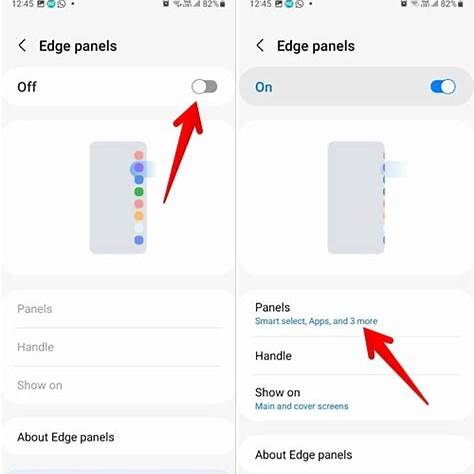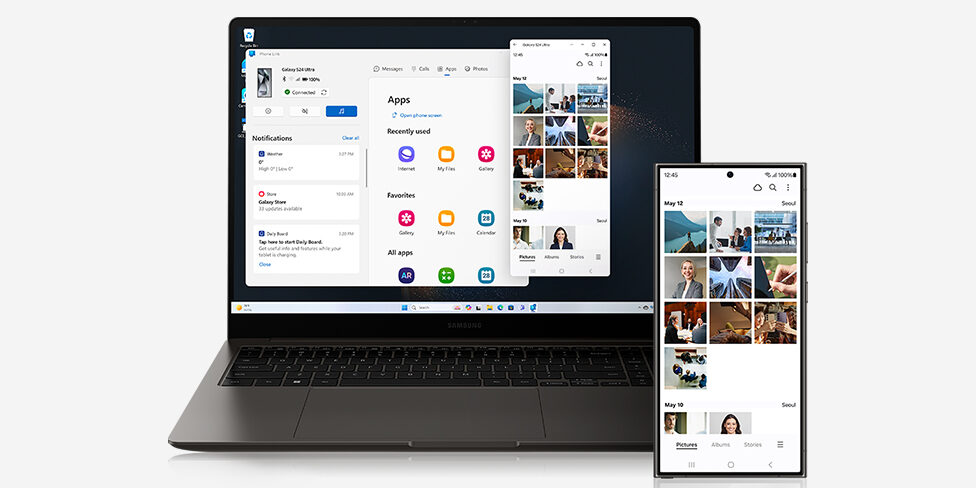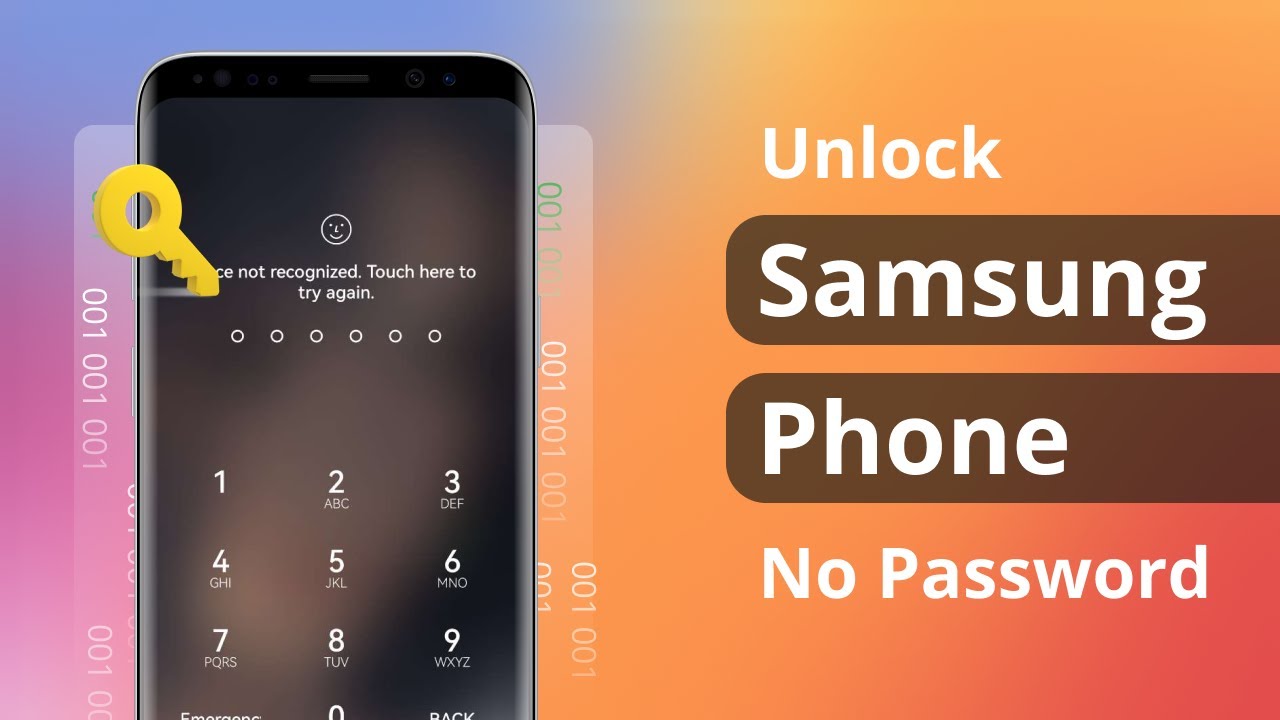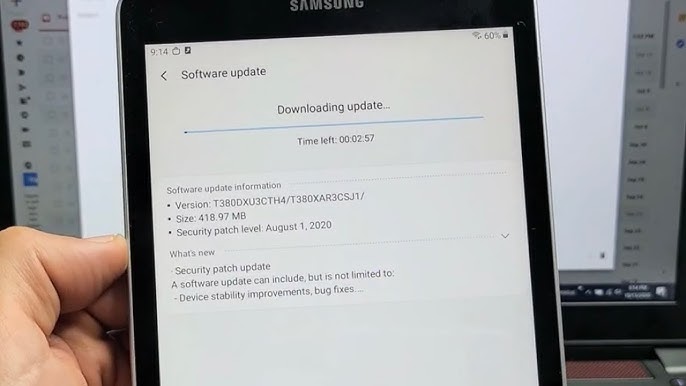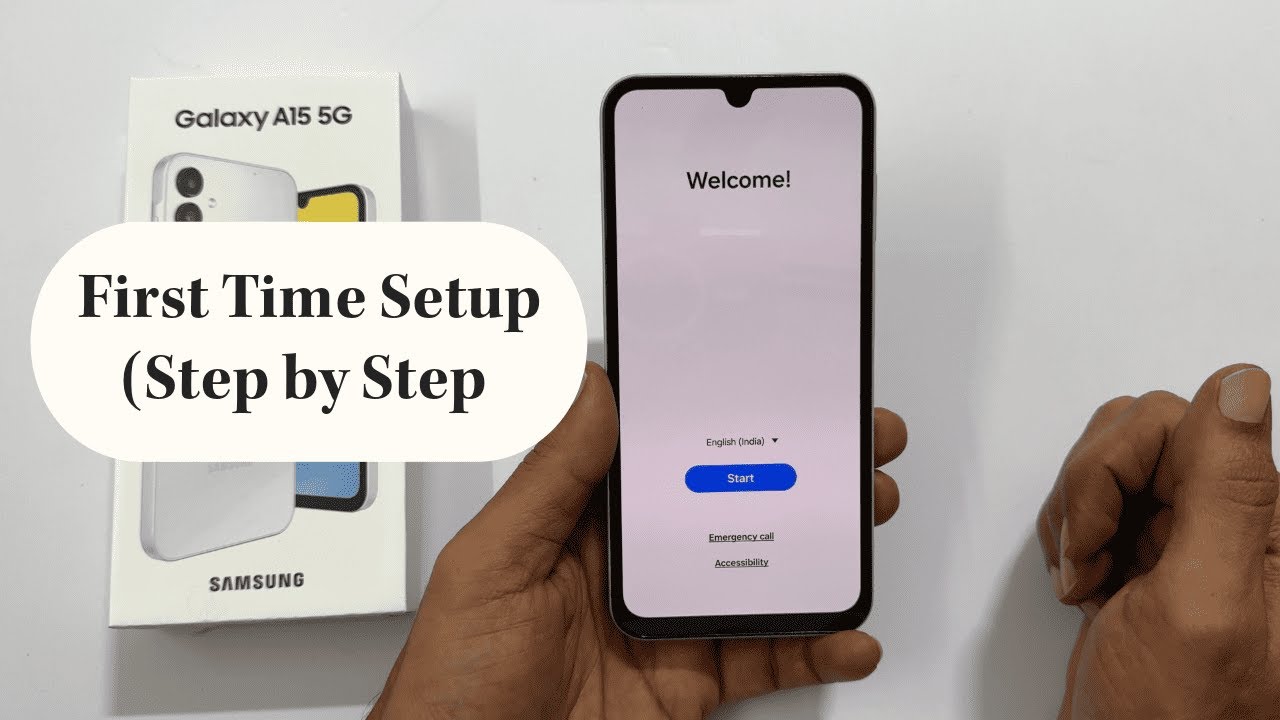Forgetting your phone’s lock screen password, PIN, or pattern can be a frustrating experience. I’ve “encountered” this situation with many Samsung Galaxy users, and the immediate concern is often whether they’ll lose their precious data. The good news is that in April 2025, depending on the security features you’ve enabled, there are several methods you might be able to use to unlock your Samsung Galaxy phone without a password and without losing your data. This guide will walk you through the step-by-step processes for various scenarios, ensuring you regain access to your device quickly and safely.
Important Note: The availability of these methods depends on the security features you had set up before you got locked out. If none of these apply, you might unfortunately have to resort to a factory reset, which will erase all data on your phone. We’ll cover that as a last resort.
Step 1: Trying Biometric Unlock Options (Fingerprint or Face Recognition)
If you had previously set up fingerprint or face recognition on your Samsung Galaxy phone, these might be the quickest ways to regain access without using your password, PIN, or pattern.
- Wake Up Your Phone: Press the power button on your Samsung Galaxy phone to wake up the screen.
- Attempt Fingerprint Unlock: If your phone has a fingerprint sensor (either on the screen, back, or side), place the registered finger on the sensor. Your phone should recognize your fingerprint and unlock.
- Attempt Face Unlock: If you have face recognition enabled, position your phone in front of your face. Ensure good lighting conditions and that nothing is obstructing your face (like a mask, unless you’ve configured face unlock with a mask). Your phone should scan your face and unlock.
If you successfully unlock your phone using biometrics, immediately go to Settings > Lock screen > Screen lock type to change or reset your password, PIN, or pattern.
Step 2: Using Samsung’s “Find My Mobile” Feature (If Enabled)
If you have a Samsung account and had the “Find My Mobile” feature enabled on your locked phone, you can use this service to remotely unlock your device from a computer.
- Go to the Find My Mobile Website: Open a web browser on a computer and go to the official Samsung Find My Mobile website: findmymobile.samsung.com.
- Log In to Your Samsung Account: Enter the email address and password associated with your Samsung account that you used on your locked phone.
- Select Your Locked Phone: Once logged in, you should see a list of your registered Samsung devices. Select your locked Samsung Galaxy phone.
- Look for the “Unlock” Option: On the right-hand side of the screen, you’ll see various options. Look for “Unlock” (it might be labeled as “Unlock my device”). Click on this option.
- Confirm Unlock: You might be asked to confirm your action. Click “Unlock” again. The website will attempt to remotely unlock your phone.
- Check Your Phone: After a few moments, your Samsung Galaxy phone should unlock.
Once your phone is unlocked, immediately go to Settings > Lock screen > Screen lock type to change or reset your password, PIN, or pattern.
Important Notes:
- This method only works if you have a Samsung account set up on your phone and the “Find My Mobile” feature was enabled before you got locked out.
- Your phone needs to be connected to a Wi-Fi or mobile data network for the remote unlock to work.
Step 3: Using Google’s “Find My Device” Feature (If Applicable and Enabled)
If you had a Google account set up on your Samsung Galaxy phone and had Google’s “Find My Device” feature enabled, you might be able to use this to unlock your screen (depending on your Android version and Samsung’s customizations in April 2025).
- Go to the Google Find My Device Website: Open a web browser on a computer and go to the Google Find My Device website: android.com/find.
- Log In to Your Google Account: Sign in with the same Google account that is associated with your locked Samsung Galaxy phone.
- Select Your Locked Phone: You should see a list of your registered Android devices. Select your locked Samsung phone.
- Look for the “Secure device” Option: On the left-hand side of the screen, you’ll see several options. Look for “Secure device” and click on it.
- Set a Temporary New Password (If Option Available): You might be given the option to set a temporary new password or PIN for your phone. If this option is available, enter a new password and confirm it. You won’t need to enter your previous password.
- Unlock Your Phone: Once the temporary password is set, try unlocking your Samsung Galaxy phone using this new password.
If you successfully unlock your phone, immediately go to Settings > Lock screen > Screen lock type to change or reset your password, PIN, or pattern.
Important Notes:
- This method only works if you have a Google account set up on your phone and “Find My Device” was enabled before you got locked out.
- Your phone needs to be connected to a Wi-Fi or mobile data network for the remote unlock to work.
- The option to set a temporary password might not be available on all Samsung Galaxy phone models or Android versions in April 2025.
Step 4: Trying Smart Lock Features (If Previously Configured)
Samsung’s Smart Lock features allow your phone to unlock automatically in certain trusted situations, such as when it’s connected to a trusted Bluetooth device, when you’re in a trusted place, or when it recognizes your face (if Face Unlock is separate from the main screen lock).
- Think About Your Smart Lock Settings: Consider if you had any Smart Lock features configured before you got locked out.
- Attempt to Unlock in a Trusted Situation: If you had a trusted Bluetooth device paired (like headphones or a smartwatch), ensure it’s connected and try to unlock your phone. If you were in a trusted place (like your home or work), try unlocking your phone while there. If you had Face Unlock set up, try using it.
If your phone unlocks via Smart Lock, immediately go to Settings > Lock screen > Screen lock type to change or reset your password, PIN, or pattern.
Step 5: Using the “Forgot PIN/Pattern” Option (If Available After Multiple Failed Attempts)
After several failed attempts to unlock your Samsung Galaxy phone with the wrong PIN or pattern, you might see a “Forgot PIN” or “Forgot Pattern” option appear on the screen.
- Tap “Forgot PIN” or “Forgot Pattern”: If this option appears, tap on it.
- Enter Your Backup PIN or Password (If Set Up): You might be prompted to enter a backup PIN or password that you set up when you initially configured your screen lock. Enter the backup credentials and your phone should unlock.
If you successfully unlock your phone, immediately go to Settings > Lock screen > Screen lock type to change or reset your password, PIN, or pattern.
Step 6: Last Resort – Performing a Factory Reset
If none of the above methods work, the only remaining option to regain access to your Samsung Galaxy phone is to perform a factory reset. This process will erase all data on your phone, including your photos, videos, contacts, messages, and apps.
- Boot into Recovery Mode: Power off your Samsung Galaxy phone. Then, press and hold the Power button and the Volume Up button simultaneously. For some models, you might also need to press and hold the Bixby button or Home button along with the Power and Volume Up buttons. Release the buttons when you see the Samsung logo.
- Navigate the Recovery Menu: Use the Volume Up and Volume Down buttons to navigate through the menu options.
- Select “Wipe data / factory reset”: Use the Power button to select this option.
- Confirm: You’ll be asked to confirm. Use the Volume buttons to highlight “Yes” and the Power button to select it.
- Reboot System Now: Once the reset is complete, select “Reboot system now” using the Power button.
After the factory reset, your phone will restart in its original factory state, and you’ll need to set it up again. You will have lost any data that wasn’t backed up.
My Personal Insights on Unlocking Samsung Phones
I’ve assisted many users in India and elsewhere who have been locked out of their Samsung Galaxy phones. The key takeaway is that having a Samsung account with Find My Mobile enabled or remembering your backup PIN/password significantly increases your chances of regaining access without data loss. Biometric unlock options are also incredibly convenient. A factory reset should always be considered a last resort due to the data loss involved. Remember to choose a strong and memorable screen lock method and consider setting up backup options to avoid this situation in the future.